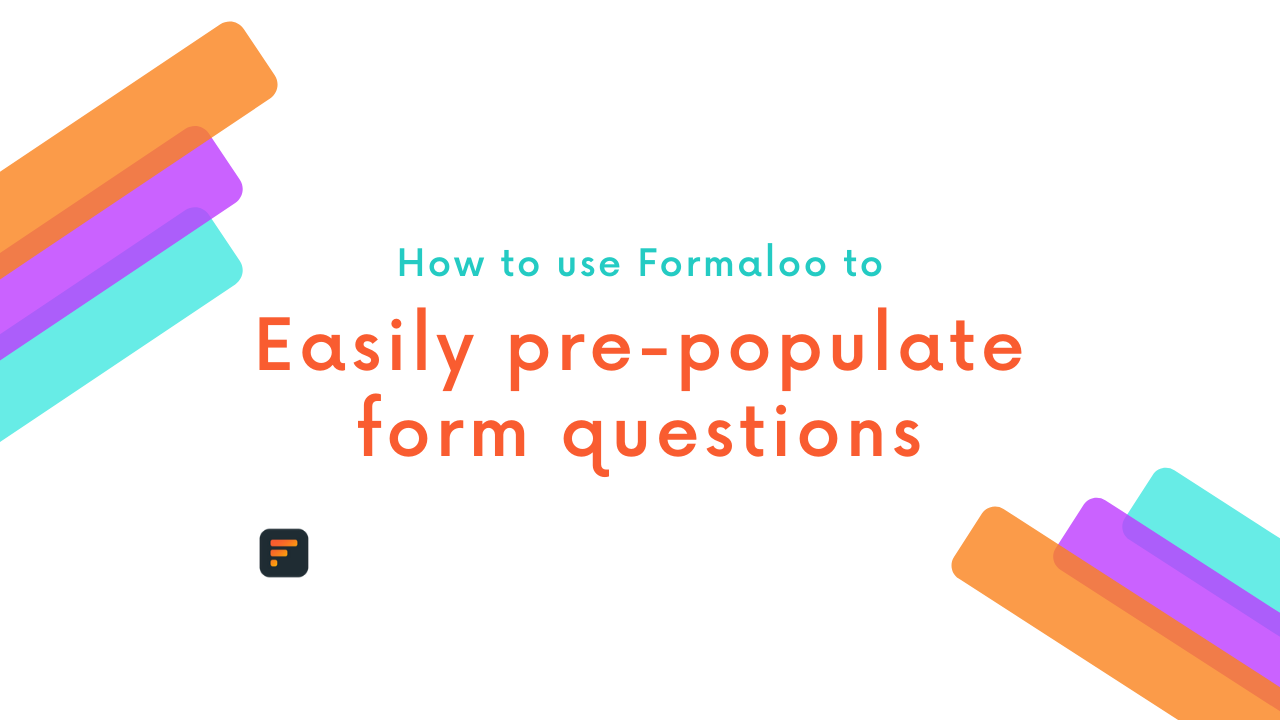How to set custom domain & domain white-labeling
Would you like to have fully white-label branding on Formaloo? You have many white-labeling solutions if you are on the “Pro” plan. You can remove our branding and add your own. You can also set your custom domain on your forms and apps.

By default, all Formaloo URLs start with “Formaloo.co” followed by a random ending, called a “slug”, of letters and numbers.
Formaloo’s Customized Domain feature allows you to mask the formaloo.co portion of the URL so it appears that the formaloos are hosted on your site.
To set up your domain/subdomain with Formaloo, you need to add a CNAME record. Additionally, you must point your branding in Formaloo towards your domain/subdomain.
Step 1 – Add a CNAME record
Custom domains can be used with any subdomain (i.e., test.yourdomain.com) but currently are not supported for proxied domains.
Note that the subdomain will only show formaloos. It is not able to display other content, such as your homepage or blog.
1. Sign in to your account with your domain host provider (i.e., GoDaddy, Cloudflare, Bluehost, etc.).
2. Locate where your domain’s DNS (Domain Name System) records are managed. This will vary from provider to provider. This task could be referred to as DNS Management, Name Server Management, or Advanced Settings. It is usually found in the CPanel or within your provider’s dashboard.
Learn how to add a CNAME record for Cloudflare, GoDaddy, Siteground, HostGator, and Bluehost.
3. Locate the CNAME records for the subdomain you want to use. You may already have one or more records resembling:
4. If required, select which domain you want to add a CNAME record for.
5. Choose the Add a CNAME record. Enter the name of the subdomain you want to use for your Formaloos. Or, insert “@” if you want to point your entire domain.
Note: Some domain providers will autofill the ending of your app or form URL. For example, if you type test.yourdomain.com, they will update this to: whatever.mydomain.com.mydomain.com. Double-check your subdomain URL to make sure you are adding the desired CNAME record.
6. In the CNAME or “Target” field, enter this: forms-alias.formaloo.net

You will need to create a CNAME record, pointing your domain to:
forms-alias.formaloo.net
If you want the custom domain to open your formaloo form.
apps-alias.formaloo.net
If you want the custom domain to open your formaloo app.
Step 2 – Ensure your CNAME change is propagated
It can take up to 24 hours for the new DNS information to propagate. While your CNAME record has now been created, please wait up to 24 hours to see it work. You can check that your DNS records are fully propagated on DNSchecker.org or similar services.
Step 3 – Set the custom domain on your forms/apps
You can also have multiple custom domains activated on your forms and apps. There are two main ways you can use custom domains in Formaloo:
Method 1: A custom domain on all forms and apps in your workspace
This way, you can customize the address of all your formaloos automatically to your domain/subdomain. It is a great option if you want all your forms and apps to work with the same root domain automatically.
This method applies your custom domain to all forms and apps. This way, your forms & apps can be opened with their URL ending appended to your custom domain.
Go to your Workspace Settings page in your dashboard. Provide your custom domain or subdomain. This will enable a custom domain on your workspace.

Important note: When you enable this, all your forms and apps will be accessible. Enter the formaloo’s URL ending at the end of your custom domain to access them. This URL ending is the unique address of each formaloo.
Example custom domain for forms: https://formaloo.co/form-address will be https://yourdomain.com/form-address
Example custom domain for apps: https://app.formaloo.co/app-address will be https://yourdomain.com/app-address
Don’t forget to add your form or app’s URL to the end of your custom domain. This will enable you to open your forms and apps.
Method 2: A custom domain on each formaloo, individually
You can also point to a separate domain/subdomain for each of your formaloos!
Custom domain on your form
To enable this on a form, right-click your formaloo in the dashboard and choose “View responses”. Then go to the “Share” tab, and click on the “Customized link (custom domain)” link.

On the opened page, enter your desired domain/subdomain & hit save. Please note that if your CNAME record hasn’t been propagated yet, you can’t save it here.

Custom domain on your app
To enable a custom domain on an app, open your app by clicking it in the dashboard. Then choose the “App settings” option. Your app should have the public view enabled to accept custom domains. So go ahead and enable the public view option.

When you do so, it gives you the option to enter a custom domain for your app. There, you can add a custom domain for your app.
You can also change the URL ending of your app here. Ensure to save changes before closing this window. Please note that if your CNAME record hasn’t been propagated yet, you can’t save it here.
FAQs:
Do I need to get an SSL Certificate for my custom domain/subdomain?
Formaloo will automatically provide your domain with an SSL certificate. It will check if your domain is being used as a custom domain. This could be on a form, an app, or a workspace. So, before setting the custom domain on a form, an app, or your workspace, there will be no certificate.
Note: If you’re using Cloudflare to issue an SSL certificate, turn off the CDN on the CNAME record. Also, ensure that your SSL/TLS setting is “Full”, not “Flexible”.
How can I check my records are fully propagated?
You can check that your DNS records are fully propagated on DNSchecker.org
I shared my formaloo before adding my custom domain on my form/app. Now I’ve added my custom domain, will the old link still work?
Yes. Both links will continue to work as expected.
Can I use the same subdomain more than once across different Formaloo accounts?
No, unfortunately not. You can only use your subdomain in one account. If you attempt to connect the same subdomain to a second account, you will get an error message. This message will inform you that the domain is already connected to another account.
Will my form title and favicon change when I set up a custom domain on the form?
Yes, the title of forms and apps with custom domains adopts the form/app title.
Also, the favicon adopts the form’s logo (the top photo box on your form editor).
Don’t want to show the photo in your form? Add the following Custom CSS on the “Design” tab of your form:
.formaloo__form-logo{display: none;}

.png)