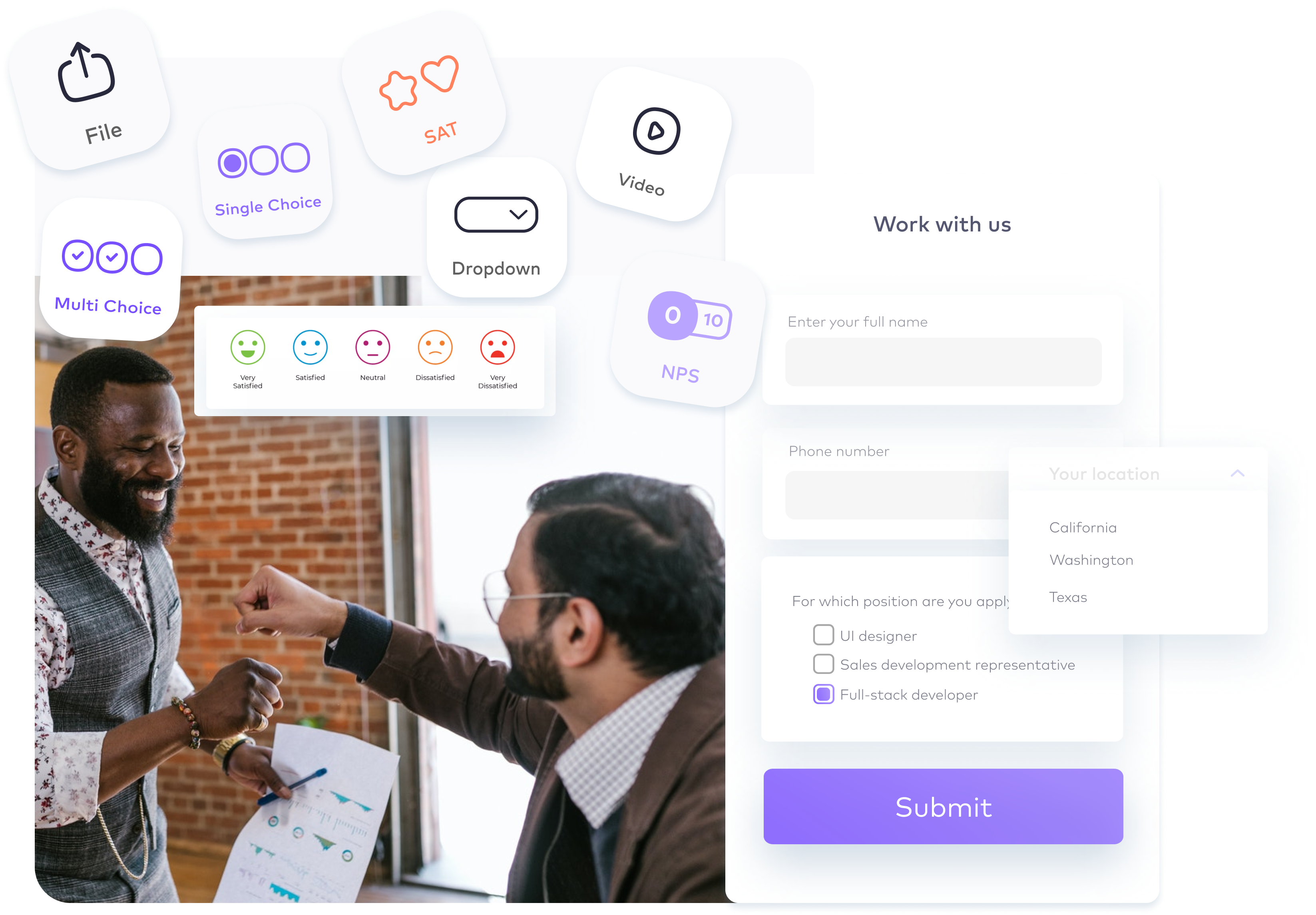How to customize your form to the next level
As a business owner, you may want to change the buttons’ text or the currency your form works with. In this article, you can find how you can customize your form to the next level.
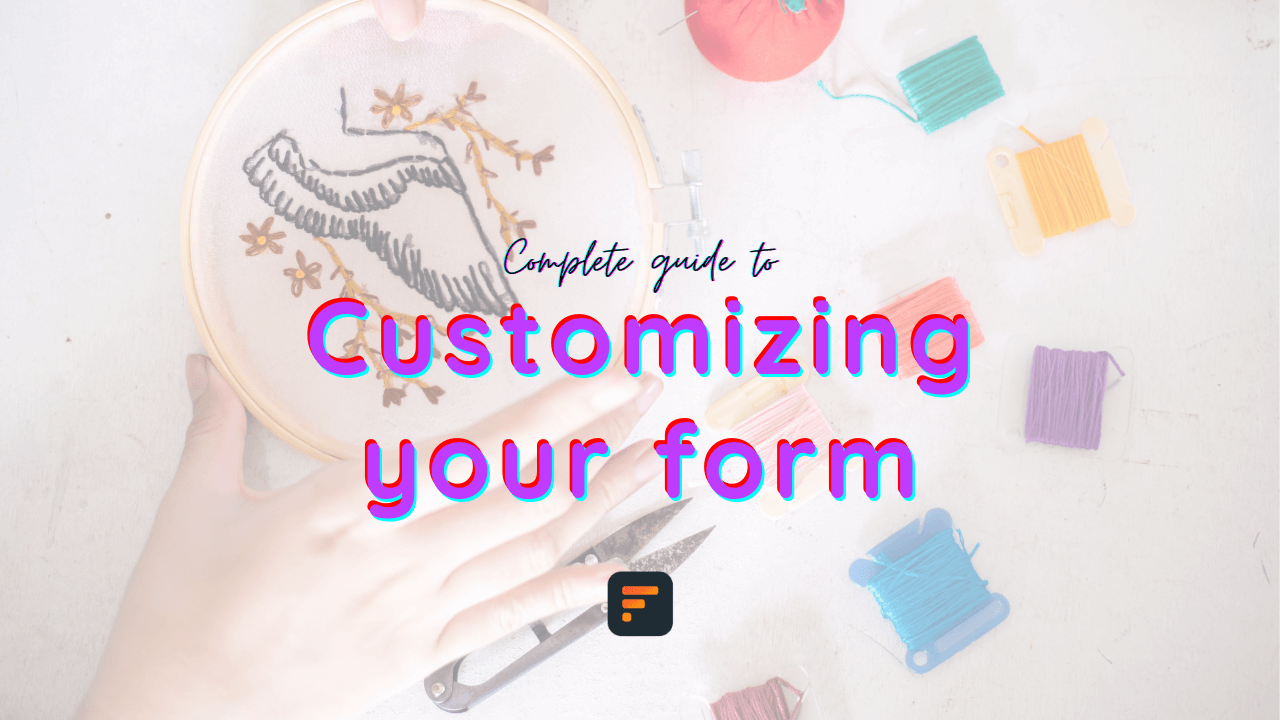
As a business owner, you may want to change the buttons’ text or the currency your form works with. In this article, you can find how you can customize your form to the next level.
Customizing your form is one of the most important things you can do to increase the reach of your content. This guide will help you with the additional customization options you have in your Formaloo forms.
More control over your form’s text
To change the description text at the top of your form, edit your form and change the “Description” text area at the top of your form editor.
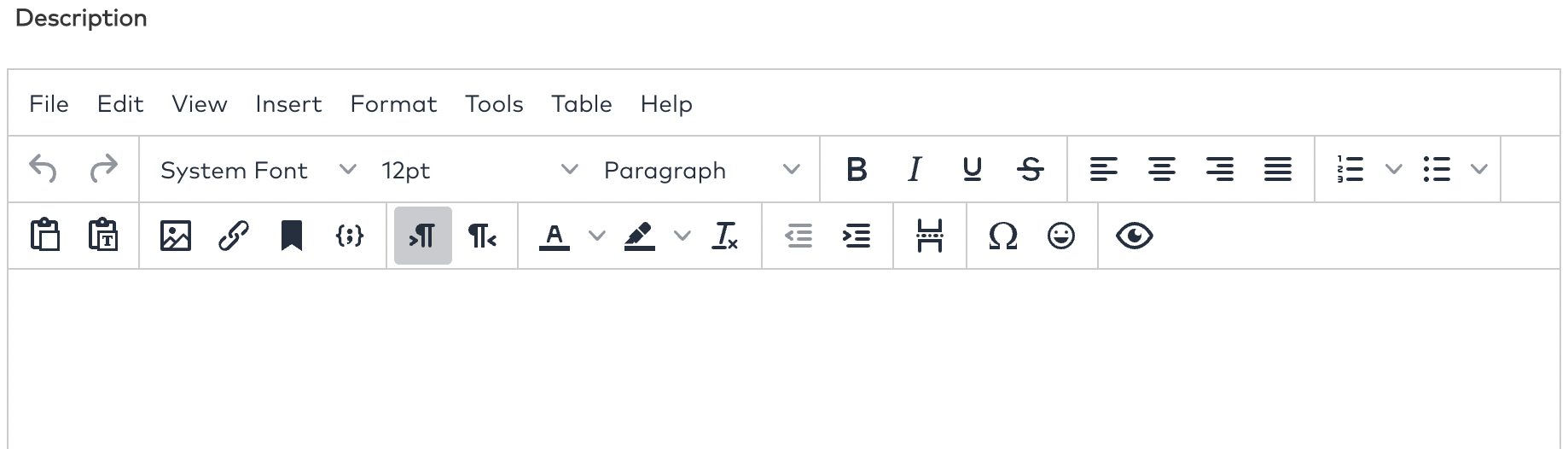
To change the success message (the message shown when someone submits your form), edit your form and scroll to the bottom of the page. There you can find a customizable text area for the “Success message” of your form.
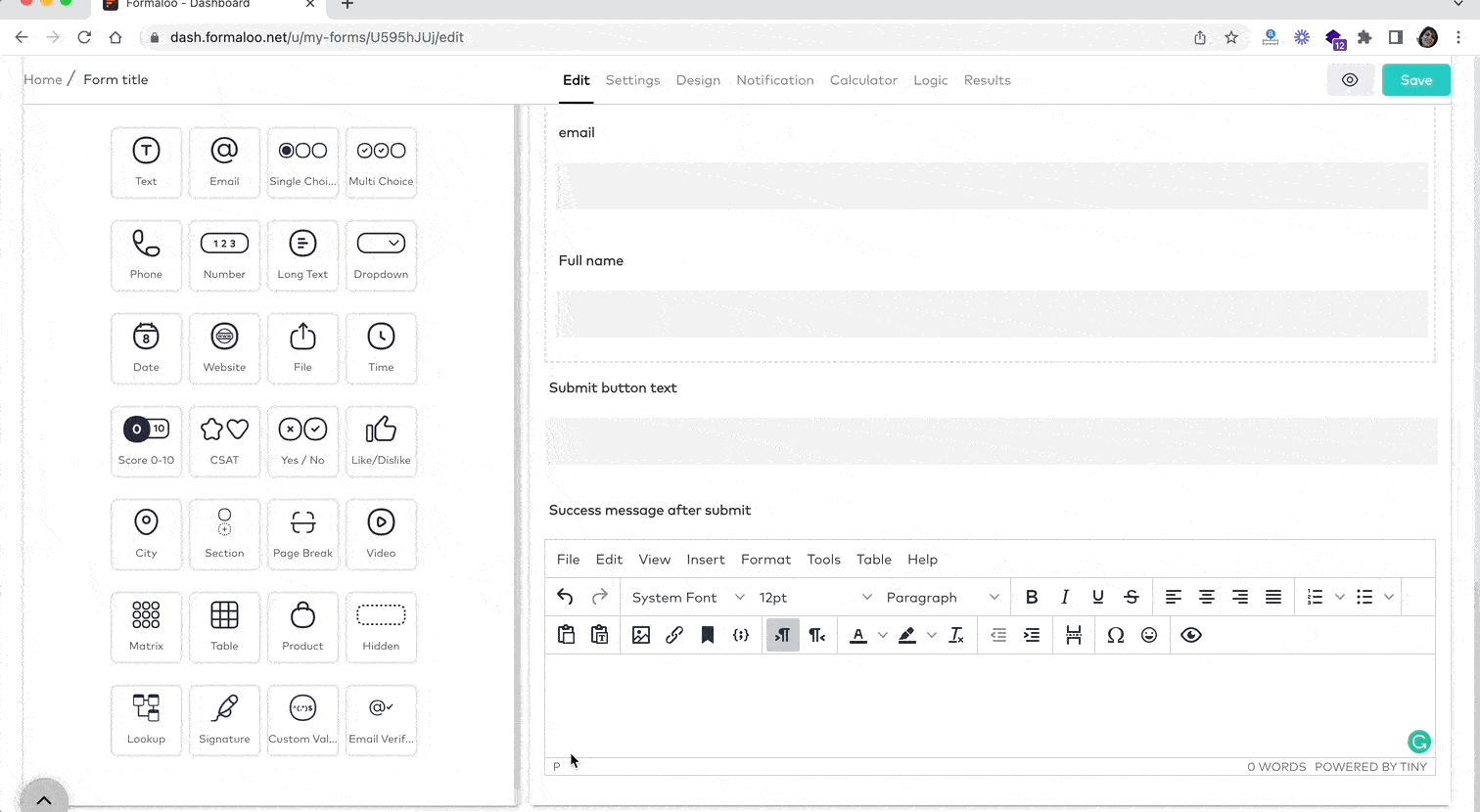
To change the text shown on the final submit button, again edit your form and scroll to the bottom of the page, and customize the “Submit button” text.
You can edit every other text from the “Design” tab of your form editor, inside the “Customize text” box.
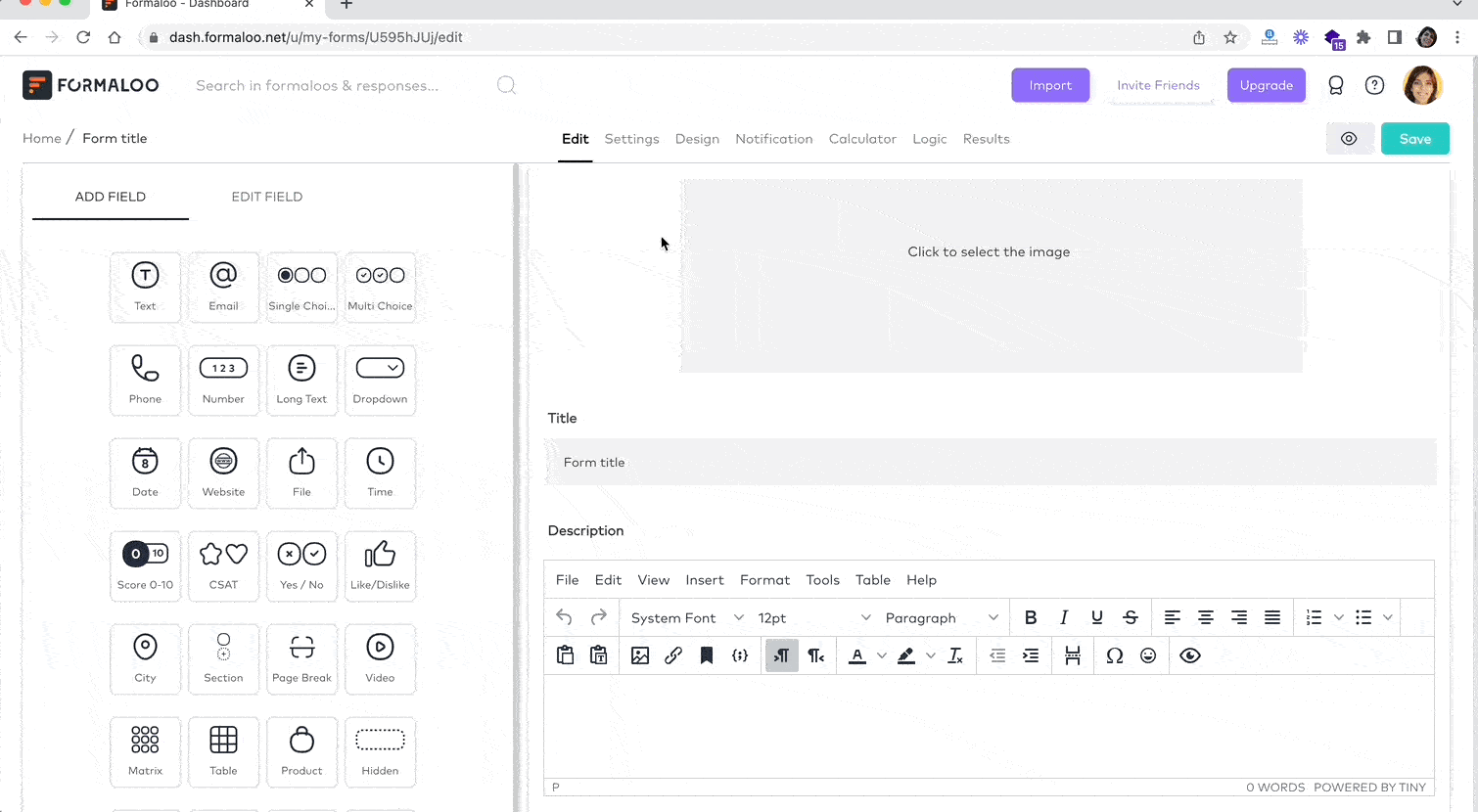
How to change the form’s currency
Open your form’s calculator either by clicking on the “Calculator” tab on your form editor page or by right-clicking on the form in the Formaloo dashboard and choosing the “Calculator” option from the opened menu.
At the left pane, you can change the form’s default currency.
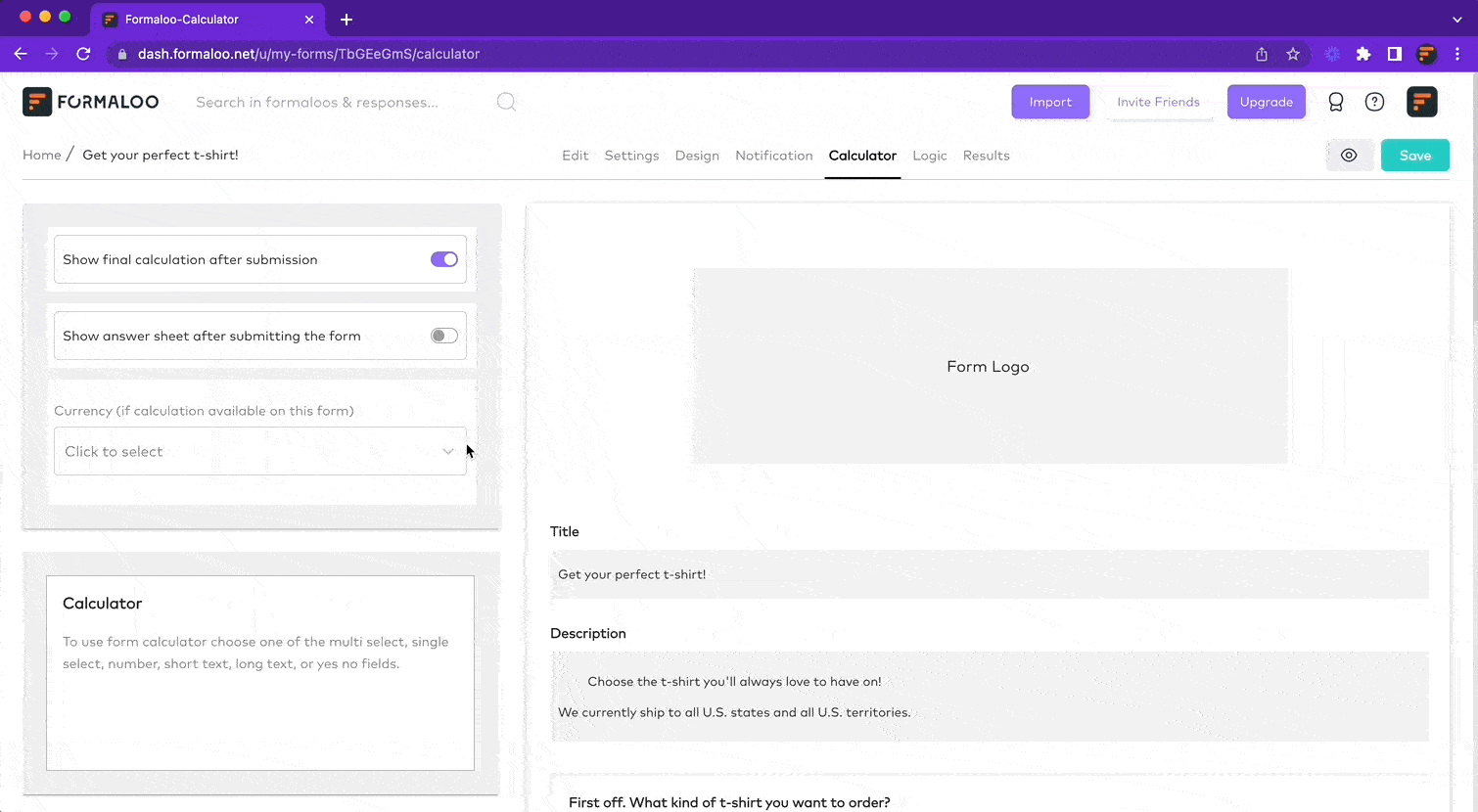
How to change the look of your form
The “Design” tab of your form’s editor page gives you lots of opportunities to customize your form’s design. For example, you can add a background image and an overlaying shadow on top of it to make your text more visible.
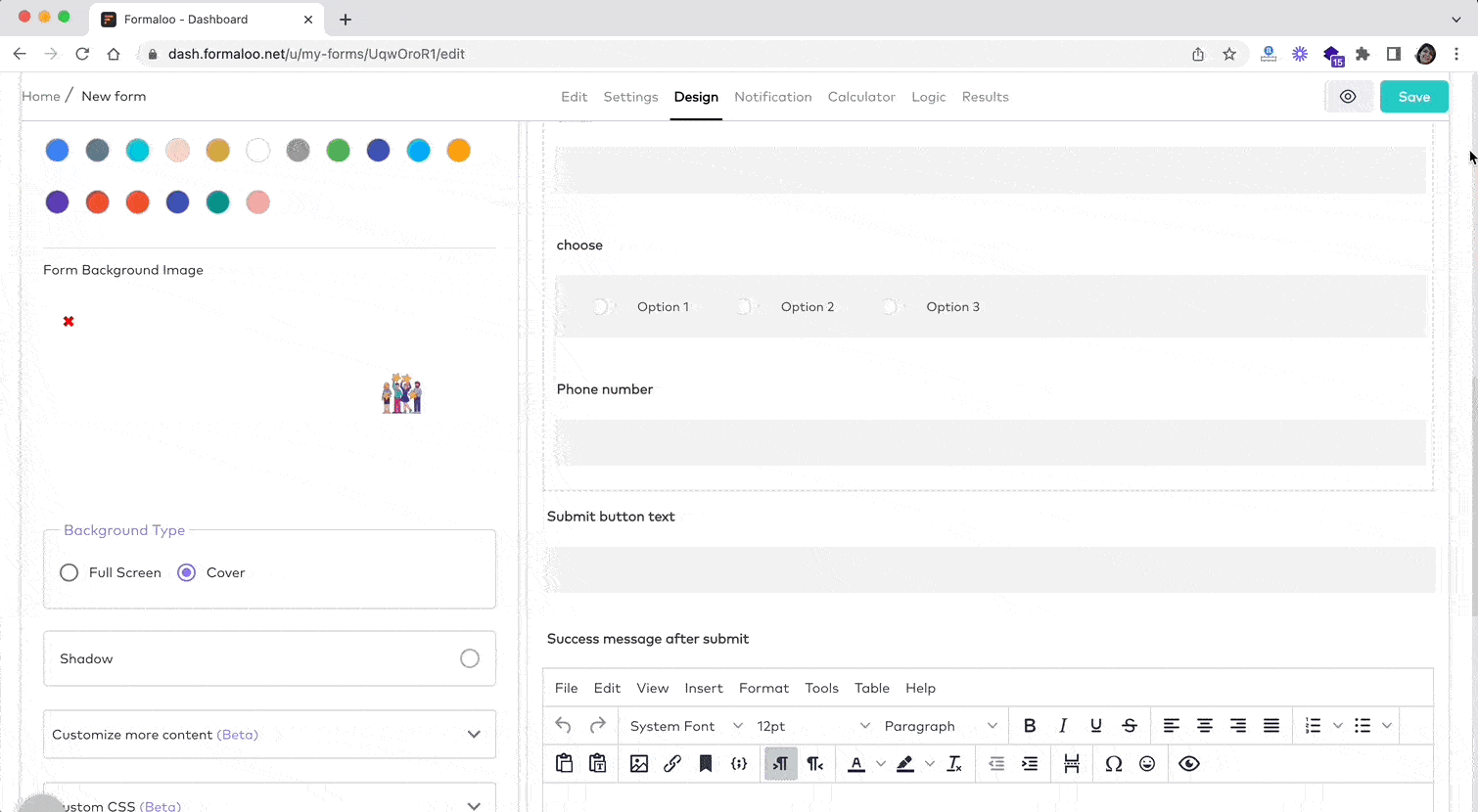
How to get notified when someone responds to your form
To send respondents their answers, you need at least one “Email” field in your form so that the answers can be sent to the email address they’ve submitted in the form. You can’t turn on this option if you don’t have an “Email” field on your form.
To receive an email every time the form gets a new response, go to the “Notifications” tab, turn on the “Send me a notification email for each response” toggle and then enter your email address. You can also use the “Email forwarding” option to add extra email addresses. That way, a copy of the response will be sent to those emails as well. To add new email addresses to the forwarder box, you should separate each email with a “Space“.

More control over your form
There are many more options for you on your form editor to customize your form. You can change the options in the “Settings” tab of your form to have more control over how it works. Also, the logic and calculator give you the power to build dynamic forms, quizzes, and surveys.
So get to your Formaloo dashboard and test it out! Got questions? Drop us a message in the website’s chatbox.
.png)