How to pre-populate form questions with some data
Do you want to pre-populate the questions or statements in your forms with some predefined...
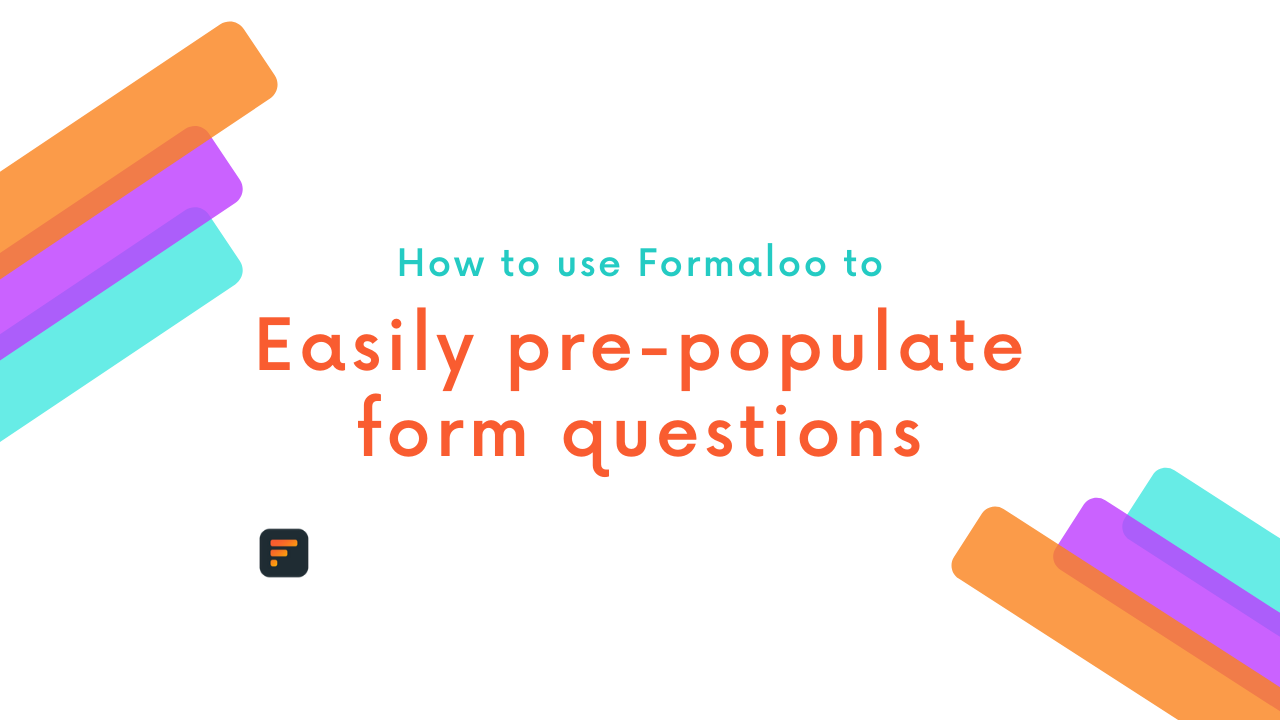
Do you want to pre-populate the questions or statements in your forms with some predefined data? Well, it’s pretty easy on Formaloo. In this tutorial, you’ll learn how you can do that in a few easy steps.
You can pre-populate your form questions in two ways: Hidden Fields and Lookup Fields. We’ll show you both ways so you can find out which fits your case better.
Pre-populate form questions using the Lookup Field
The lookup field looks up data from another form and brings it to your current form. Let’s say your HR department has a form to keep a record of all employees. Now your product department has a daily reporting form to update the jobs done with the whole company. But you want your employees to choose their names from a list instead of typing them in. Lookup fields come in handy here. They basically look up data from the employees form and fetch it into your field in the second form.
To use the Lookup Field, go to the Formaloo dashboard and edit your form. From the left menu (the add field menu) select the “Lookup” field, drag it, and drop it into your desired place on the form.
Now choose which form you want to look up on the lookup field settings in the “Select form” dropdown. Then you can choose values from which field from that form you want to fetch into your lookup field.
Voila! Your lookup field will pre-fill, and your users can select their
Pre-populate form questions using the Hidden Field
To use the Hidden Field, go to your form’s editor page by clicking on “Edit” in the form’s menu in the Formaloo dashboard.
Now from the left menu, choose the “Hidden” field.
Now you can populate your hidden field using any URL parameter or API request.
For example, you can share your form on Twitter and Facebook. So you can add a ref parameter to the end of your form. The form URL address you share on Twitter looks something like
https://formaloo.net/{your form address}?ref=twitter
And the form URL address you share on Facebook looks something like
https://formaloo.net/{your form address}?ref=facebook
Now you want to save where your user has come from. To do so, all you have to do is create a hidden field with the same ID as your URL parameter name (in the above case, it’s “ref”).
Your hidden field will be automatically populated by the value of the “ref” parameter in the form URL, and when the user submits your form, you’ll know whether they’ve come from Twitter or Facebook. That simple!
Warning!
You are responsible for any information you share via Hidden Fields. Be careful how you use information like names and email addresses, especially when using Formaloo with other services like Google Analytics, as recording personal identifying information may break the Terms of Service or privacy laws.
.png)







