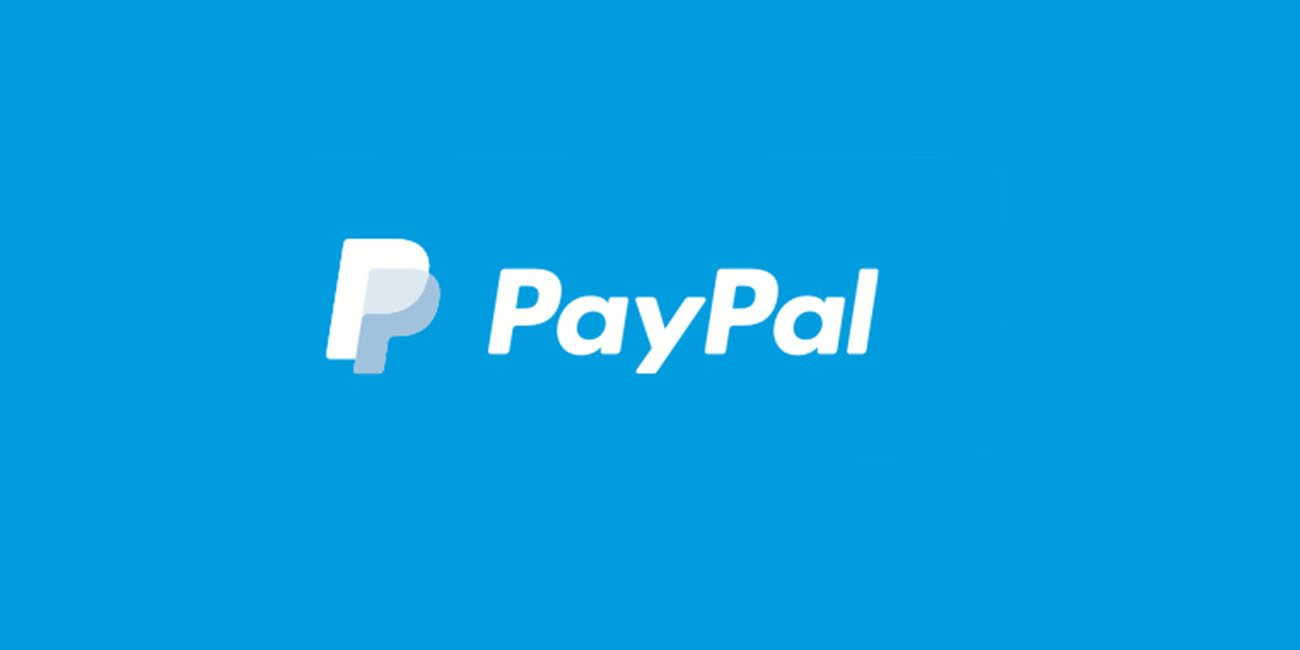How to connect your form with the Square payment
Learn how to seamlessly connect your Square account to Formaloo forms for secure and efficient online payment processing with our step-by-step guide.
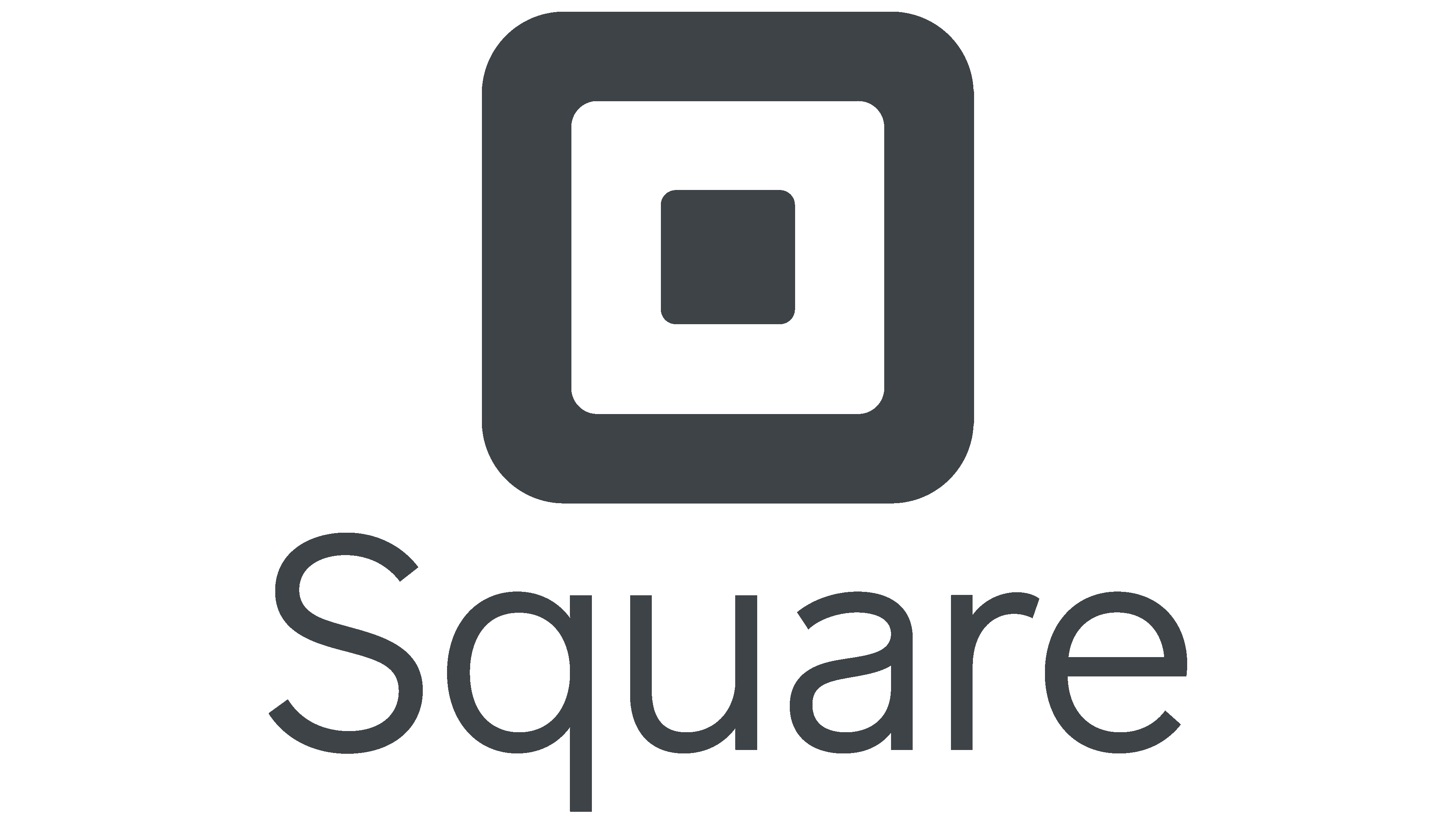
Integrating Square with your Formaloo forms is a fantastic way to manage secure online payments efficiently. Formaloo supports full reporting and multiple payment gateways, making it a versatile choice for businesses. Follow this comprehensive guide to connect your Square account to your Formaloo forms and start collecting payments seamlessly.
Step 1: Install Square app in your Formaloo dashboard
The first step in connecting Square to your Formaloo account is to create a new payment method.
Begin by logging into your Formaloo dashboard. Click on the profile icon located at the top menu of your dashboard and select "App Store" from the dropdown menu. This will open the integrations page where you can manage and create new payment methods.
You also need to install the Square app within your Formaloo dashboard. In the App Store, use the search bar to look for "Square" or find it in the "Payments" menu.
Once you locate the Square app, click on the "Install" button to add it to your Formaloo dashboard.

Step 2: Connect your Square account
With the Square app installed, the next step is to connect your Square account to Formaloo. Go to the "Add new integration" section and add Square credentials.
Log in to your Square account and authorize the connection. This step ensures that your Square account is linked to your Formaloo forms, enabling seamless payment processing.
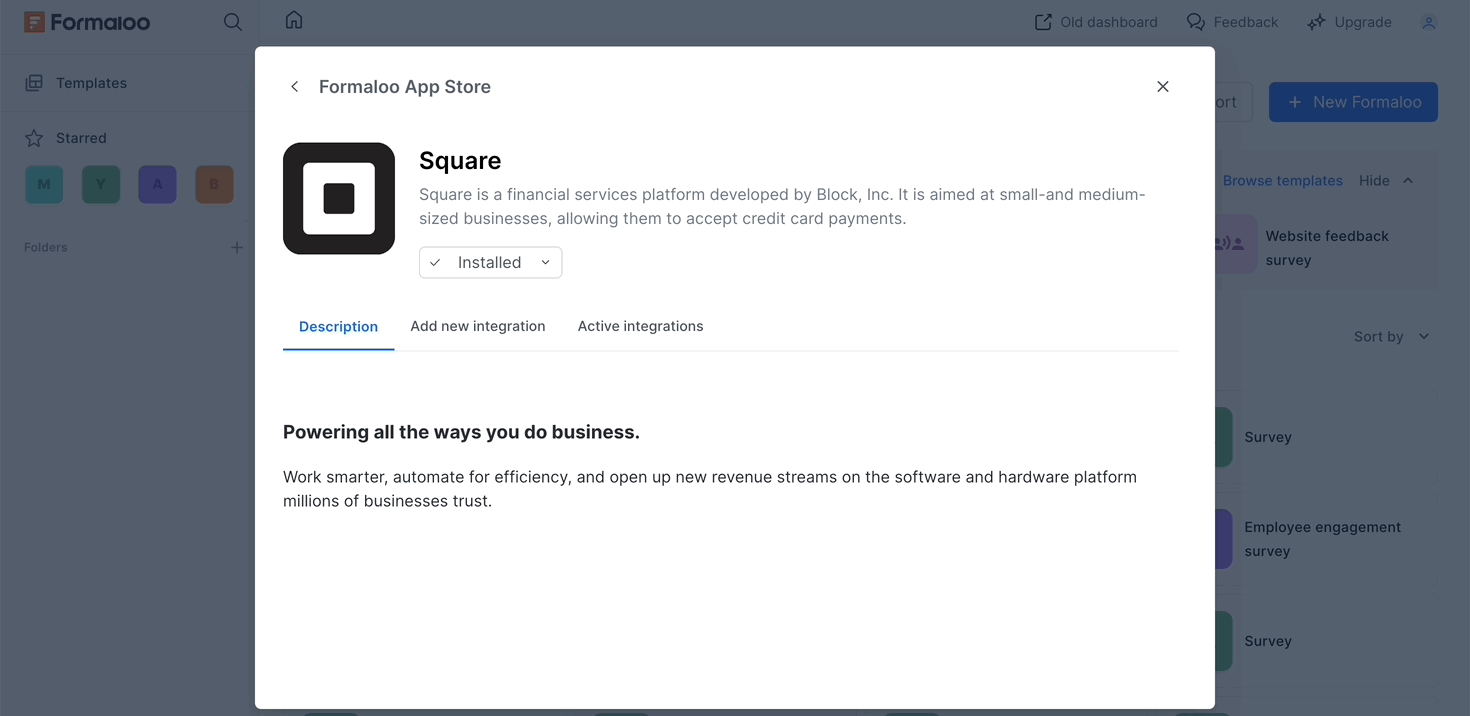
Step 3: Configure payment settings in your form
With your Square account connected, you can now configure the payment settings in your form.
Open the form you wish to integrate with Square by navigating to the form editor.
In the editor, click on the "Settings" tab. Enable the "Form with Payment" option and select the Square payment method you created earlier.
Choose a fixed payment amount and select your preferred currency.
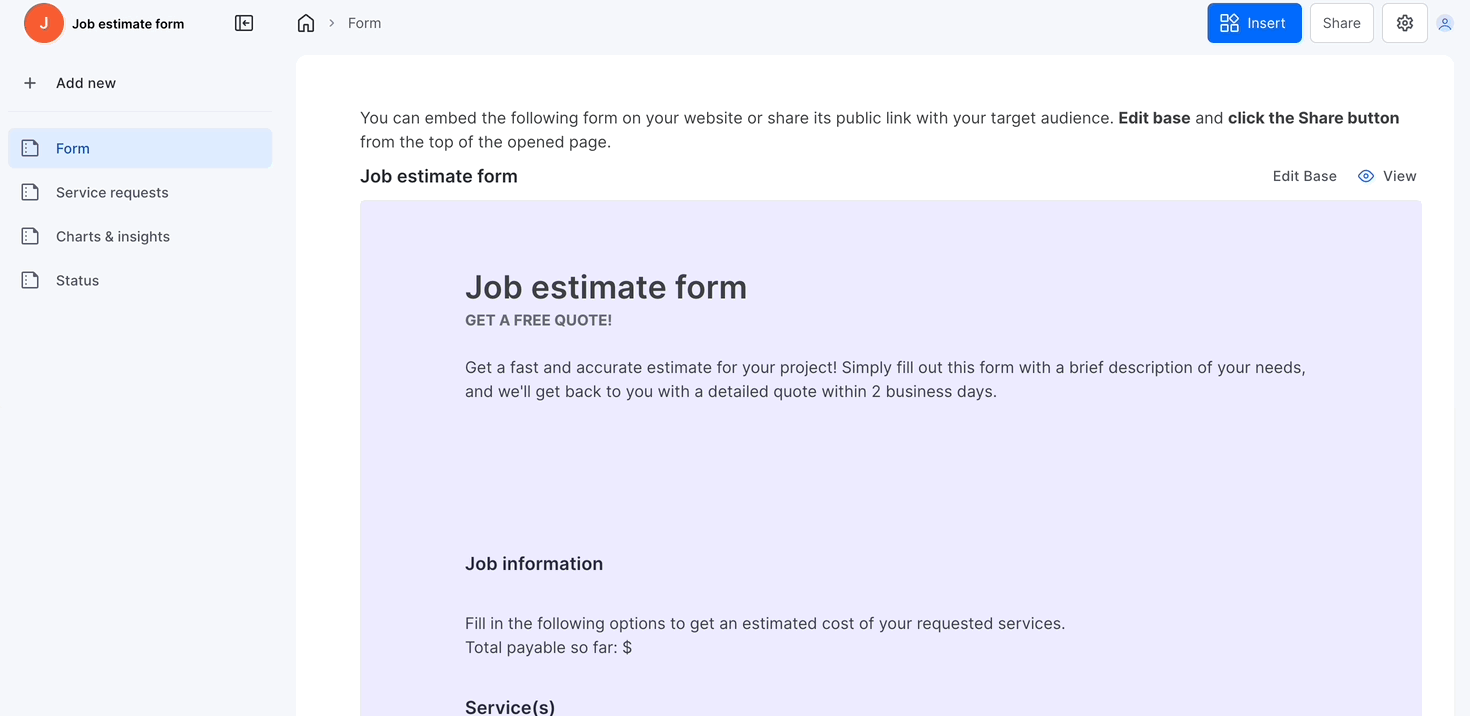
Step 4: Customize payment fields
If you need to collect additional payment-related information, you can customize your form fields accordingly.
In the form editor, add any additional fields you require, such as billing address or contact details. You can also add product fields if you are willing to create an online shop.
Customizing payment fields allows you to gather all necessary information to facilitate and track transactions effectively.
Step 5: Publish and share your form
Once you have tested your form and are satisfied with its setup, click on the "Publish" button to make your form live. You can now share the form link with your audience or embed it on your website to start collecting payments via Square.
Streamline payments with Square and Formaloo
By following these steps, you can easily integrate Square with your Formaloo forms, providing a secure and efficient payment solution for your users.
This integration not only simplifies transactions but also enhances the overall user experience. Start leveraging Square and Formaloo today to take your payment processing to the next level.
Sign up for free to Formaloo today and follow us on our YouTube channel for more useful tutorials.
.png)