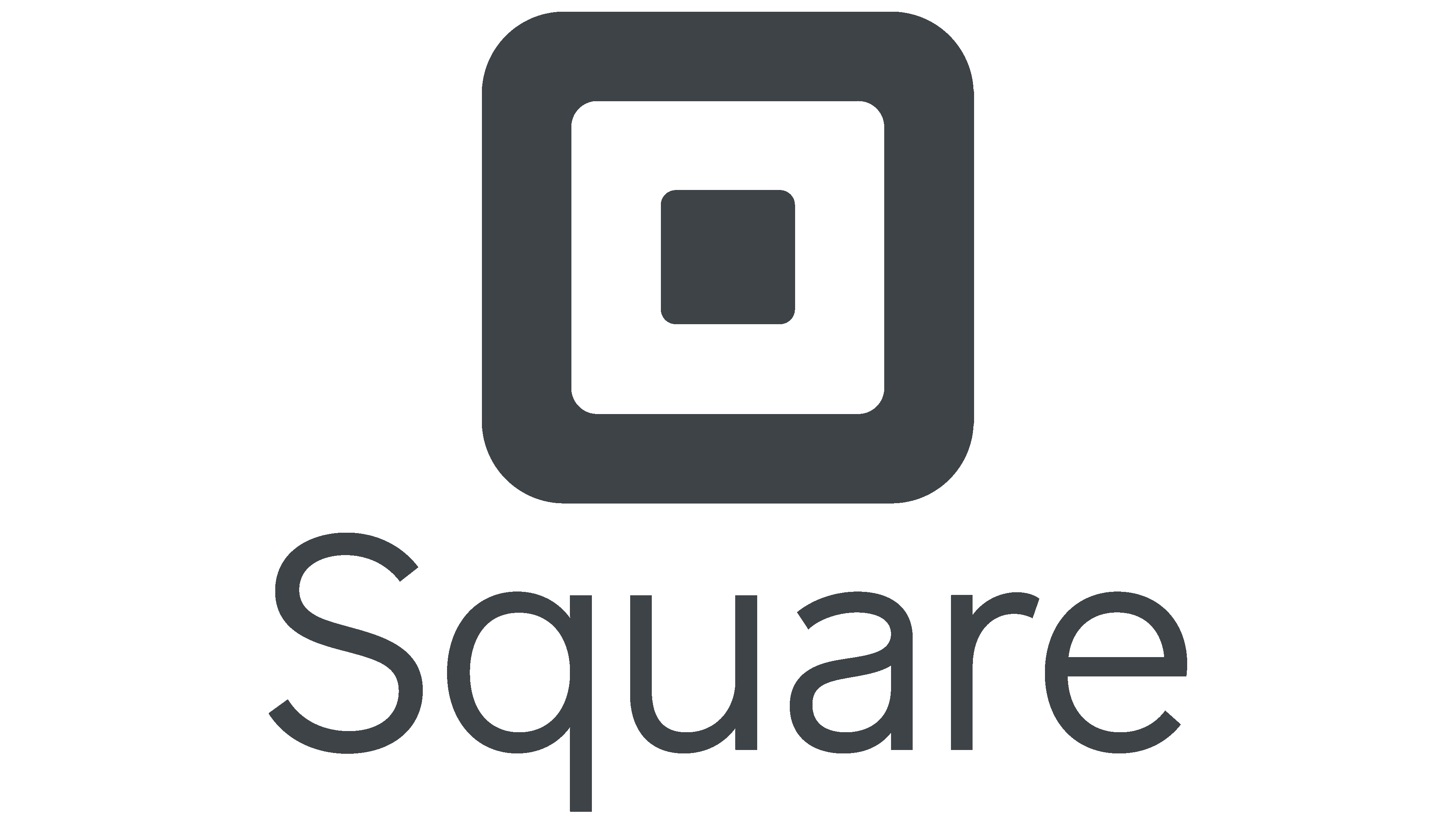How to import your forms and responses into Formaloo
Learn how to effortlessly import your valuable data into Formaloo with our step-by-step guide. Streamline your data management process and maximize efficiency today!
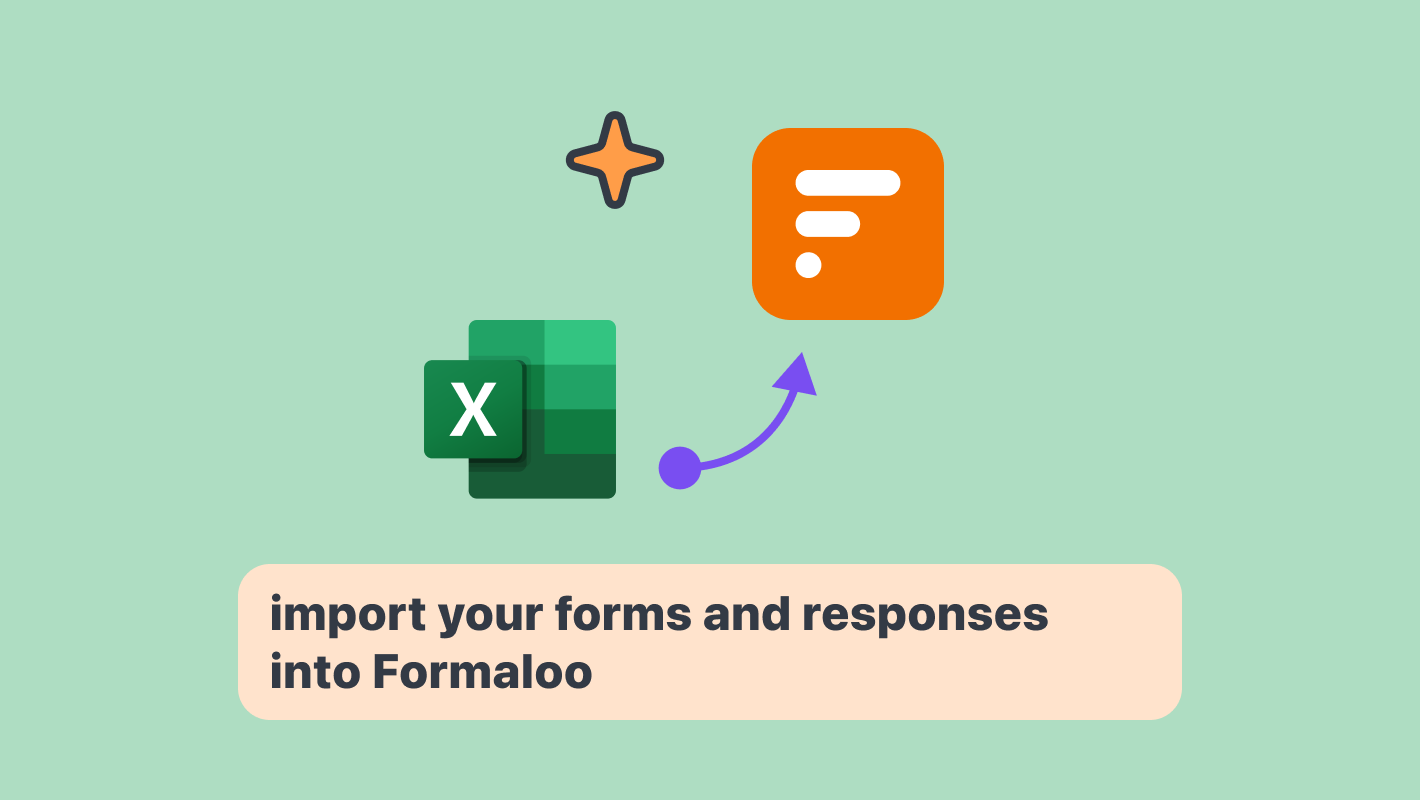
You can import your forms and their responses into Formaloo using an Excel spreadsheet. In this tutorial, you’ll see how you can do that.
Prepare your Excel file.
Download your responses from your previous tool. Then open your downloaded Excel file to prepare it for importing into Formaloo. There are a few rules your Excel file should follow to be imported appropriately. Read on to learn about them. Your file should be in .xlsx or .xls format and shouldn’t have more than 10,000 cells.
1. Define the field names and types
The first row of your spreadsheet should include your field names and types. The format is simple:
field title (field type)
To assign the correct field types, follow the following list:
List of field types
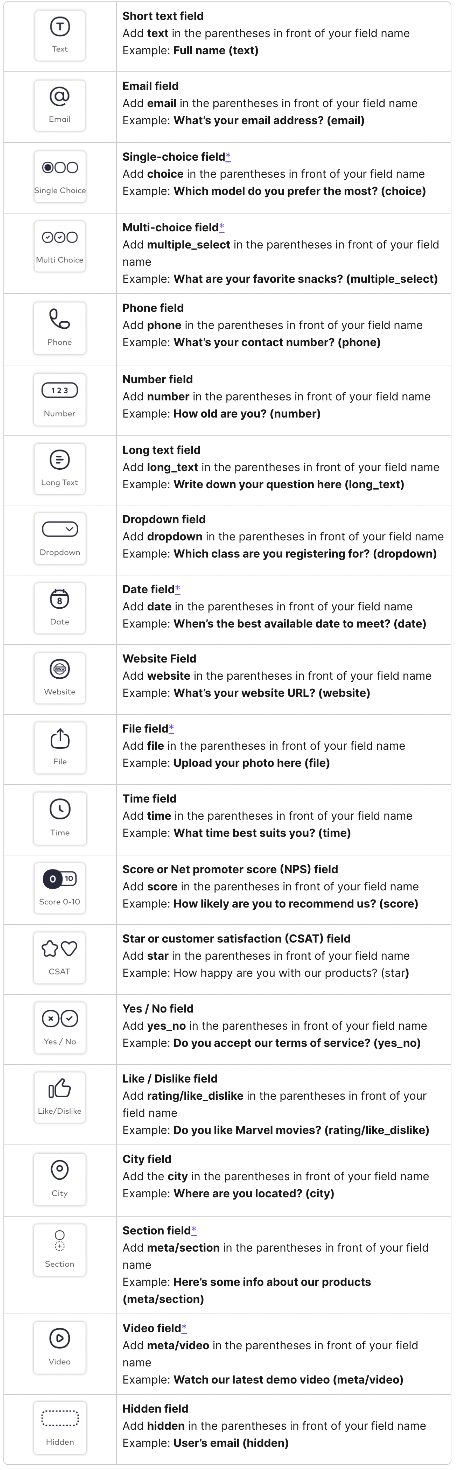
For example, if a field asks for the user’s full name, you’ll have a cell in the first row that says “Full name (text).” As a result, Formaloo will add a short text field to your form and name it “Full name.”
Didn’t find the field type you have in your form? Choose the closest field type or suggest/vote on the field types we’re adding to Formaloo in our product roadmap.
2. Make sure your responses match Formaloo’s validation
Formaloo validates responses to make sure the entered data matches the field type. To make sure your responses match with Formaloo’s validation, check the following points:
- The options inside the single-choice and multi-choice fields will be added from the responses (other rows). So if there are options no response has ever selected, you can add them in a new row to your spreadsheet or later in your formaloo.
- The version 1 of Formaloo importer, the date format in your Excel file should be YYYY-MM-DD. Although, the date converter will be added to the next version of the importer.
- If you downloaded responses from your previous form builder solution, the files are on the source servers and won’t be moved to Formaloo’s servers in this import. Therefore, at version 1 of Formaloo importer, it only creates a file field with no responses inside.
- The section and video fields will create a field of that type. But since they’re meta fields and don’t collect data, you’ll have to add content/link to them at the form editor when the import is completed.
- If Formaloo doesn’t recognize the format of some of your responses, it will ignore them.
3. Import your Excel file
After preparing your Excel file, go to your Formaloo dashboard and click on the “Import” button at the top. Then upload your Excel file and click on the “Send” button. It will start to import your form and its responses, and when finished, you’ll be redirected to the form’s page.
If you received an error while importing your Excel file, go back through your field types and responses and ensure they match this tutorial and the sample Excel file.
.png)