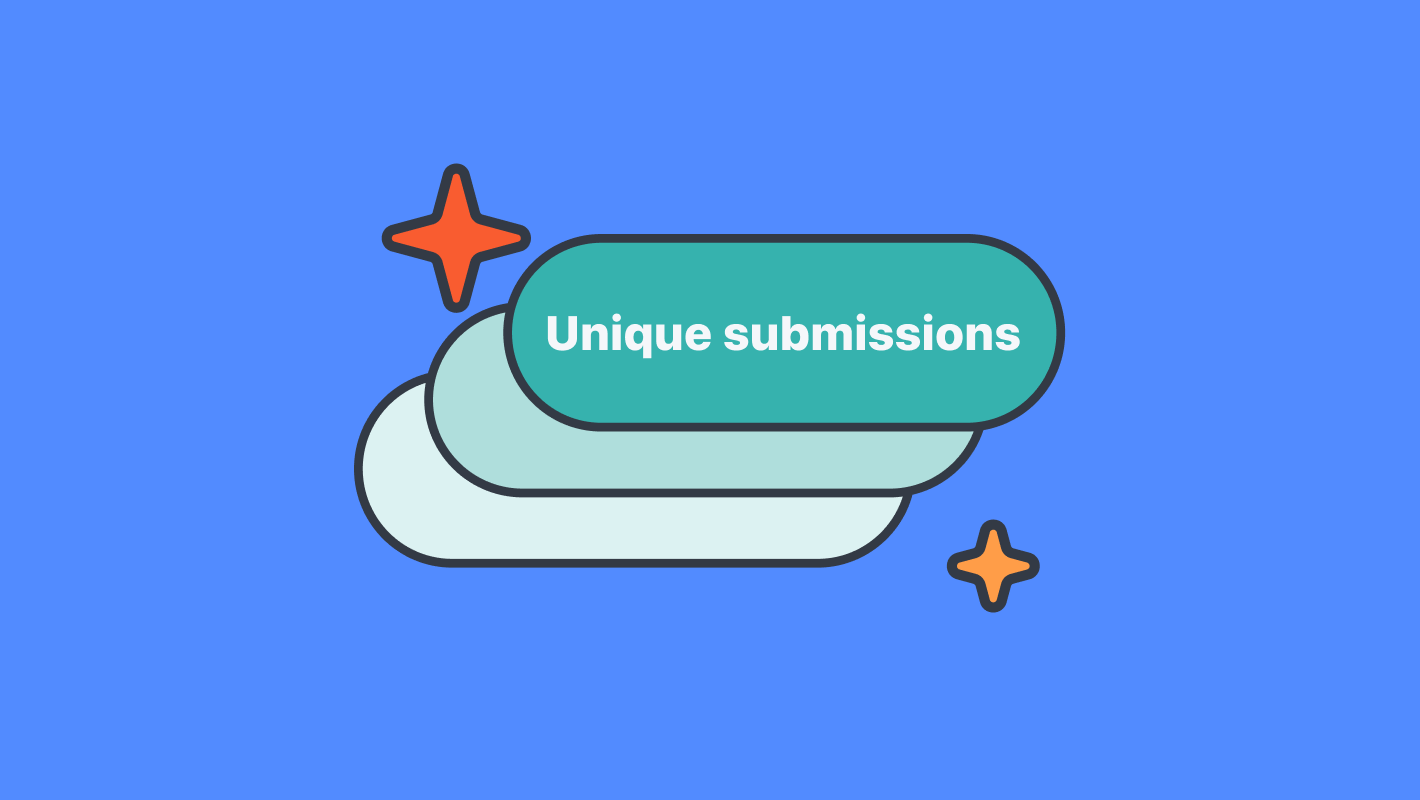How to build an event planning checklist workflow
Create an interactive event planning checklist that tracks tasks, assigns owners, automates reminders, and updates progress in real time.
.jpg)
Build a shared checklist that keeps every event on track
In this guide, you’ll create a team-ready event planning workflow that centralizes tasks, organizes stages (planning, logistics, on-the-day, follow-up), and notifies the right team members as statuses change.
This workflow works for any event type, conferences, workshops, webinars, client events, and adapts to your team's structure.
📘 Learn more: Create your first form, app, or portal in a flash
Why this helps
- Teams get a single source of truth for all event tasks.
- Roles see only what they need through admin-only fields and focused pages.
- Automatic notifications reduce missed steps and planning delays.
- Perfect for agencies, HR teams, marketing teams, or operations units that handle multiple events.
- You can turn the same form into a team portal for ongoing collaboration.
📘 Learn more: Why use workflows in Formaloo
Step 1 – Create your event planning checklist form
You can start from scratch or use a template from our Template Gallery, such as the Checklist form.
Or use Magic Create with a prompt like:
“Event planning checklist form with event details, task stages, assigned-to field, deadlines, and status tracking.”
Add key fields such as:
- Event title (short text)
- Event date (date field)
- Event type (single-choice: Conference, Webinar, Workshop, Internal event…)
- Task title (short text)
- Task stage (single-choice: Planning, Logistics, On-the-day, Follow-up)
- Task owner (short text or dropdown of team roles)
- Due date
- Status (admin-only field: Not started, In progress, Completed)
💡 Tip: Use admin-only fields for internal-use items like “Status” or “Internal notes.”
📘 Learn more: Form editor and field types
Step 2 – Add conditional logic to customize the checklist
Use show/hide logic so the form becomes dynamic and easier to complete. Examples:
- If Event type = Conference, show conference-specific tasks.
- If Task stage = Logistics, show fields like “Vendor contacts” or “Equipment needed.”
💡 Tip: Keep optional sections hidden until needed to avoid overwhelming users.
📘 Learn more: Show or hide questions based on previous answers
Step 3 – Add status-based automations with On Submit logic
Use On Submit automation to send emails when a task is created or marked as high priority.
Examples:
- When a new task is added, notify the event manager.
- When the task stage = “On-the-day,” notify the operations lead.
- When due date is tomorrow, trigger a reminder email (using On Update when editing).
💡 Tip: Add the @field_ID for task owner and event name to personalize email notifications.
📘 Learn more: What is “On Submit” logic and how it works
Step 4 – Use On Update logic for real-time task handoffs
As team members update their tasks (e.g., completing logistics steps), Formaloo can notify the next responsible person.
Typical flow:
- Admin updates Status = Completed
- On Update logic sends email to the next stage owner
- Optionally, auto-assign the record internally
💡 Tip: Use this to eliminate Slack DMs and missed handovers.
📘 Learn more: What is “On Update” logic and how it works
Step 5 – Build your event planning dashboard
Switch your form into an app and add pages for:
- All Tasks Table (filter by event)
- By Stage (Kanban board grouped by Task stage)
- By Status (Not started / In progress / Completed)
- Team ownership (tasks filtered by Assigned-to)
💡 Tip: Create separate views for each team (Marketing, Venue, Speakers, etc.).
📘 Learn more: How to showcase charts based on form responses
Step 6 – Turn it into a collaborative portal (optional but recommended)
Enable Portal mode so team members log in and update their own tasks.
Portal abilities:
- Team members can update only the tasks assigned to them
- Event admins can see all tasks
- You can create separate pages for each event or team group
💡 Tip: Add user roles (Planner, Coordinator, Vendor Manager) for granular access.
📘 Learn more: How to create a portal and manage users' access
Pro tips
💡 Pro Tip 1: Add a “High priority” switch and use colored chart filters to show urgent tasks for your next planning meeting.
📘 Learn more: Customize your form/app layout and design
💡 Pro Tip 2: Add a “Vendor directory” as a second form and link it via lookup fields so each task can reference a vendor.
📘 Learn more: What are linked rows and how to use them
💡 Pro Tip 3: Create different ending pages based on event type so each new event starts with a tailored checklist layout.
📘 Learn more: How to set up multiple ending pages with redirect logic
Real-world example
A university events team used this workflow to manage 25+ annual events.
They built a shared task list with automated email reminders for overdue tasks and a portal where students and staff could update their assigned items.
Within one semester, planning time dropped by 40%, and missed deadlines dropped to near zero thanks to status automation.
📈 See more examples: Formaloo use cases
FAQ
1. Can I track multiple events inside the same workflow?
Yes. Add an “Event name” field and filter dashboards by event.
❓ Learn more: Form editor and field types
2. Can team members update tasks without seeing all event data?
Yes. Use portal login + user roles to restrict visibility.
🔒 Learn more: How to add user roles on your portal
3. Can I automatically notify the next team member when a task stage changes?
Yes. Use On Update logic tied to the Status field.
🛠️ Learn more: What is “On Update” logic and how it works
4. Can I integrate this with my meeting scheduling tool?
Yes. Use redirect logic to send users to Calendly or another tool for pre-event calls.
📬 Learn more: Calendly integration in Formaloo
You’re ready to launch your team event planning workflow
You now have a centralized form, automated handoffs, a visual dashboard, and a collaborative portal your team can rely on.
Next step? Expand the workflow with vendors, budgets, speaker lists, or session planning.
🎉 Learn more: Expand your workflow in Formaloo
Last updated November 2025