How to change or translate content in your formaloos
Ever wondered how you can translate that "Start" button in your form? Or change the...
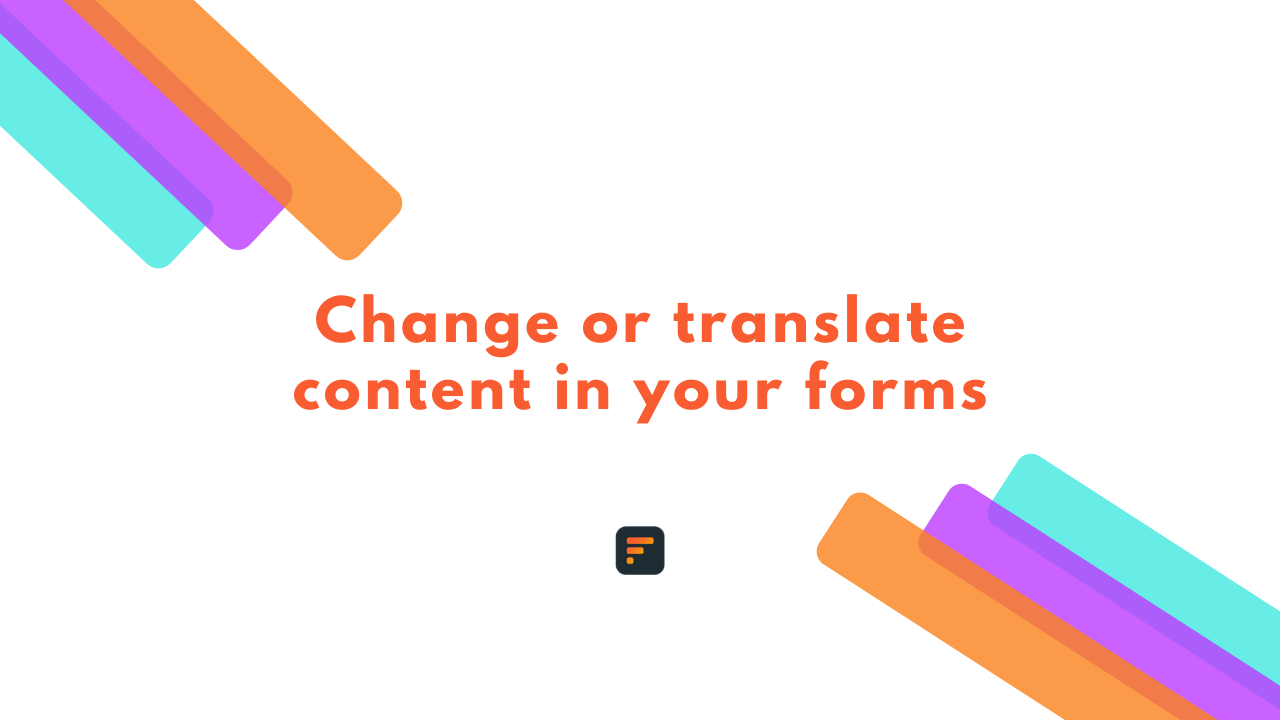
Ever wondered how you can translate that “Start” button in your form? Or change the “Continue” button to something like “OK”? Well, in this tutorial you’ll see how you can change and translate content on your formaloos.
To start, edit your form in the Formaloo dashboard and click on the “Design” tab. Open up the “Customize text” option and change the text of the fields you want.
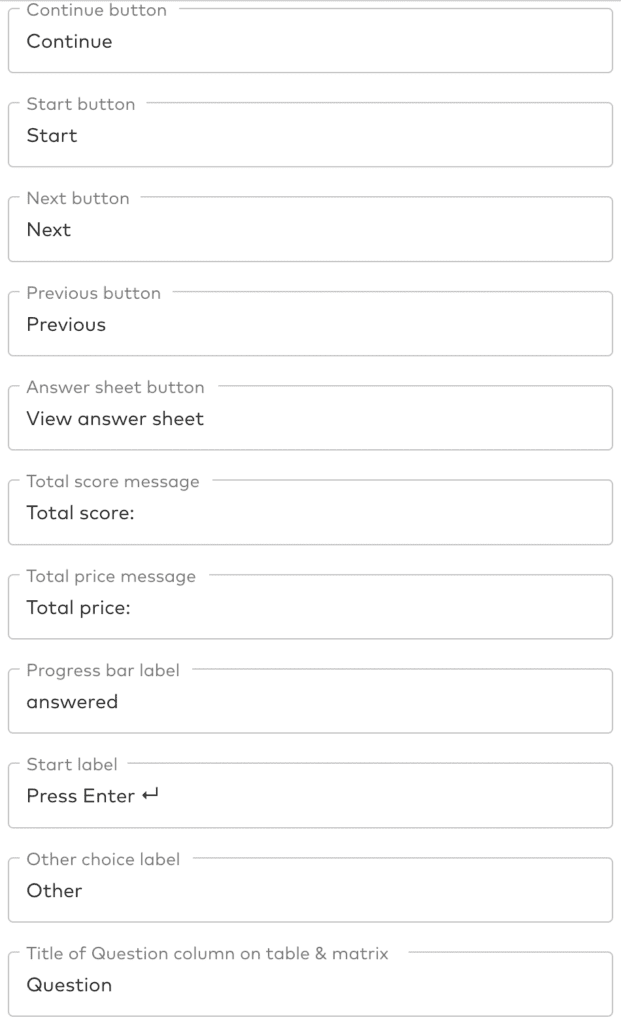
To change the “Submit” button, you should edit the “Submit button text” field below the form fields list.

To change the success message (the message shown after submitting the form), you should edit the “Success message after submit” text area below the form fields list.
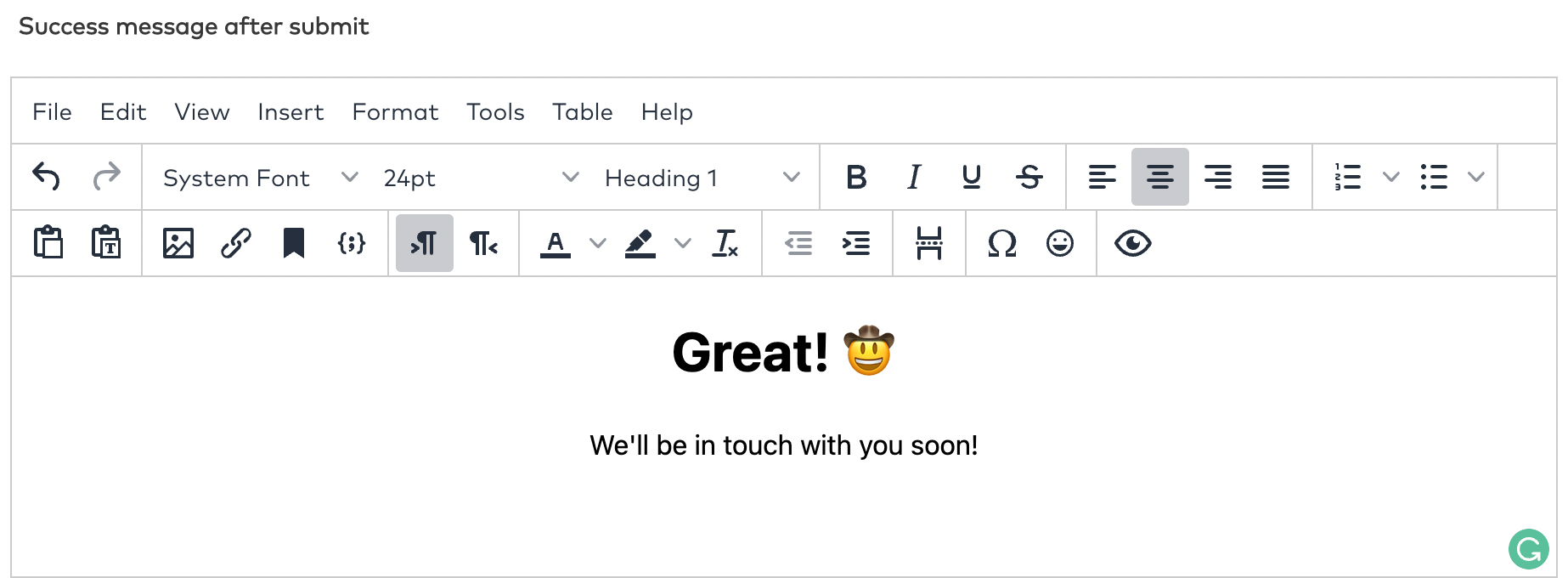
That’s it! you don’t have to worry anymore about how to translate content on your custom formaloos.
For more tutorials check our Blog page or subscribe to our Youtube channel.
.png)










