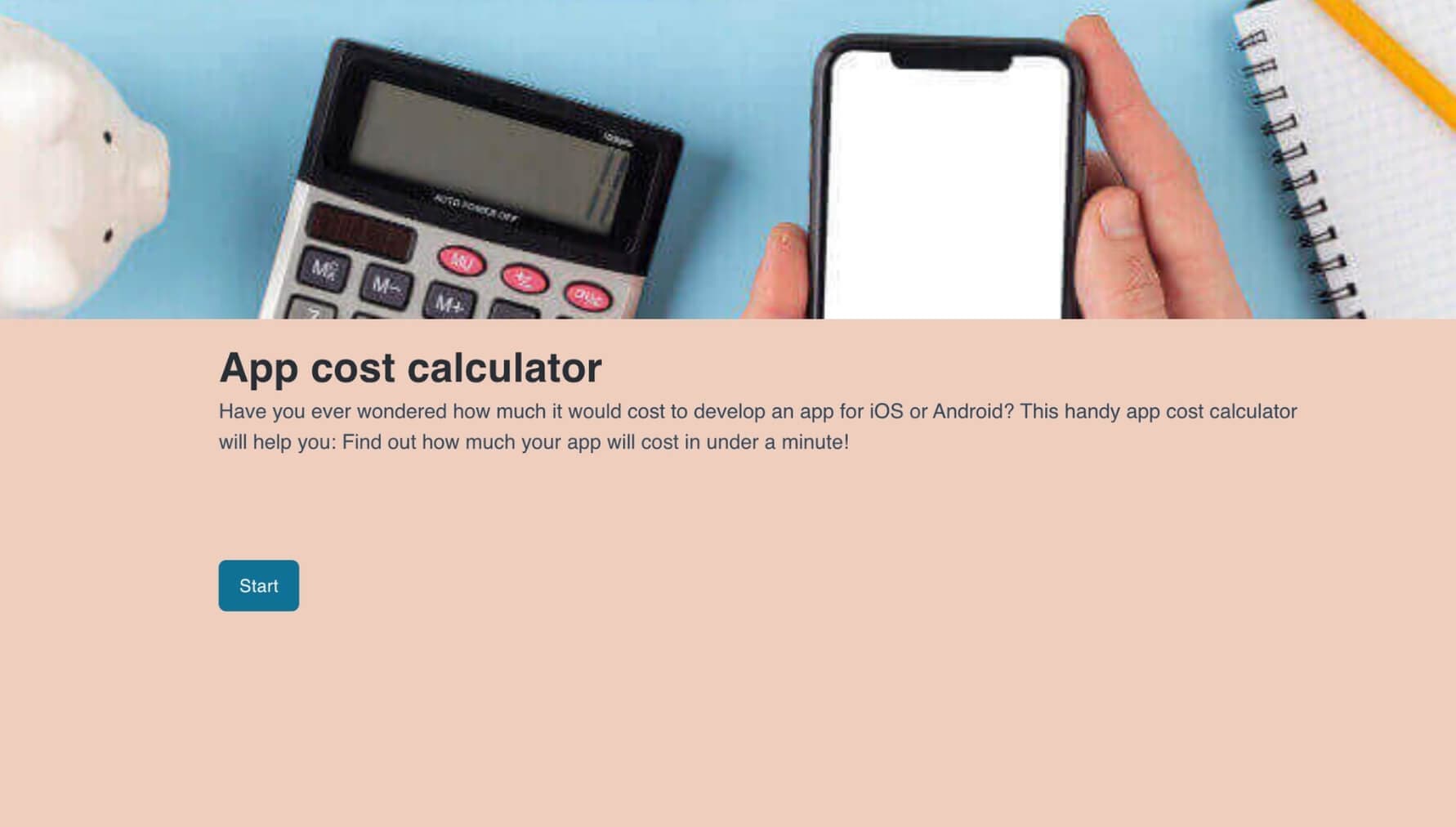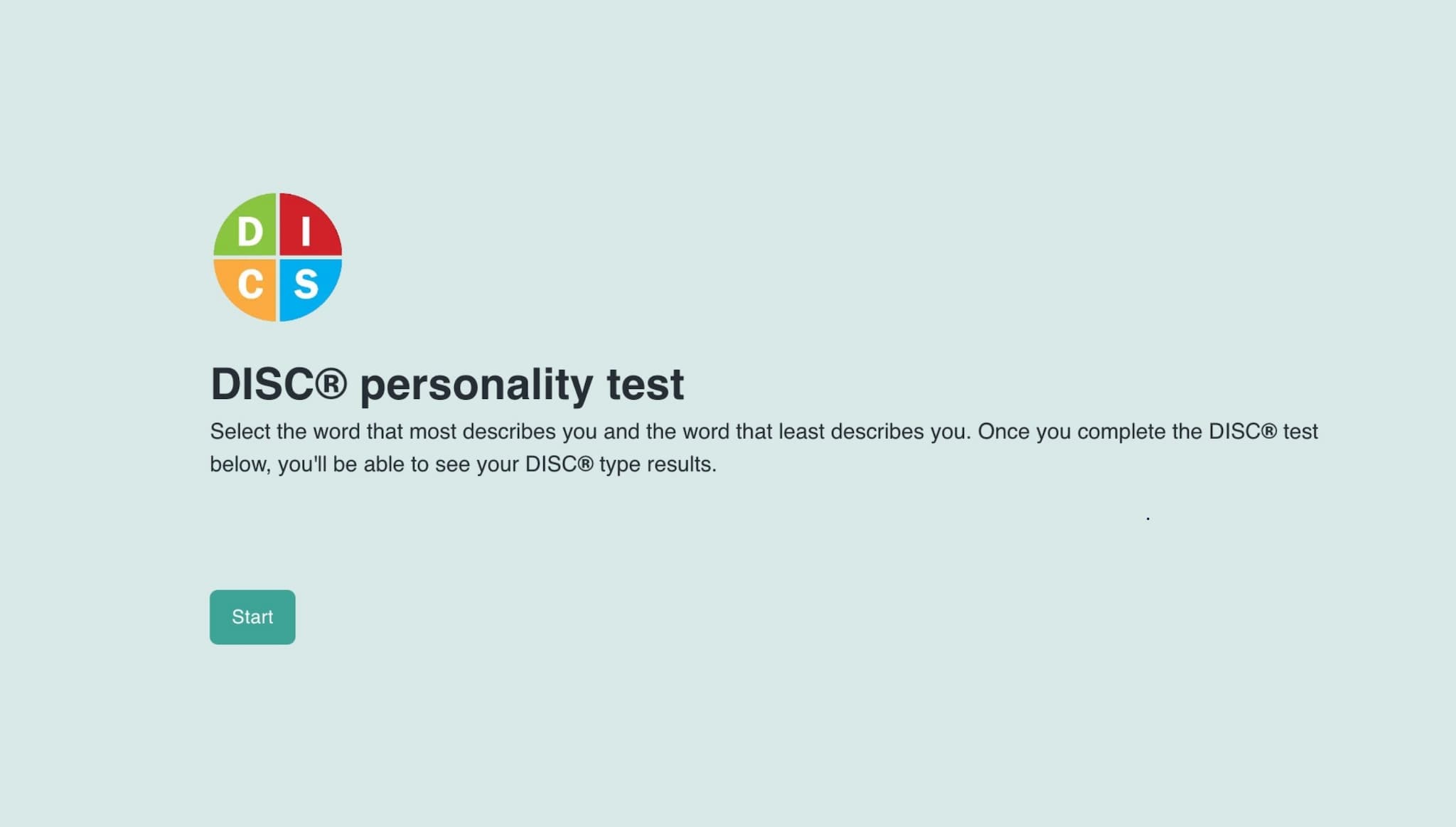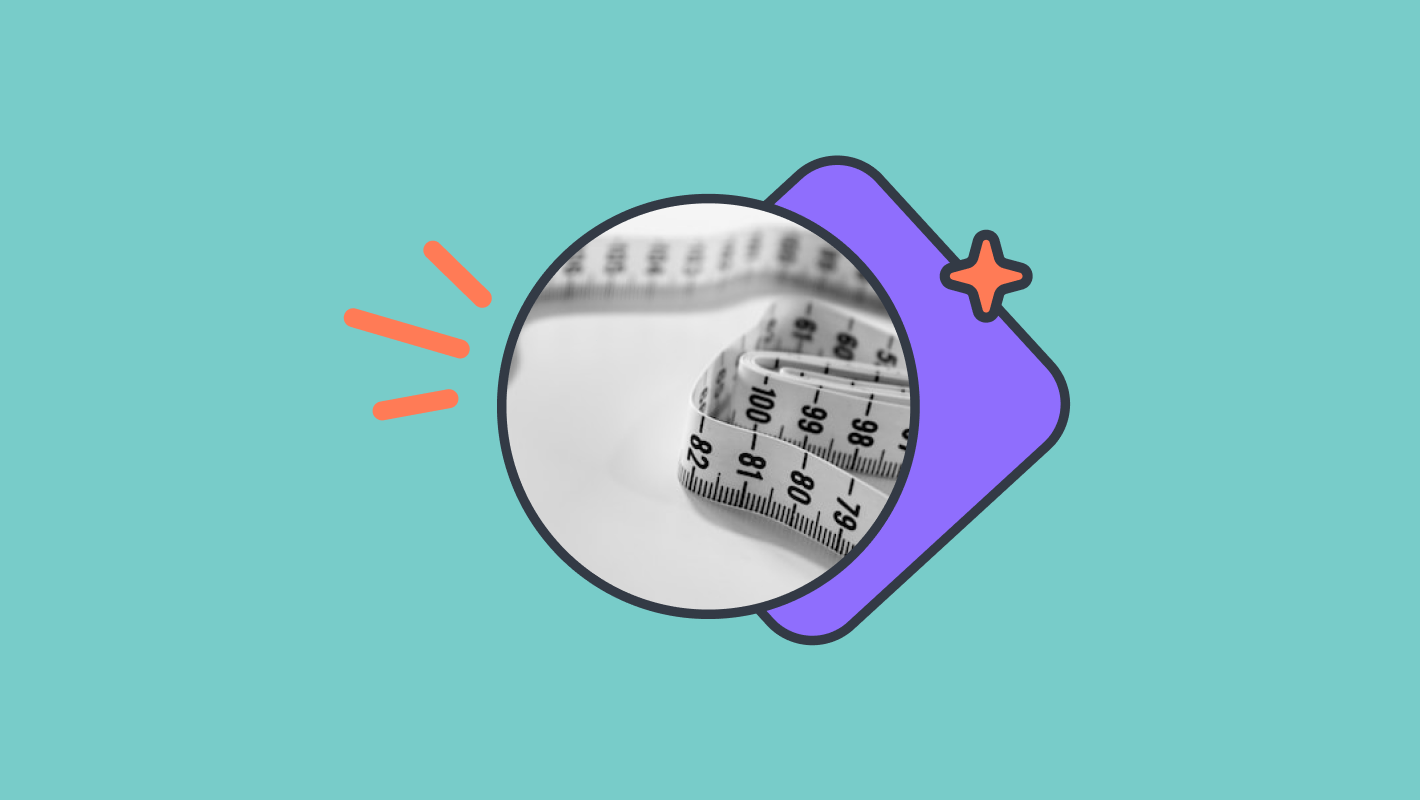How to create a form with calculation
Discover how to create an interactive calculation form with Formaloo. This step-by-step guide will help you engage users, capture leads, and analyze data efficiently.
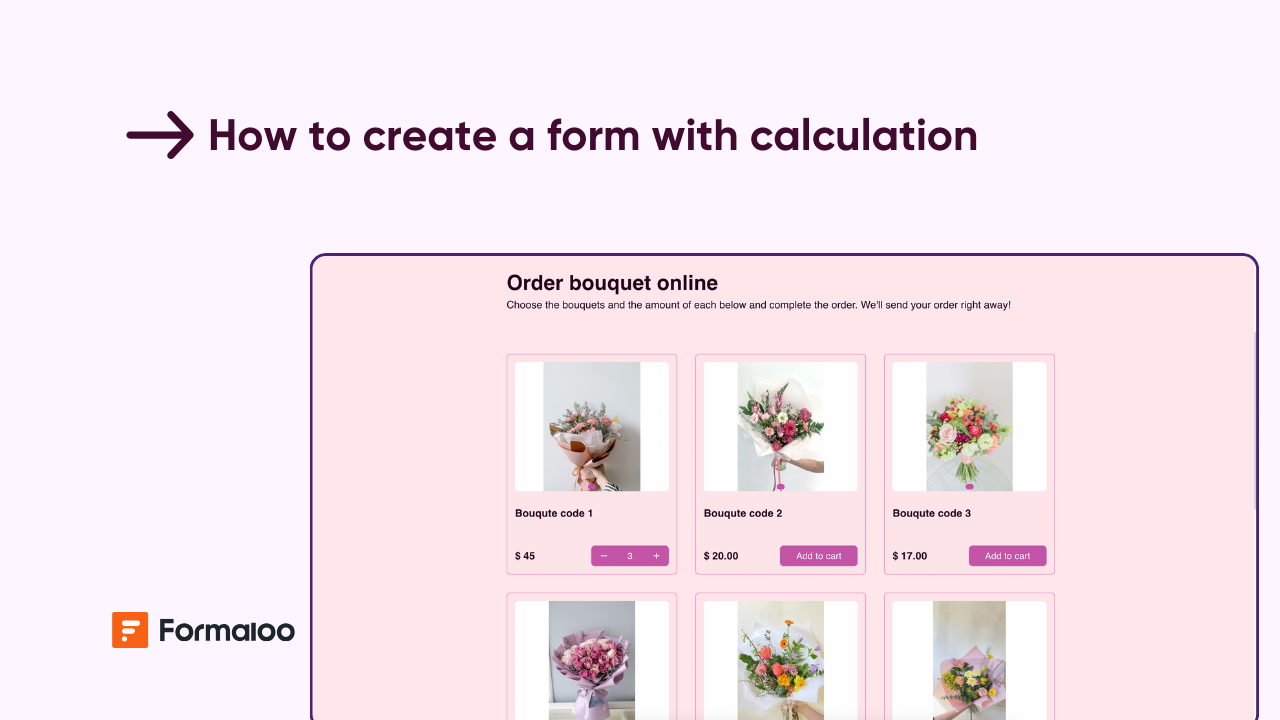
Calculation forms are a simple way to automate tasks with numbers. They can help with calculating costs, providing instant quotes, or generating scores. Instead of relying on manual calculations or complex processes, these forms handle it all in real time.
Businesses use calculation forms to streamline their workflows, make things easier for their customers, and save time. Calculation forms offer an easy, no-code way to estimate project costs and create product pricing. You can adjust them to meet almost any need.
In this guide, we will look at how calculation forms work. We will discuss common uses and why they improve user experience. These forms also help simplify operations.
What are calculation forms?
A calculation form is a useful digital tool. It helps users do calculations automatically using the information they provide. Imagine filling out a form where you enter details like numbers or choices. Instead of doing the math yourself, the form calculates the results for you right away.
These forms help save time and reduce mistakes by automating calculations. This is especially helpful for tasks with many variables or complex equations. A calculation form does the hard work for you. It calculates prices, totals, and estimates in real time.
For example, when you shop online, you might see forms that change the total price. This happens when you add or remove items from your cart.
That’s a basic use of a calculation form! But you can also use them for more advanced tasks.
For example, you can calculate loan payments. You can estimate project costs. You can also figure out your body mass index (BMI).
In short, a calculation form makes everyday tasks easier. It helps with budgeting, estimating, and scoring. It does the math for you, making everything more accurate.
With tools like Formaloo, you can easily create any type of calculation form. This includes simple and complex forms. You don’t need any coding skills to do this. You can set up variables, apply conditional logic, and even collect payments.
Benefits of using calculation forms
Calculation forms offer a range of advantages for businesses looking to improve user experience and streamline processes. Here’s how they can benefit your business:
1- Engaging lead generation
Instead of using a basic “Contact Us” form, interactive calculators allow you to gather potential customers’ contact information. By offering instant price quotes or service estimates, you qualify leads while keeping them engaged.
For example, if you run a website development business, adding a cost calculator to your landing page helps visitors. They can get an estimate for the services they need. This also collects their contact details, which grows your email list automatically.
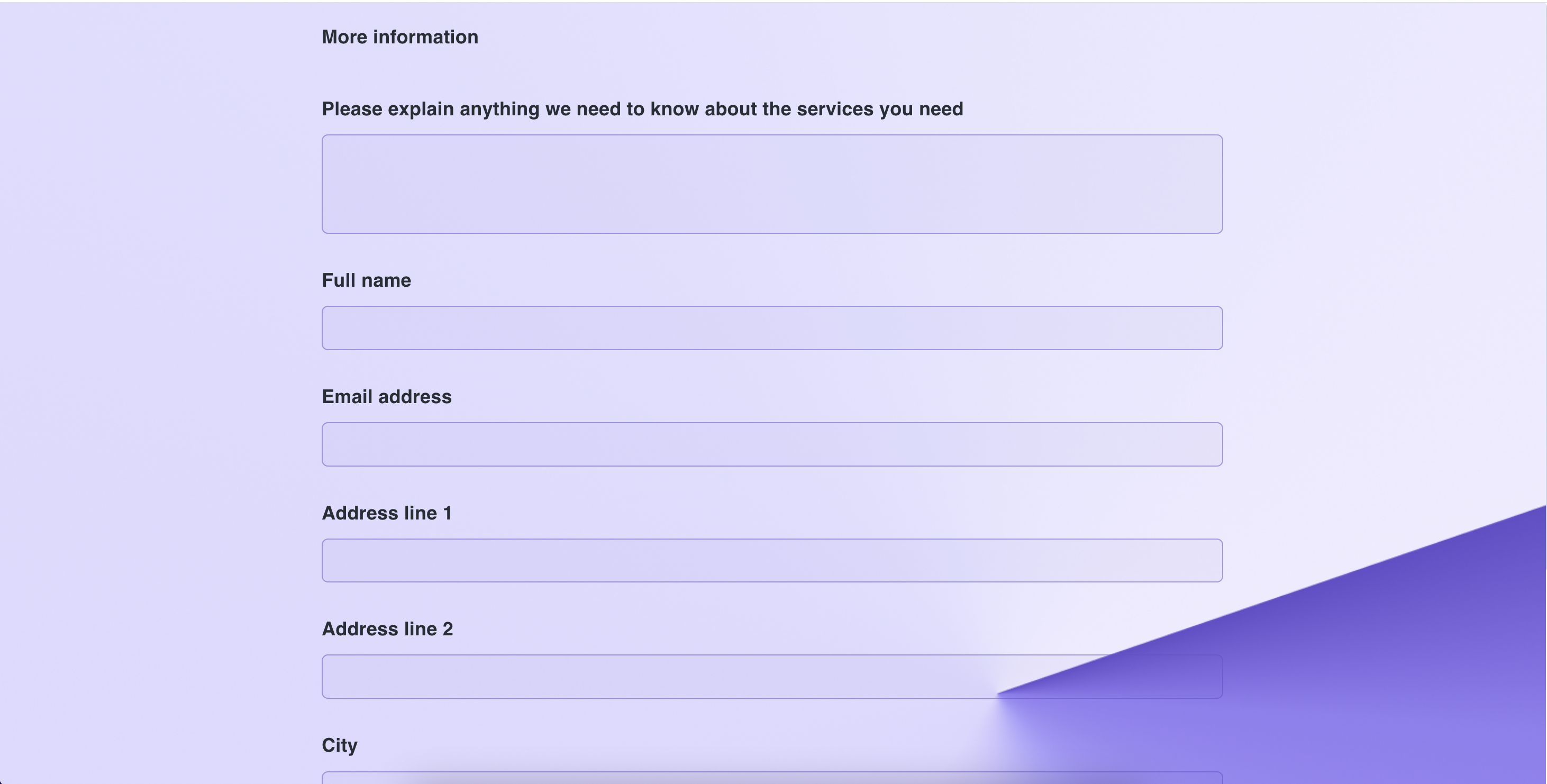
2- Higher user engagement
Customers appreciate personalized, real-time results based on their input. An interactive tool, like a calculator, grabs their attention. It encourages them to spend more time on your website, which boosts engagement. Not only is it functional, but also fun, as users share their results with others, driving more traffic to your site.
3- Better audience segmentation
A custom calculator gives you valuable data on your audience’s preferences. By analyzing their responses, you can segment your audience more effectively and create targeted marketing campaigns. This helps you tailor your products, services, and messaging to different customer segments, improving overall marketing performance.
4- Higher conversion rates
Embedding branded, white-labeled calculators directly on your website builds trust. Users gain more confidence when they interact with a tool that fully integrates with your brand, enhancing credibility. This trust factor often results in higher conversion rates. Customers are more likely to act on a site that feels professional and smooth.
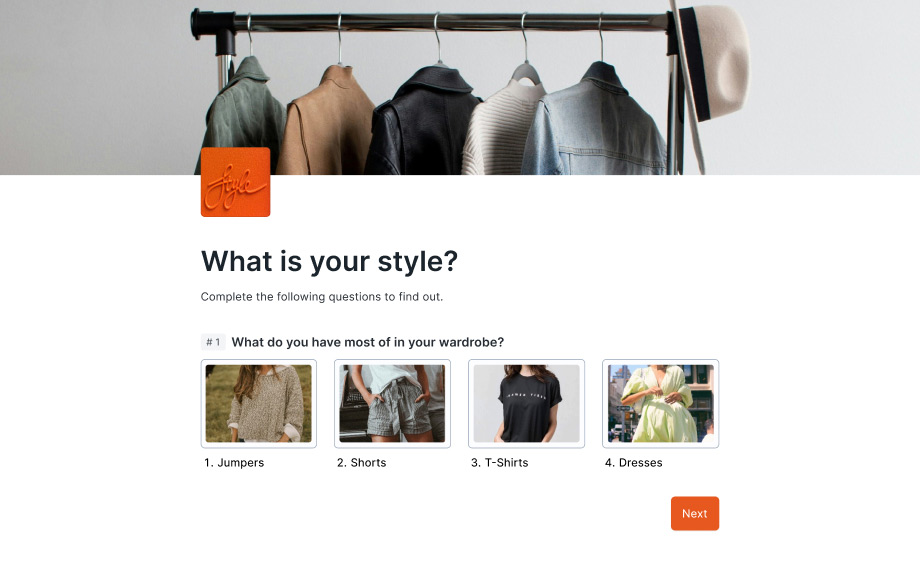
5- Deeper customer insights
Calculation forms don’t just provide insights from completed submissions. Even partial responses from users who leave before submitting their details offer valuable data. By looking at incomplete forms, you can improve the user experience. You can also adjust your messaging and make changes to get more leads in the future.
In short, calculation forms do more than give answers. They create an engaging and personalized experience for users. At the same time, they provide valuable data to businesses.
Types of calculation forms
Let’s explore some common use cases for calculation forms:
1. Order forms with custom pricing
Businesses can use calculation forms to create dynamic pricing models for products and services. Users can select options like size, quantity, or customization preferences, and the form will automatically calculate the total cost. This is perfect for e-commerce, custom product businesses, and service providers offering multiple options.
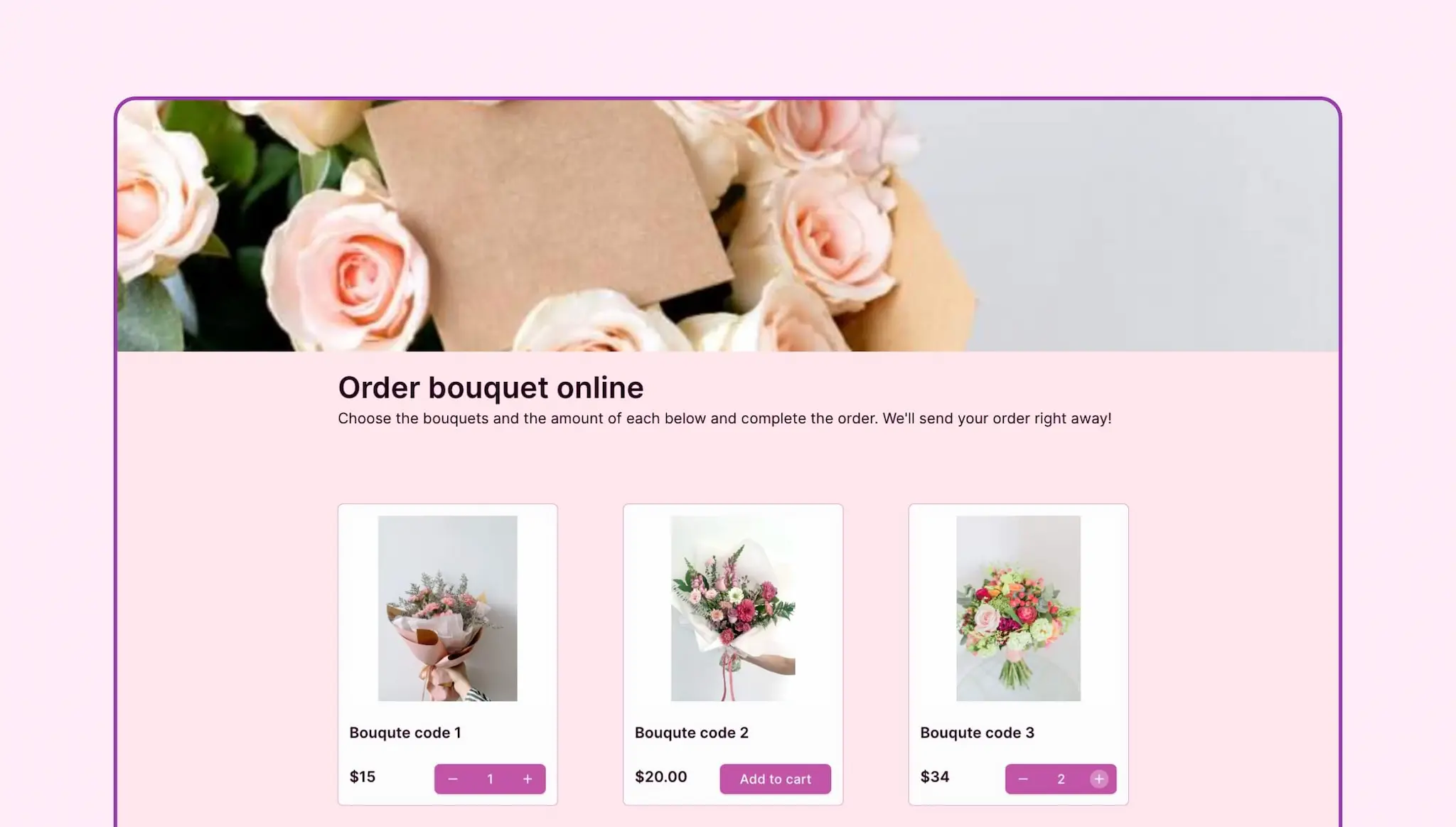
2. BMI calculators
Health and fitness websites or apps can use forms to give users personalized health metrics, like BMI (Body Mass Index). Users enter their height and weight. The form quickly calculates their BMI. This gives them instant insights about their health.
3. Estimation forms for services
Calculation forms are ideal for service-based businesses like home renovation companies, digital agencies, or consultants. Users can input their project requirements, and the form generates a real-time cost estimate. This helps potential clients understand pricing before making a service request, improving transparency and trust.
4. Smart quizzes with auto-scoring
Quizzes are a popular use case for calculation forms. Whether for education, entertainment, or marketing purposes, smart quizzes that auto-score can provide instant feedback to users. The form calculates quiz results based on answers, making them perfect for self-assessment, learning platforms, or engagement tools.
5. Appointment or service booking forms
Businesses offering services like fitness classes, consulting sessions, or event planning can use calculation forms to streamline bookings. Users select their desired service, date, and time, while the form calculates total costs based on their choices. This can include additional fees or discounts, providing a seamless experience for both the business and customer.
Step-by-step guide to building dynamic forms with calculation
Making a calculation form with Formaloo is easy. This process helps you connect with users and gather important data. In this guide, we’ll walk you through the steps to set up a self-grading quiz, demonstrating the versatility of Formaloo's features.
1. Create a project
To start, navigate to your Formaloo dashboard and click on + New Formaloo. Here, you can select the type of project you want to create—either a form or a survey. For our tutorial, we’ll focus on creating a self-grading quiz.
You can also choose from our 200+ gallery of form templates.
Begin by editing the project and adding different field types tailored to your quiz needs:
- Short/Long Text Fields: These are useful for gathering basic information, such as the student’s name.
- Single-Choice Fields: Use these to pose quiz questions where respondents can select one answer.
- Content Fields: Include these for section introductions (e.g., Geography, History, Science, and Math).
- Variable Fields: These will help calculate scores based on user inputs.
2. Add a score to each question
Next, you’ll need to assign scores to your quiz questions using Formaloo’s logic features.
- Click on any question field, then navigate to the Logic tab that appears in the right sidebar.
- Select Advanced Logic, and click to add a condition for each question.
- Choose + Add to insert the score for that question; for instance, you might set a score of 5 points for a correct answer.
This means that if the user answers a question correctly, they will receive 5 points added to their score.
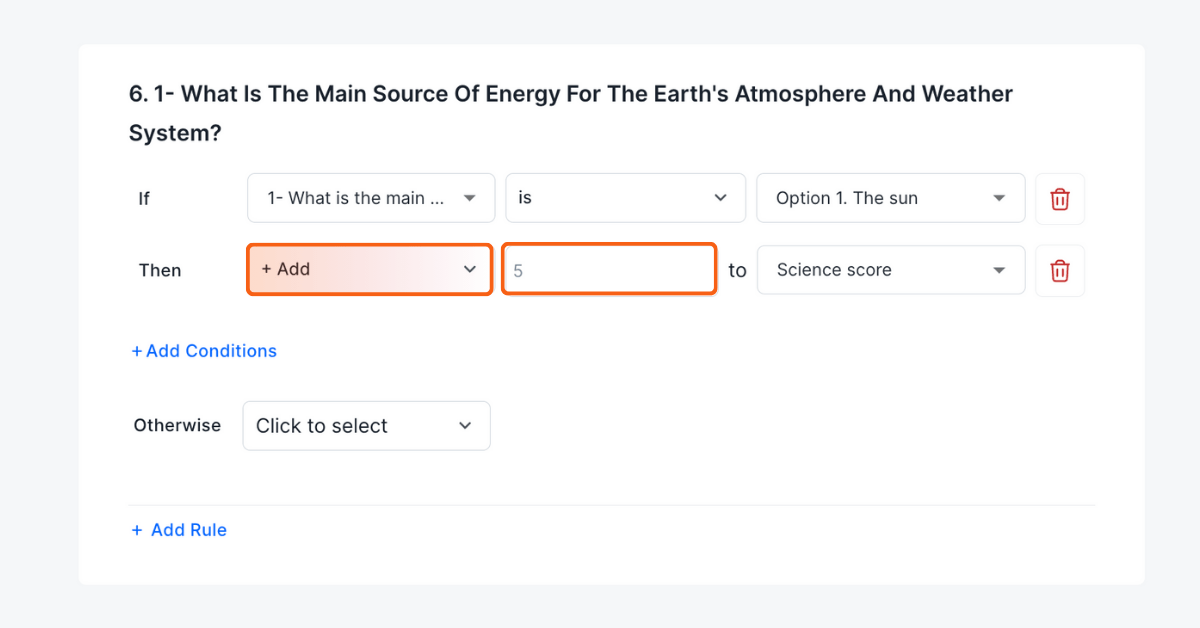
3. Add variable fields to calculate and show the total score
As users fill out the quiz, you’ll want to store and organize their calculated scores.
- Create variable fields specifically for different scores, ensuring each one has a unique ID for tracking.
- To find the total score, make a new variable field. Choose Formula and enter the sum of all scores. For example, use science_score + geography_score + history_score + math_score in the Default Value.
- Don’t forget to assign an ID to this field so that you can use it in subsequent messages and displays.
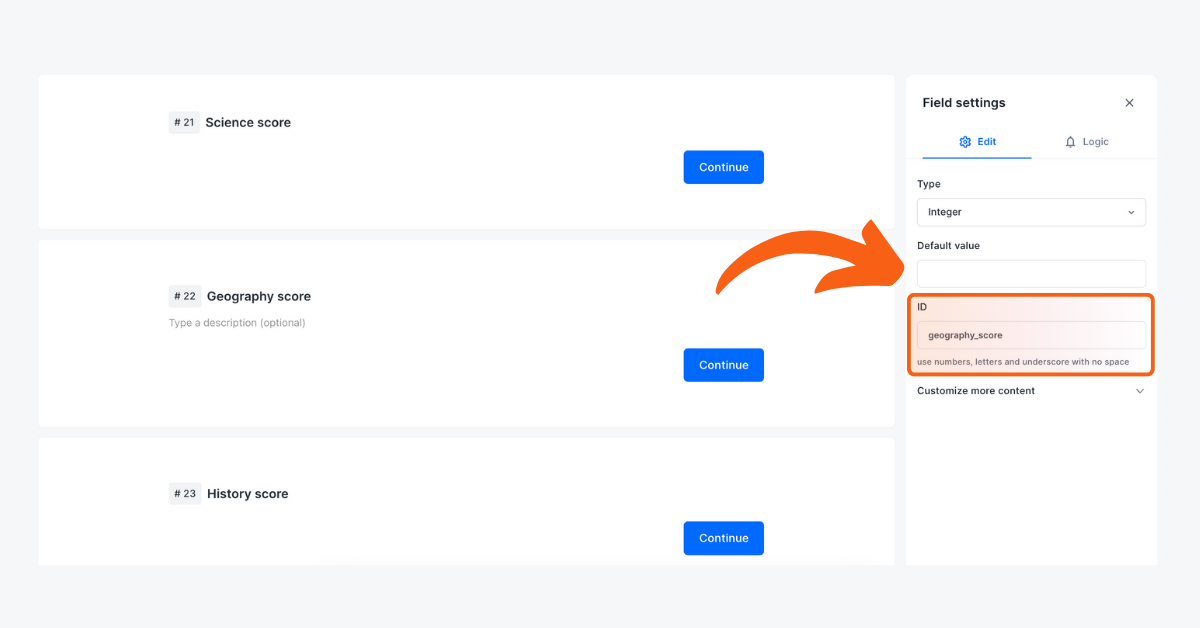
4. Add total score to success message
Finally, you can enhance the user experience by showing the total score after quiz completion.
- Set up different success pages to display the total score after submission. To do this, include the total score ID in the success message.
- If you call your total score total_score, you can create a success message. You can say, "Your Total Score is {{total_score}}." Alternatively, you can use "@total_score." Either option will work!
Additionally, you can format the total score in a table or customize it further to fit your design preferences. You can add another ending page by clicking the + icon. This icon is on the lower left side of the form or survey ending section.
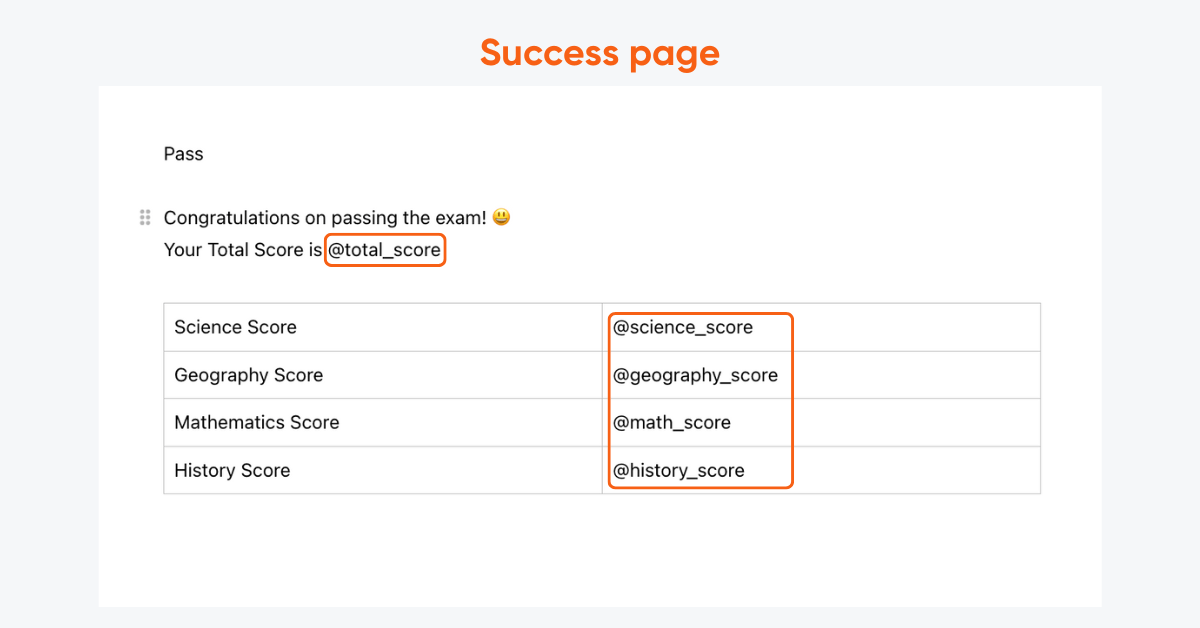
Advanced features of Formaloo calculator builder
Formaloo’s calculation forms come with a range of advanced features that enhance user interaction and streamline data collection. Here are some of the standout features you can leverage to create effective and engaging forms:
1- Full customization and white labelling
With Formaloo, you can fully customize your calculation forms to align with your brand identity. This includes options to modify colors, fonts, and layouts to create a cohesive look and feel throughout your site. The white labeling option lets you remove any Formaloo branding. This makes the forms feel like a key part of your business.
2- Variables and formulas
Formaloo enables the use of variables and calculator formulas, allowing you to perform dynamic calculations effortlessly. By assigning values to different inputs, you can create custom estimations, cost calculations, or scoring for quizzes. This capability provides real-time feedback, ensuring users receive immediate insights based on their input.
3- Logic jumps & conditional logic
The advanced logic feature in Formaloo lets you implement conditional logic within your forms. This means you can tailor the user experience by showing or hiding questions based on prior responses. By streamlining the questionnaire process, you keep users engaged and ensure they only interact with relevant content.
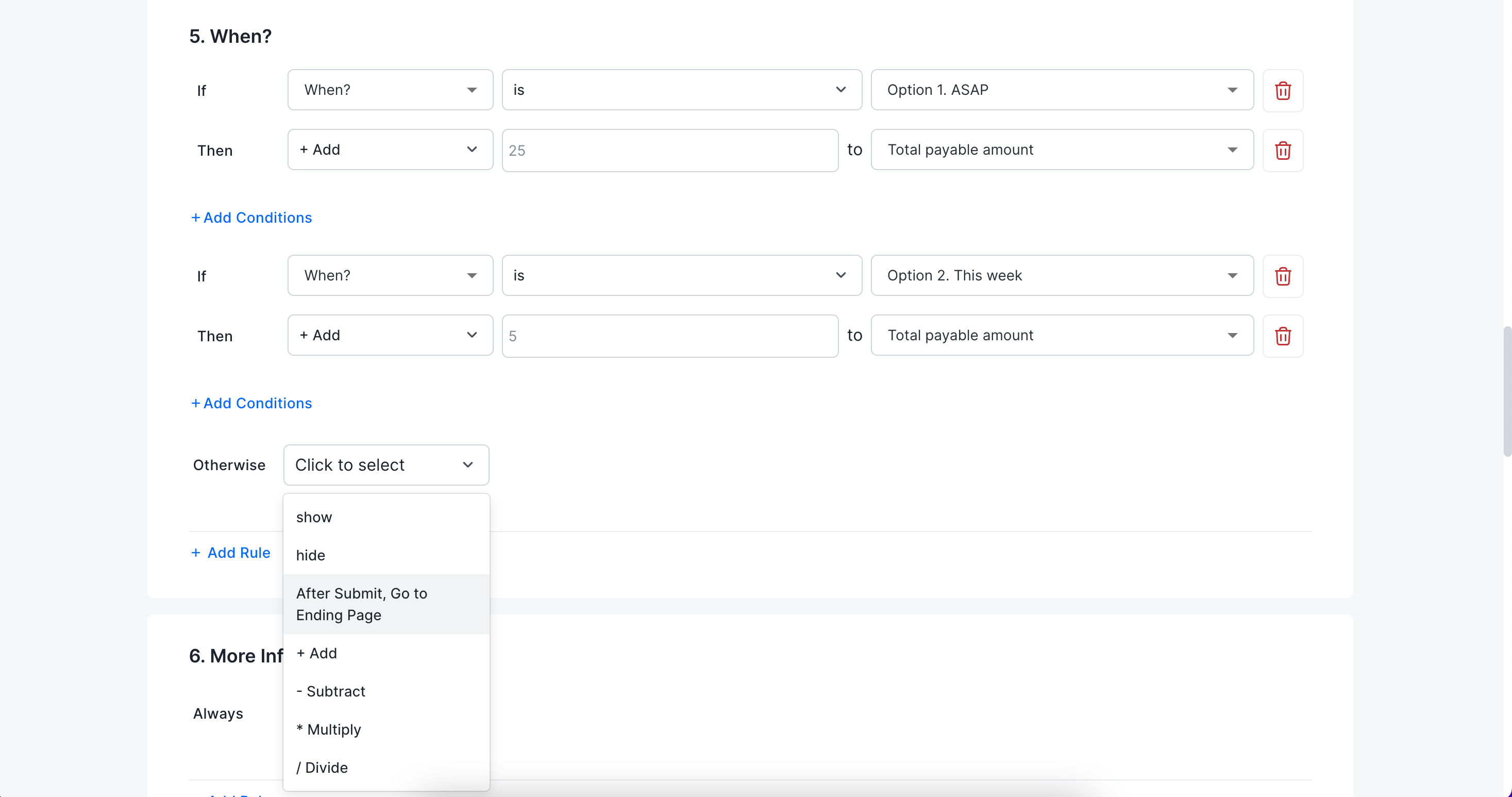
4- Answer piping
With Formaloo's answer piping functionality, you can enhance the personalization of your forms. This feature lets you use users’ previous answers in later questions or messages. This creates a more interactive and personalized experience. It helps keep users engaged while they complete the form.
5- Email notifications for users and teams
Formaloo supports automated email notifications, ensuring that both your users and your team are kept in the loop. Users can get instant confirmations or summaries of their inputs. At the same time, you can alert your team about new submissions or specific user actions. This feature enhances communication and helps you manage leads more effectively.
6- Integrations with other tools
Formaloo’s calculation forms can easily integrate with a variety of other tools and platforms. Connecting to CRM systems, email marketing software, or project management tools makes your work easier. These integrations help you manage data better. They let you use your current tools with your forms.
By using the advanced features in Formaloo’s calculation forms, you can create a strong and engaging tool. This tool will meet your business needs and improve the user experience.
Take your forms to the next level with calculations
Whether you need to create order forms, estimation tools, quizzes, or any other interactive form, calculation forms offer endless possibilities for customization and automation. By using dynamic fields, conditional logic, and personalized feedback, you can create a more engaging experience for users. This approach also reduces the manual work needed to handle form submissions.
With Formaloo, you can create powerful forms easily. Just drag and drop fields, use formulas, and set up logic. No coding is needed.
Ready to get started? Follow our step-by-step guide or check out our YouTube channel for tutorials and live demos.
.png)