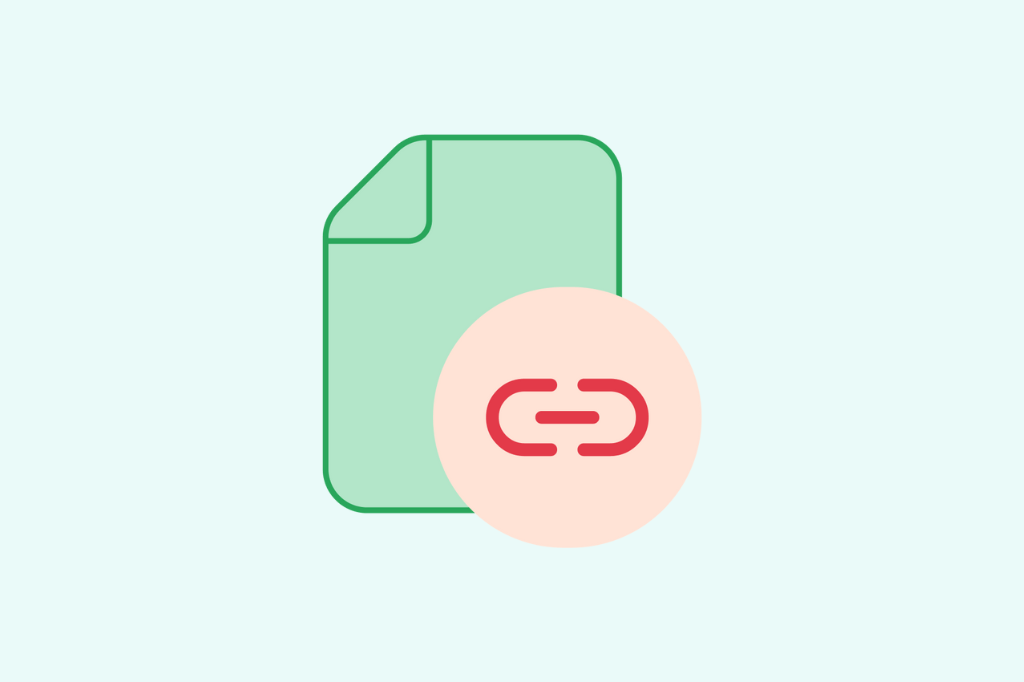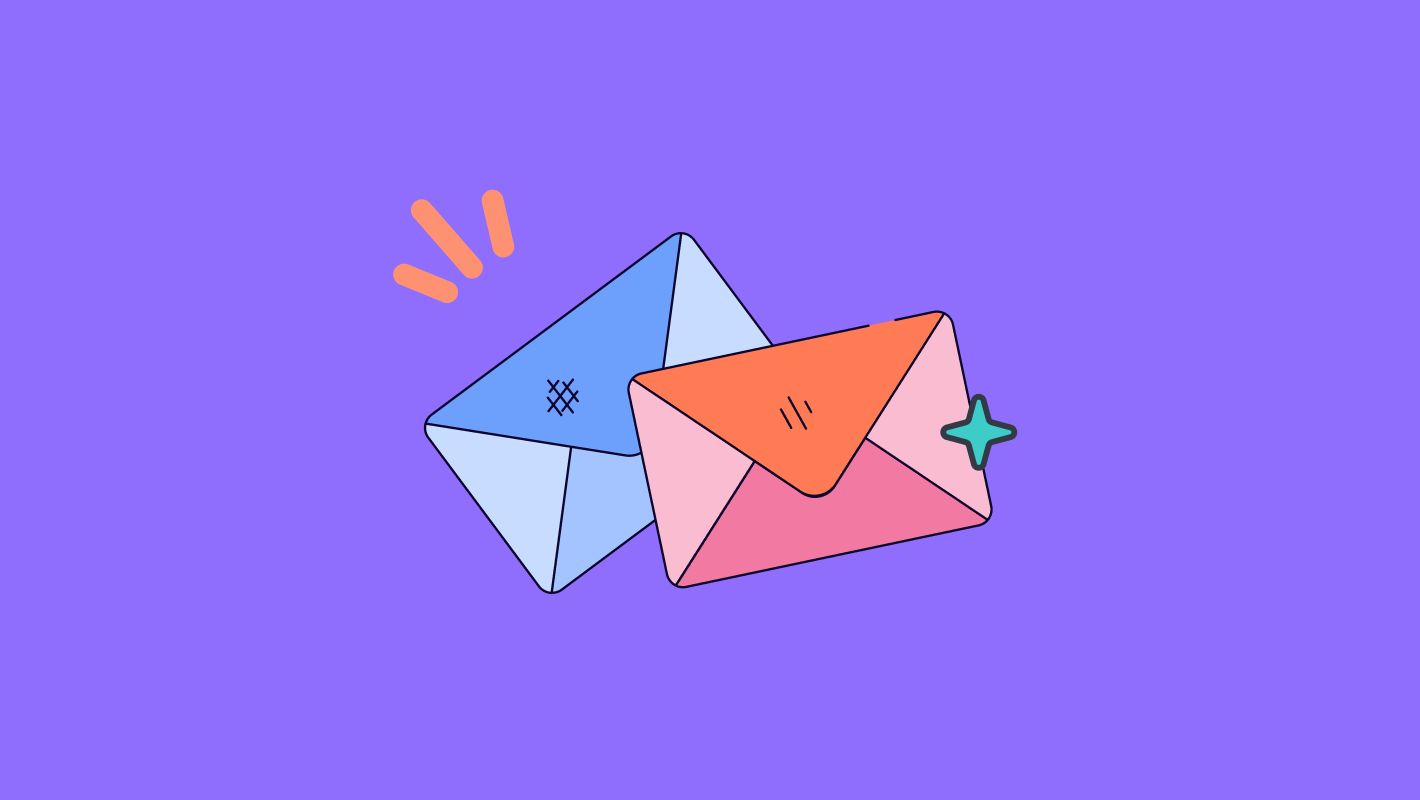How to send data from one form to another
Learn how to easily send data from one form to another and pre-populate fields automatically. Improve user experience and streamline workflows with this step-by-step guide to form data transfer.
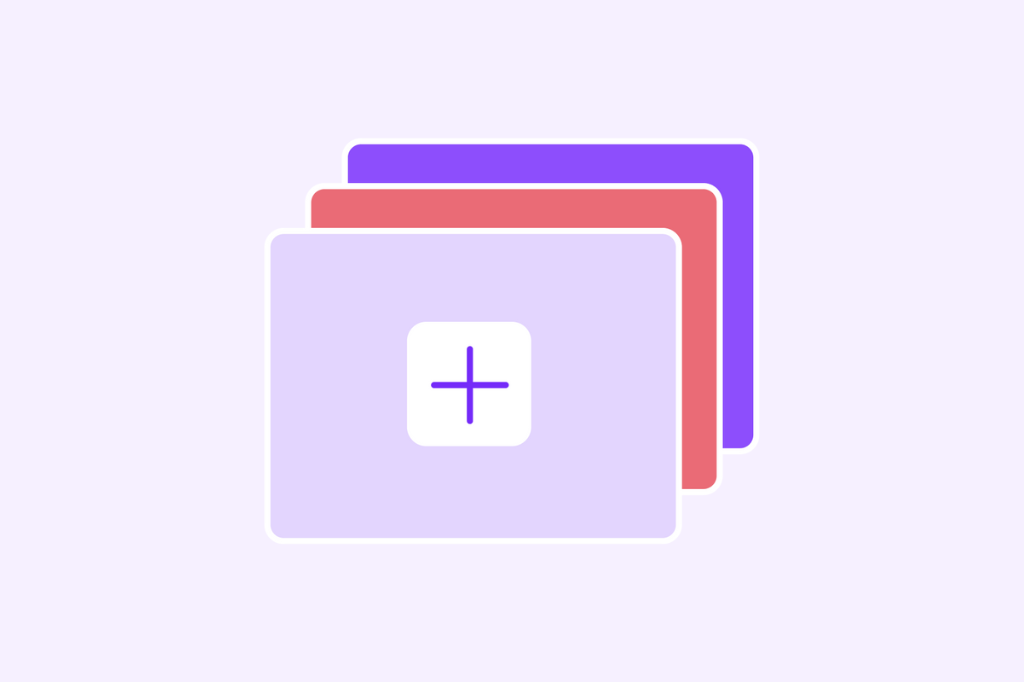
In the world of digital forms, creating dynamic workflows that pass data between forms is essential for businesses looking to streamline processes and enhance user experience. One of the most efficient ways to achieve this is by sending data from one form to another. This technique, also known as data pre-population, allows you to transfer specific information from a source form (e.g., a registration form) to a target form (e.g., a feedback or subscription form).
In this tutorial, we’ll show you how to pass form data automatically to pre-populate another form, making the user journey seamless. Whether you’re building surveys, contact forms, or even multi-step processes, sending data between forms can help reduce user friction and improve data collection accuracy.
Why send data between forms?
Sending data from one form to another is crucial for several reasons:
- Improved User Experience: Pre-populating fields means users don’t have to re-enter the same information, reducing redundancy.
- Streamlined Workflows: This method makes it easier to manage complex workflows, such as multi-step forms or conditional surveys.
- Data Consistency: By automatically transferring data, you ensure consistency and accuracy, as the same data is captured across multiple forms.
How to send data from one form to another: A step-by-step tutorial
Let’s say you have two forms, Form1 (a feedback survey) and Form2 (a newsletter sign-up). You want to pass the user’s email address submitted in Form1 to pre-populate Form2. Follow the steps below to implement this functionality.
Step 1: Set up your forms
The first step is to create two forms:
- Form1: This is the source form where users initially submit their data.
- Form2: This is the target form where the data will be passed and pre-populated.
In our example, Form1 is a feedback survey, and Form2 is a newsletter sign-up form. We’ll transfer the email field from Form1 to Form2 automatically.
Tip: You can customize your forms from over 200 templates to fit your needs. Personalize the fields, adjust the design, and even create a unique URL for your form.
Step 2: Create hidden fields in Form2
To capture and save data from Form1, you’ll need to create hidden fields in Form2. These hidden fields will store the data passed from Form1 without the user needing to interact with them directly.
- Go to the editor for Form2.
- Add hidden fields for each piece of data you want to pass from Form1. For instance, if Form1 collects the user’s name and email, create corresponding hidden fields in Form2.
This allows Form2 to capture and store the submitted data from Form1.
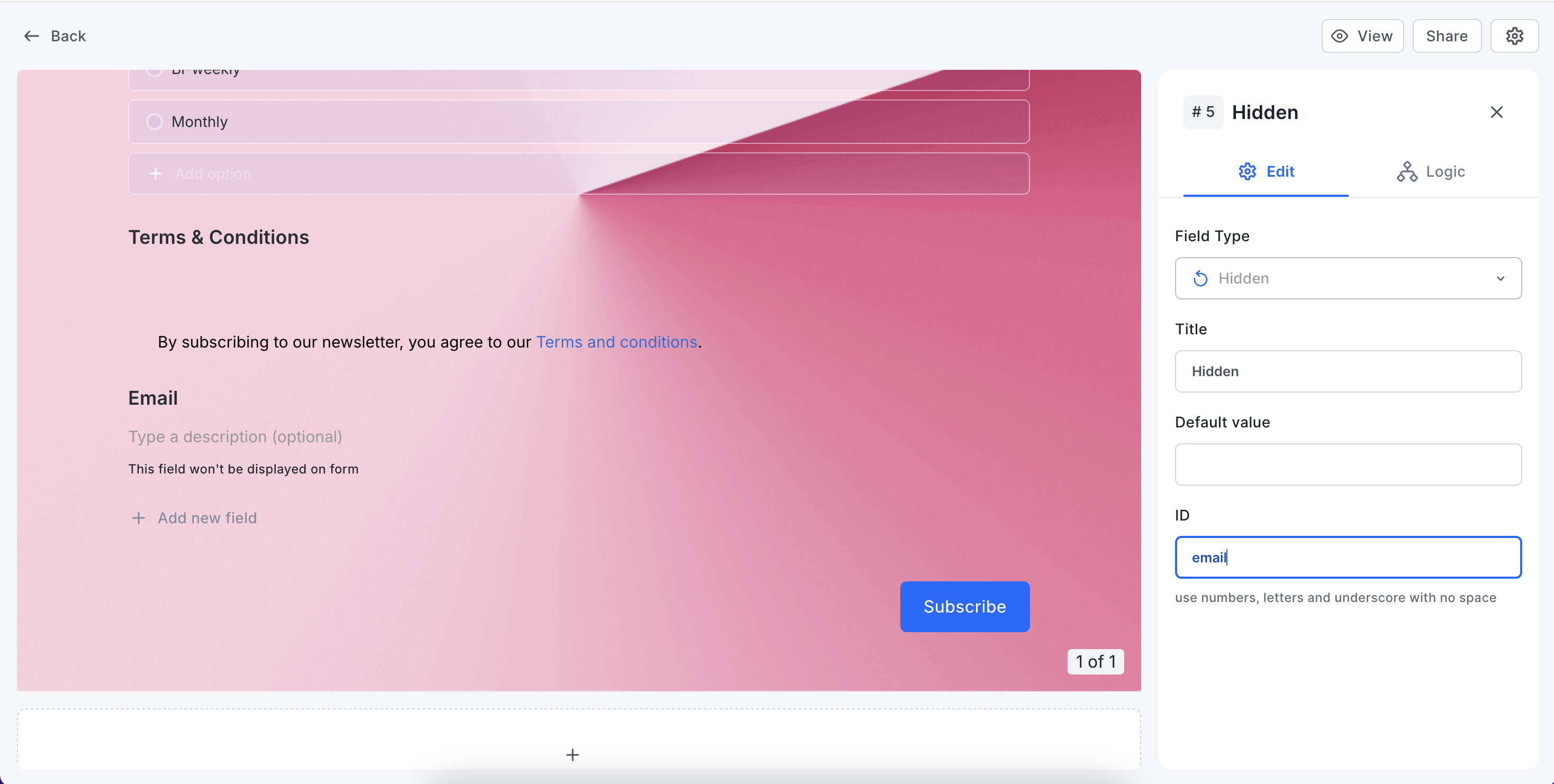
Step 3: Set matching field IDs in both forms
For the data to be transferred correctly, the fields in both forms need to have the same ID.
Here’s how to do it:
- Assign an ID to the email field in Form1, such as "email."
- Assign the same ID ("email") to the corresponding field in Form2.
By setting matching IDs, you ensure that the correct data is passed between the forms. You can repeat this process for other fields, such as name, phone number, or any custom fields you need.
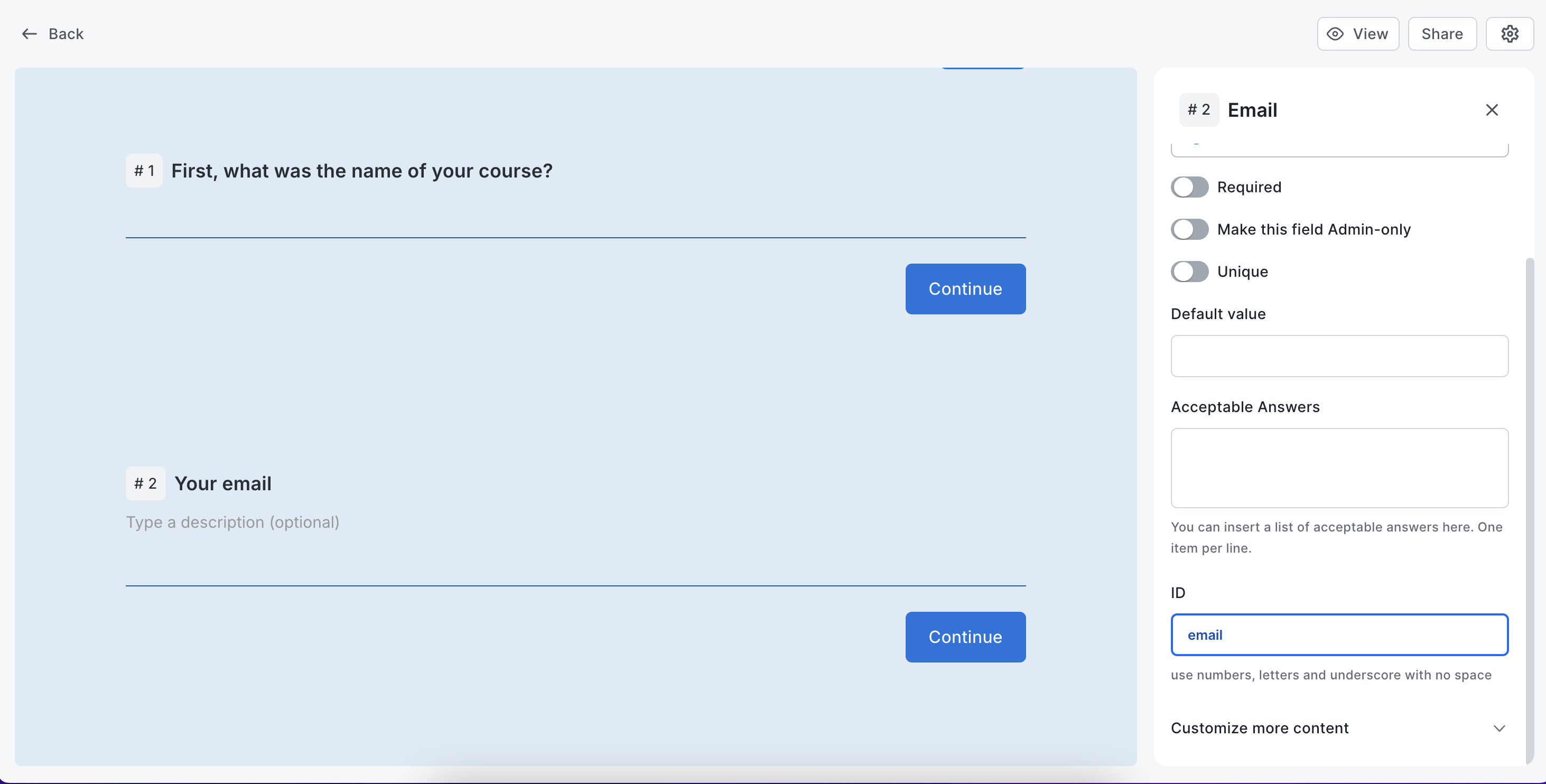
Step 4: Enable data transfer and redirect
To complete the process, you need to configure Form1 to send data to Form2 upon submission. Follow these steps:
- In the settings of Form1, enable the option to send data to a redirect URL.
- In the redirect URL field, input the URL of Form2. This ensures that after submitting Form1, users are automatically directed to Form2, with their data being passed along.
Once these steps are saved, Form1 will not only redirect users to Form2 but also send their submitted data to pre-populate the matching fields in Form2.
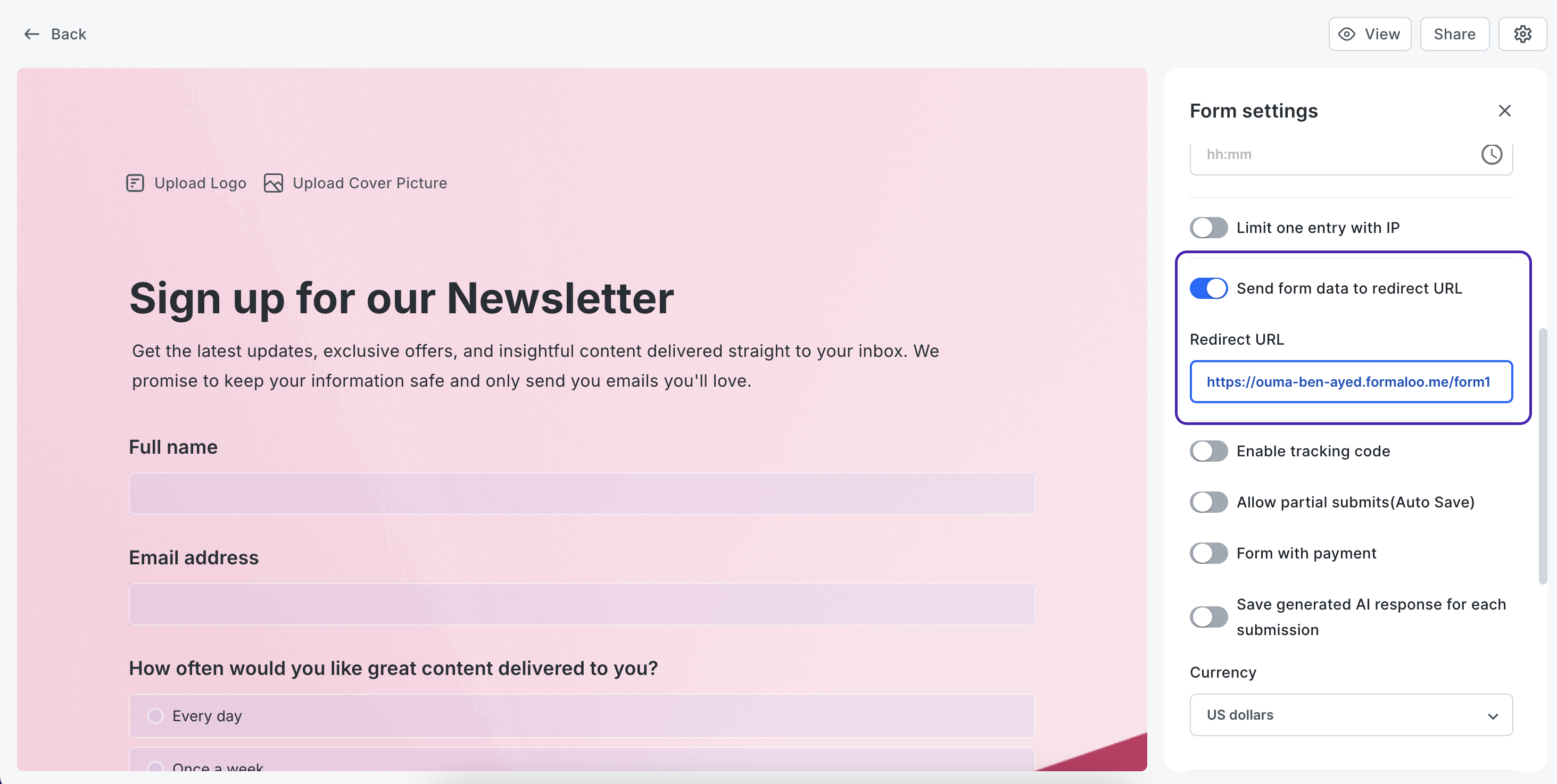
Additional methods for pre-populating forms
There are several other ways to pre-populate form data, depending on the platform you’re using:
- URL Parameters: Use query strings in the form’s URL to pass specific data values. For example, you can append
?email=john.doe@example.comto the URL of Form2 to pre-populate the email field. - Lookup Fields: Some form builders allow you to create lookup fields that pull data from previously submitted forms or connected databases.
- Integrations: Many form builders integrate with tools like Zapier, enabling you to automatically pass data between different forms and applications.
Common use cases for sending data between forms
- Multi-Step Forms: Break long forms into multiple steps and pass data between them to improve user experience.
- Registration & Feedback: Use a registration form to capture user information and pass it to a follow-up feedback form.
- Surveys & Subscriptions: Pre-populate email addresses from surveys into newsletter sign-up forms, ensuring seamless data collection.
Automate data transfer between forms
Sending data between forms simplifies user interactions and helps you collect accurate information without requiring users to input the same data multiple times. This can enhance both the user experience and the efficiency of your data collection processes.
FAQs
1. Can I pass data between forms on different platforms?
Yes, many platforms allow you to pass data between forms using URL parameters or third-party integrations like Zapier.
2. Is the data transfer secure?
As long as you use secure platforms (HTTPS) and follow data privacy regulations like GDPR, data transfer between forms is generally secure.
3. Can I pass multiple fields between forms?
Yes, you can pass as many fields as you need by ensuring each field has a matching ID or is included in the URL parameters.
For more detailed tutorials and tips on how to optimize your forms, subscribe to our YouTube channel. Have any questions? Feel free to reach out to us via live chat on our website!
.png)