How to build a legal document request and approval workflow
Collect legal document requests, route them for review, and approve or reject automatically with notifications and PDF attachments.
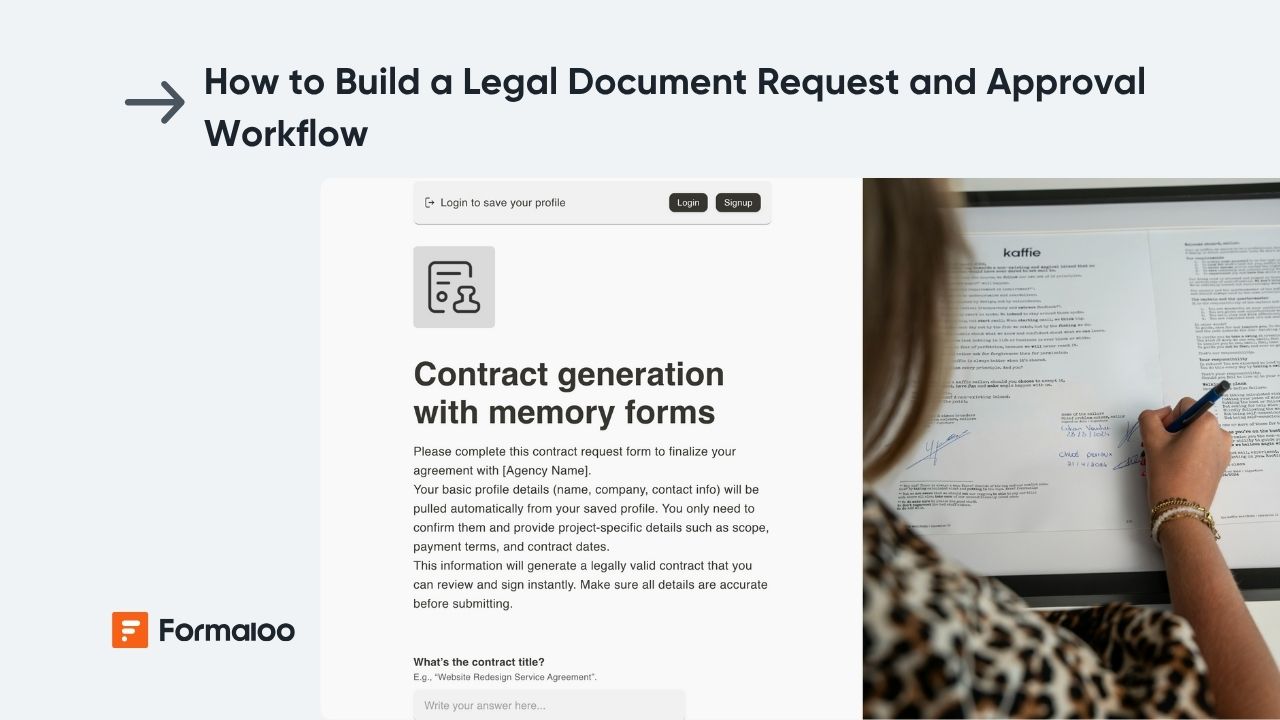
Centralize requests and fast-track approvals
In this guide, you’ll build a Legal Document Request & Approval Workflow that collects document requests, routes them to the legal team, standardizes review steps, and automatically notifies requesters when documents are approved.
This is ideal for legal departments, operations teams, or agencies needing a single source of truth, no more email chains or lost document versions.
📘 Learn more: Create your first form, app, or portal in a flash
Why this helps
- You reduce back-and-forth emails by using automated routing and notifications.
- Legal teams get a unified review environment with admin-only fields.
- Requesters always know “what’s next” thanks to On update logic triggers.
- You can expand this workflow into a full Legal Operations Portal using the same form.
- Real example: Many teams use this setup to manage NDAs, agreements, and compliance documents without switching tools.
📘 Learn more: Why use workflows in Formaloo
Step 1 – Create your legal document request form
You can start from scratch or use a template from our Template Gallery (e.g., “Contract Generation with Memory Forms”).
Or use Magic Create, sample prompt:
“Legal document request form with requester info, document type, purpose, urgency level, and optional attachments.”
Include fields such as:
- Requester name
- Department
- Document type (NDA, Agreement, Contract, etc.)
- Purpose of request
- Urgency level
- File upload for supporting documents
💡 Tip: Use dropdowns for “document type” to standardize logic-based routing.
📘 Learn more: Form editor and field types
Step 2 – Add logic to route requests automatically
Open Settings → Advanced logic → On Submit and create rules based on document type or urgency.
Examples:
- If @document_type = NDA → notify the “Contracts” reviewer
- If @urgency = High → add a priority tag and alert the main legal inbox
You can also add field-based show/hide logic to surface extra questions depending on document type.
📘 Learn more: How to add advanced logic to your form
Step 3 – Notify the legal team instantly
In Settings → Advanced logic, add conditional email notifications that send the request details to the correct reviewer.
Example email:
Subject: New legal request: @field_documenttype
Body:
A new request was submitted.
Requester: @field_requester
Purpose: @field_purpose
Urgency: @field_urgency
Please review this record in the Legal Review section.
📘 Learn more: How to send and receive email notifications
Step 4 – Add a legal-team review section (admin-only fields)
Legal teams shouldn’t use a separate form. Instead, add admin-only fields within the same form so reviewers can update each submission.
Add fields hidden from public users:
- Assigned reviewer
- Approval status (Approved / Needs revision / Rejected)
- Notes to requester
- Internal comments
- Upload field for the final approved file
Make these visible only to logged-in admins or legal reviewers.
📘 Learn more: Customize form/app layout & admin-only control
Step 5 – Automate requester notifications on status updates
When legal updates the status, send automated emails using On Update logic.
Examples:
- If @status = Approved → email requester + attach approved document
- If @status = Needs revision → email requester + include comments
- If @status = Rejected → send a brief explanation
📘 Learn more: What is On Update logic
Step 6 – Generate final documents automatically (optional)
If you want formal PDFs:
Create a PDF template with variables such as requester name, document type, approval date, and reviewer name.
Attach this PDF to the approval notification or store it for internal records.
📘 Learn more: How to create PDF templates
Step 7 – Build your legal dashboard
Go to Results → Dashboard and add:
- Table view: all requests with status and reviewer
- Kanban: grouped by approval stage
- Charts: document type volume, average review time
📘 Learn more: How to showcase charts based on form responses
Step 8 – (Optional) Create a secure legal operations portal
Turn the setup into a portal so requesters and legal staff see different pages.
Recommended pages:
- Submit a request – your main form
- My requests – table filtered by logged-in user
- Legal dashboard – admin-only
- Knowledge base / templates – helpful documents
Enable login to protect confidential submissions.
📘 Learn more: How to create a portal and manage access
Pro tips
💡 Add autosave for complex requests so users never lose progress.
📘 Learn more: How to auto-save incomplete responses (closest available reference)
💡 Track reviewer performance by filtering your table by Assigned reviewer.
📘 Learn more: How to customize tables
💡 Integrate with Slack or external tools to notify the legal team instantly.
📘 Learn more: How Formaloo webhook works
Real-world example
A staff member submits an NDA request.
The form routes it automatically to the “Contracts” reviewer.
The reviewer uploads the finalized NDA and switches Status → Approved.
The requester receives an instant approval email with the attached document.
The dashboard updates in real time to show the request as Completed.
📈 See more examples: Formaloo use cases
FAQ
1. Can I include an e-signature step?
Yes, add a Signature field in the review section or inside your PDF template.
❓ Learn more: Signature forms & custom PDFs
2. Can I restrict access to sensitive legal requests?
Absolutely, use login, roles, and admin-only visibility to control who can view or edit each request.
🔒 Learn more: How to add user roles
3. Can we integrate this with our contract management tool?
Yes, use webhooks, Zapier, Make, or API to push approved records into your external system.
🛠️ Learn more: How Formaloo webhook works
Your legal workflow is now fully automated
You’ve built a complete, trackable process for legal document requests—with automated routing, approvals, and communication.
Next, expand this into a full Legal Operations Portal for templates, compliance checklists, or document libraries.
🎉 Learn more: Customize your portal with your brand
Last updated November 2025

.jpg)

.png)
.jpg)







