How to create leaderboard and ranking solutions
Leaderboards are important for gamification because they encourage competition and show progress and success visually. In this guide, we will walk you through the concept of ranked leaderboards and how to create your own with Formaloo.
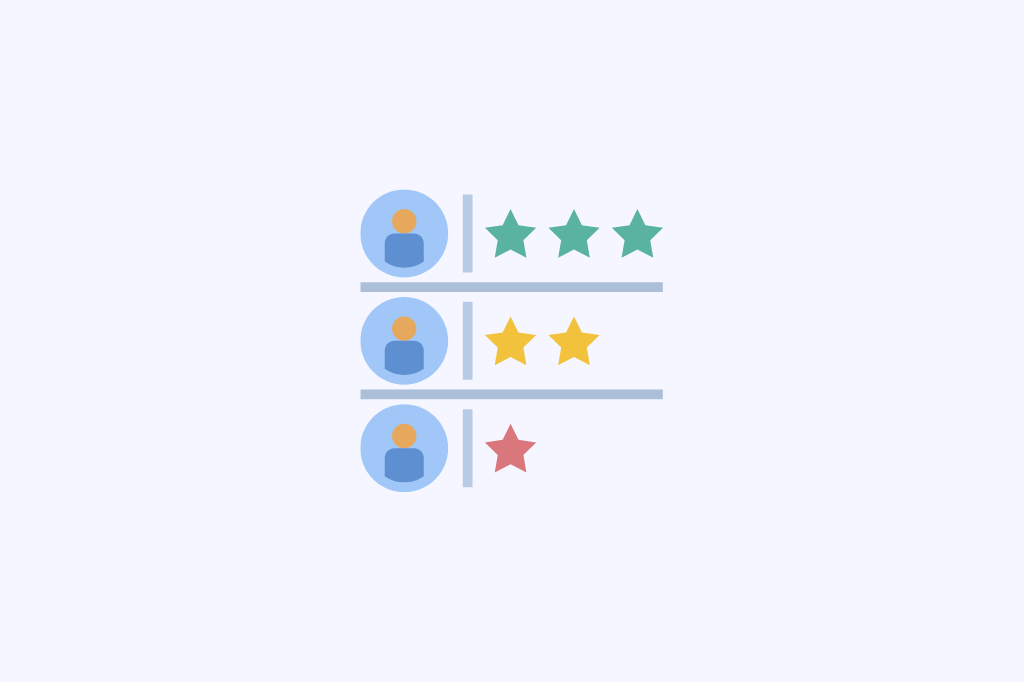
What is a leaderboard?
A leaderboard is like a scoreboard that tracks how people are doing in a competition. It usually shows the names of the participants, along with their scores or positions. Think of it like a ranking list for a game or a race.
The person in first place is at the top of the leaderboard, and everyone else is ranked below them based on their performance. Leaderboards can be found in all sorts of places, from video games and fitness apps to contests and school spelling bees. They add a fun element of competition and help people see how they stack up against others.
Why Formaloo?
The all-in-one feature of Formaloo is one of the main benefits to create a simple leaderboard.
Formaloo helps you make tests, quizzes, and forms easily. Plus, you can also create a leaderboard without using another tool.
Learn more about how to create a quiz with automatic scoring.
Using Formaloo, you can access all the required features on a single platform, centralize your gamification efforts, and speed up your process.
That eliminates the hassle of integrating multiple tools and ensures a consistent user experience. You may save time, effort, and money, letting you concentrate on what matters—engaging your audience and fostering meaningful conversations.
A step-by-step guide to creating a Leaderboard
In this guide, we’ll show you how to create a quiz that displays a scoreboard and lets users search for the top three performers.
Step1: Create and customize your quiz
Login to your Formaloo account and start building your quiz from your dashboard. Select one of our ready-to-use templates to make the process easier and quicker.
Personalize the appearance of your quiz by modifying the theme, colors, and visual elements.
To make your brand stand out, there are a few things you can do. First, choose a great background image. Secondly, customize your button and message text to match your brand’s style. Lastly, make sure the design is consistent with your brand’s overall look and feel.
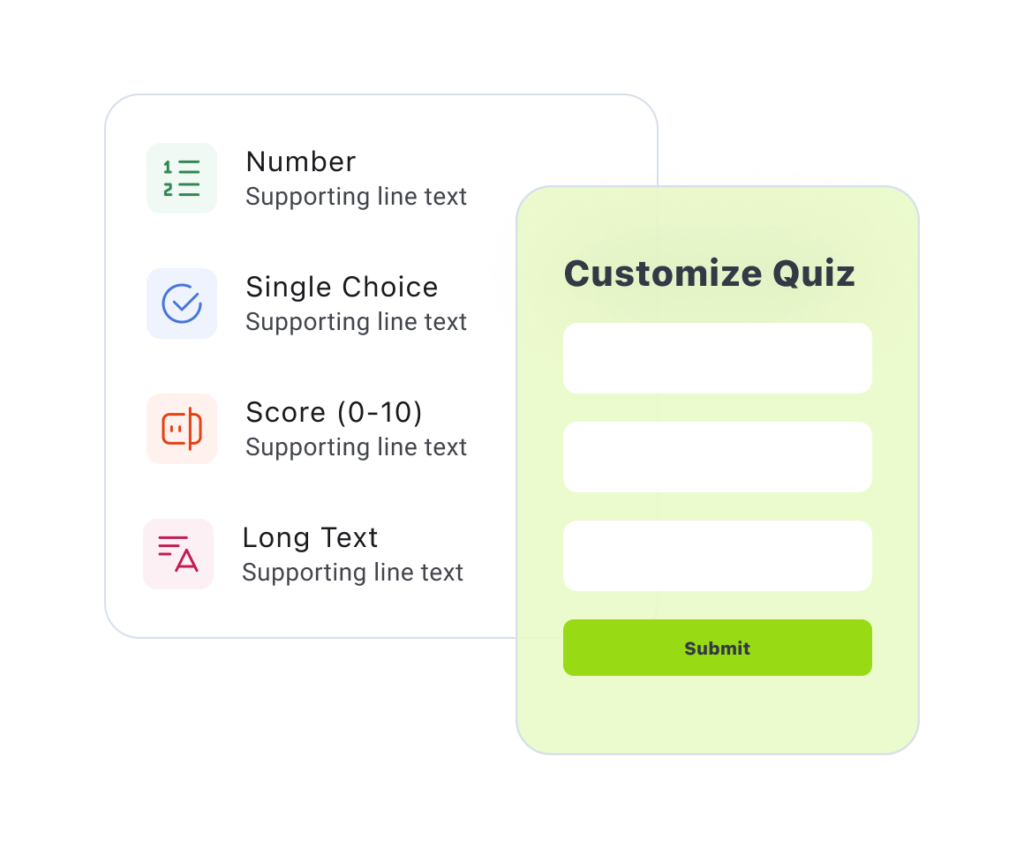
To make your quiz more personalized, use answer piping to call the respondents by their names throughout the quiz.
Learn more about how to create an online quiz with automatic scoring.
Step2: Set up your conditional logic and calculations
To assign scores to individual questions in your quiz, follow these steps.
Firstly, navigate to the Logic and Calculator tab and access the Advanced Logic feature.
Then, select the Add If/Else option for each question. You can specify the desired score by inserting the appropriate value.
As shown in the picture below, an example condition could be as follows:
If the answer corresponds to option 1, then apply a score of 15. This method allows you to customize the scoring system based on specific choices and responses in your quiz.
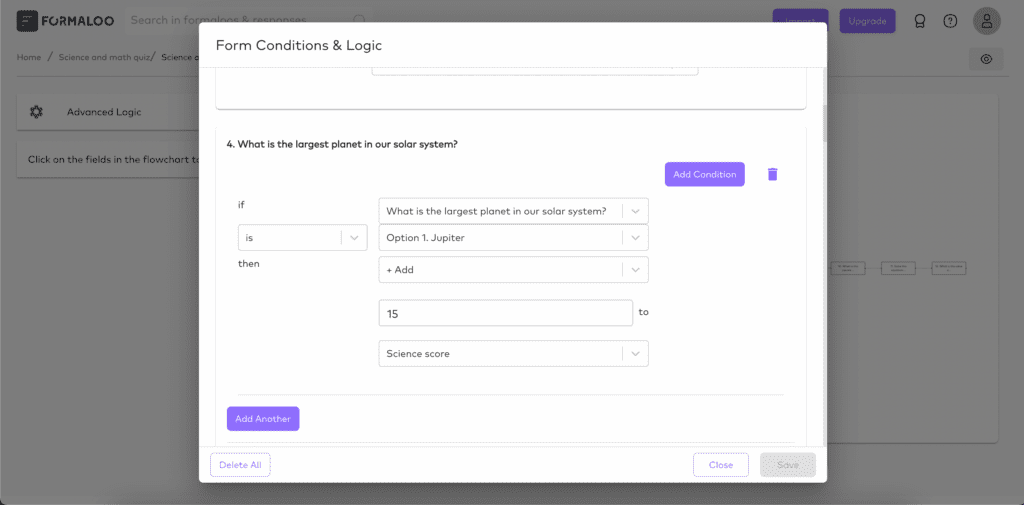
Add an admin-only field to include the awards for the top 3 quiz-takers. The admin-only field is mainly for commenting or setting status, and only owners of the form can edit it.
Step3: Create your leaderboard app
You can build an app for your leaderboard by creating a new folder and including the self-scoring quiz you just made.
You can also click on your quiz from the dashboard and start customizing your app.
Once you have created your app, you can improve it by adding pages and menus to personalize the user experience.
Consider adding a “Block” to prominently display your quiz and easily share it with your students.
To create the ranking table within your app, add a “New page” and select a “Block.”
Within the block settings, choose the quiz that will provide the results. Then, select “Show Data” and choose “Table” as the data view.
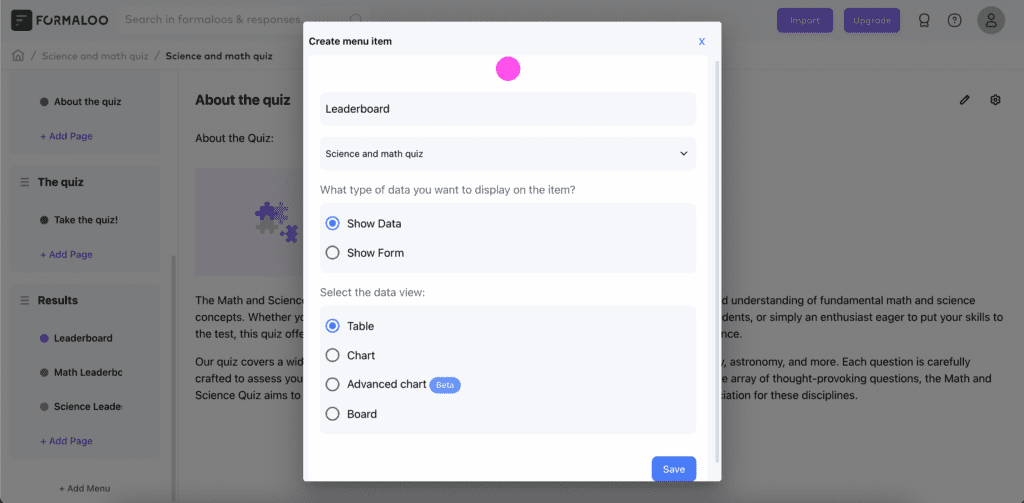
Customize your table by hiding columns and using filters to show only the important data. This way, you can create a clean and focused ranking table in real time for your leaderboard. You can then sort your data to show it based on the rankings.
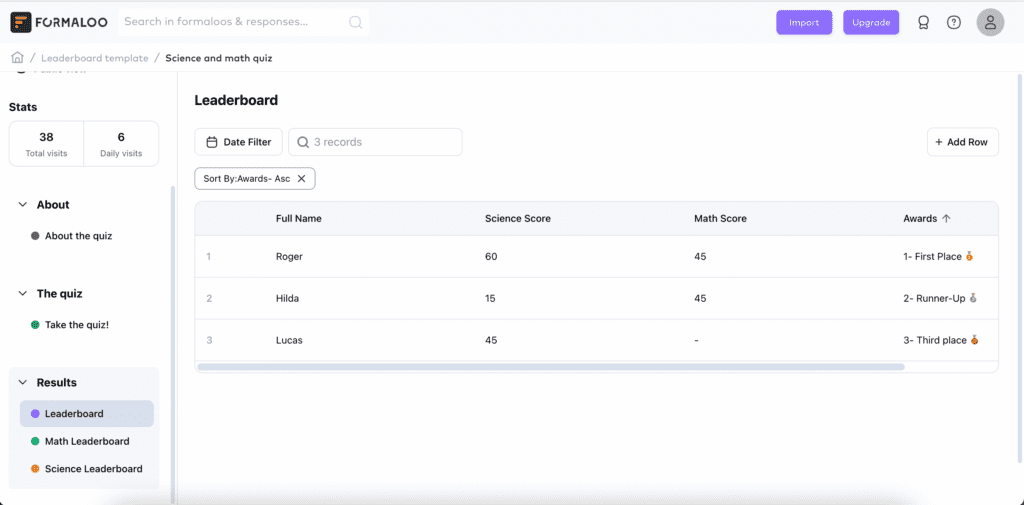
Boost your students’ engagement with an interactive leaderboard
Make a quiz app quickly by following the steps in this article and customizing it to your liking.
Due to the ability to add pages, menus, and blocks, you have more freedom to change the app. For a seamless user experience, Formaloo enables you to present the quiz results in an appealing and user-friendly manner.
You may encourage healthy competition, give participants feedback, and boost their motivation by using this leaderboard and rating system.
If you have any questions, you are welcome to ask them in our website chat. Subscribe to our Youtube channel for more useful content.
.png)











