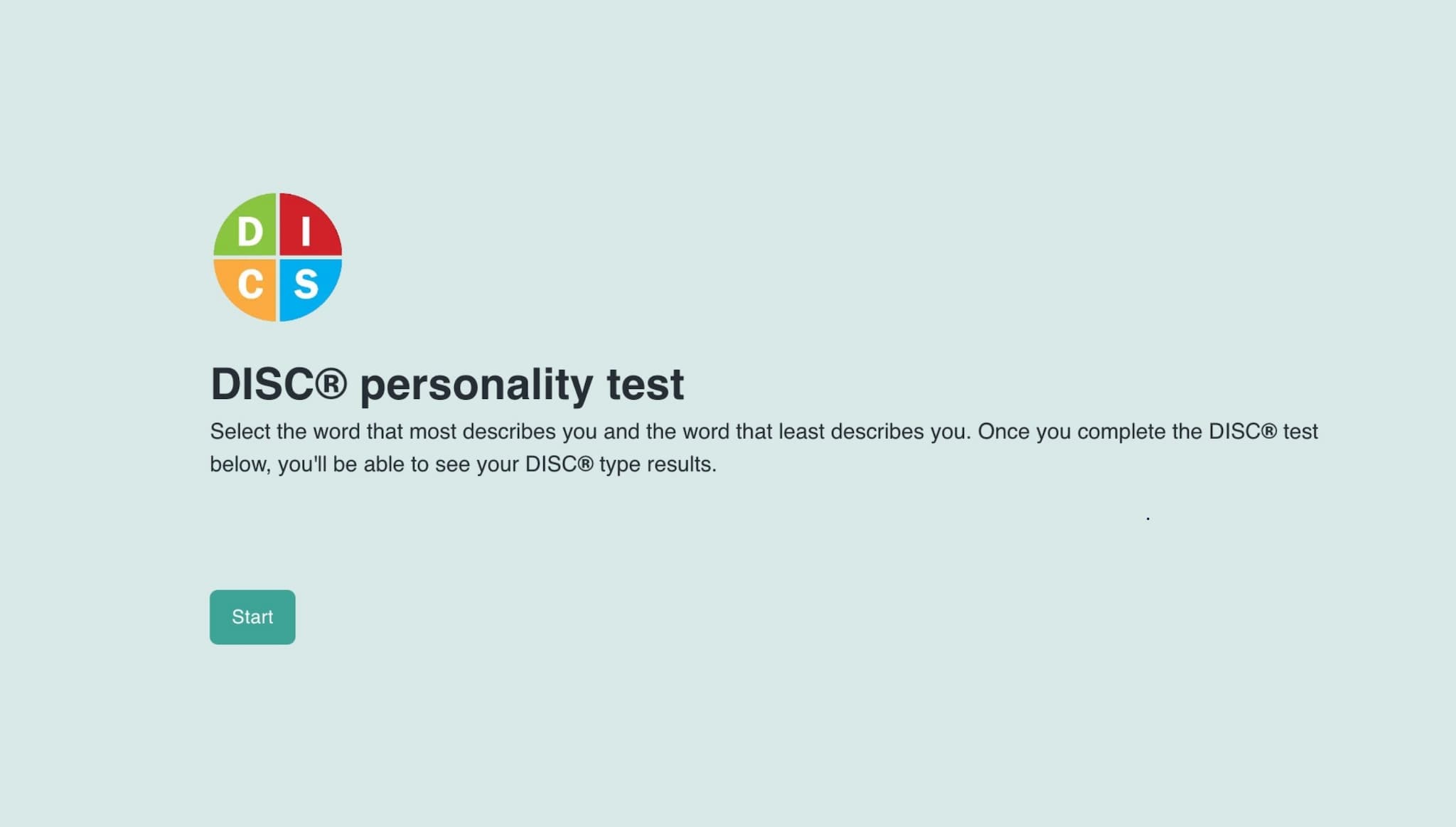How to use Formaloo conditional logic
Discover how to use Formaloo’s powerful conditional logic to create dynamic forms and quizzes. Learn to automate calculations, score quizzes, and personalize user experiences.

Creating responsive and dynamic forms and apps is important for any business or organization. This helps improve user experience, makes data collection easier, and boosts conversion rates. One of the best ways to do this is with conditional logic. Formaloo Logic makes it easy to create forms and apps that work just how you want them to.
With Formaloo Logic, you can transform a simple form into a customizable, interactive tool. To create forms that change based on user input, Formaloo Logic can help. You can perform real-time calculations and guide users through personalized paths. It offers easy-to-use if/else statements and logic jumps to make this happen.
What is Formaloo conditional logic?
Formaloo Logic is the engine that powers dynamic and conditional workflows in your forms and apps. It lets you add logic jumps and create conditional statements.
You can also set up multi-step processes based on user answers to previous questions. This means you can create smart, flexible forms. These forms change based on how users answer specific questions.
This strong feature lets you customize the user experience. It helps boost engagement and gather more useful data. Plus, it makes filling out forms easier.
Here's a list of the sections in Logic and Calculation:
- Rule: A logic rule consists of a condition and an action declaring what to do when the condition is met
- Condition: a conditional statement that evaluates to true or false (consisting of one or more conditions chained together using AND and OR)
- Action: an item from a predefined list of actions
- Default Logic: there are actually two types of default rules:
- Always: When the only rule is the default rule, the action will be taken unconditionally, for example: Always Jump to Field X.
- Otherwise: When there is at least one non-default rule, this default rule will be followed when none of the other conditions are met—kind of a last resort.

Why you need to use conditional logic
Many reasons exist why conditional logic is a must-have tool for any modern form or app. Let’s explore the key benefits of using Formaloo Logic and some practical scenarios where it shines.
1. Improving user experience
Forms and surveys are essential tools for collecting information, but lengthy forms can quickly become overwhelming. Conditional logic lets you display only the fields that matter to users based on their earlier answers. By tailoring the questions based on user input, you make the form shorter and more user-friendly.
For example, if a user answers "No" to a question about having a car, there is no need for follow-up questions. You do not need to ask about the car's make, model, or year. With logic jumps, the form automatically skips irrelevant fields, reducing friction and improving the user experience.
2. Boosting conversion rates
Conversion rates suffer when forms are too long or irrelevant to the user. With Formaloo Logic, you can optimize your form flow, removing unnecessary steps and increasing completion rates. Fewer fields mean fewer chances for users to abandon the form.
Example: Let’s say you have an e-commerce store offering multiple services. Instead of bombarding users with every option, use logic to tailor the services you offer based on their preferences. This personalization makes it more likely for users to convert. Users are more likely to fill out forms that seem relevant and targeted.
3. Efficient data collection
Conditional logic helps you simplify data collection. It gathers various types of data from different users based on their input. This means that some users can provide detailed information, while others only give the basics, all within the same form.
In a customer satisfaction survey, happy customers can go to a simple thank-you page. We will ask unhappy customers to give more detailed feedback. This speeds up the process for happy customers. It also helps you gather useful insights from those who had a bad experience.
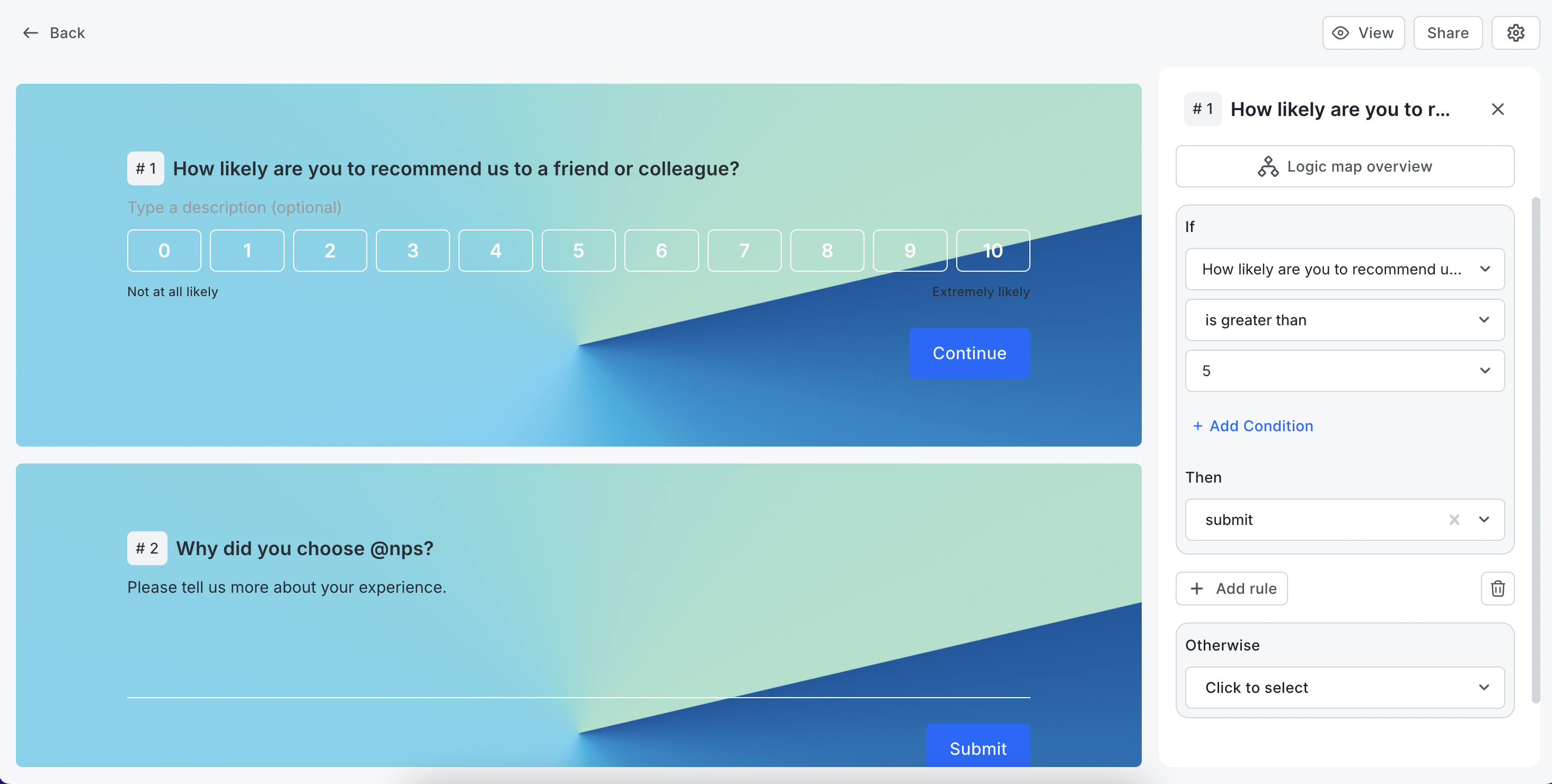
4. Offering personalized services
With logic, you can provide several services in one form or app. You can guide users through different paths based on their answers. This is especially useful for businesses offering a range of services or products.
Example: An insurance company can use Formaloo Logic to present different options to users based on their needs. For example, if a user chooses "home insurance," the form will guide them through questions about home insurance. We will skip any questions about car or health insurance.
Where you should use logic
Formaloo Logic is incredibly versatile and can be applied across various industries and use cases. Here are a few scenarios where it truly shines:
- Lead Qualification Forms: Automatically segment leads based on their responses to qualification questions.
- Surveys and Feedback Forms: Show different follow-up questions based on the user’s initial answers.
- Personality Quizzes: Personalize quiz results by guiding respondents through different paths based on their answers.
- Customer Support Forms: Help users find the right support resources or departments for their specific issues with conditional redirection.
- Registration Forms: Customize event or service registrations based on user preferences and needs.
Formaloo Logic is the best tool for personalizing forms or creating dynamic flows. This applies to any industry.
Basic vs. advanced logic
Formaloo Logic offers two modes for implementing conditional logic: Basic Mode and Advanced Mode. Understanding when to use each will help you build the right logic structure for your needs.
Basic logic mode
Basic Mode is perfect for most use cases, particularly when you only need to apply simple rules. It allows you to create logic that controls how users move through fields based on a single condition.
Use Basic Mode when:
- You only need to base actions on a single field or condition.
- Your form doesn’t require referencing previous or other fields.
- You want to keep the logic flow straightforward and simple.
How to Use Basic Mode
- Navigate to your form: Start by selecting the form you want to edit in the dashboard.
- Open the Logic editor: Select the field you want to add logic to then click on Logic tab from the right-side menu.
- Visual flowchart: You’ll see a flowchart representing your form fields as boxes. Arrows between the boxes indicate how users will move through the form based on your logic rules. You can also simply add your condition to that specific field from the logic settings.
- Add rules: Click on a field in the flowchart, then use the sidebar to add a rule. Define the condition (e.g., "If answer is X") and the action (e.g., "Jump to Field Y").
Example of Basic Logic
Let’s say you’re creating a customer satisfaction survey. You want to ask different follow-up questions depending on whether the customer’s rating was positive or negative.
- Condition: If the customer selects a rating of 4 or 5.
- Action: Skip to a simple thank-you page.
- Condition: If the customer selects a rating of 1–3.
- Action: Show additional fields asking for more detailed feedback.
This keeps the form short and focused for happy customers. It also helps you gather more insights from unhappy customers.
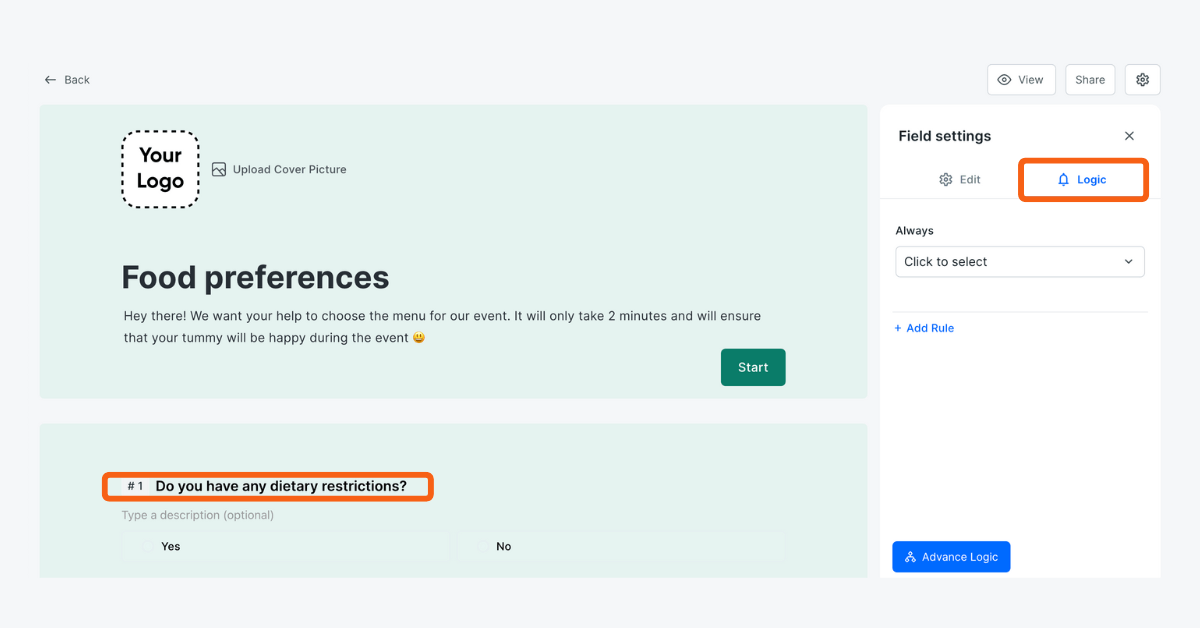
Advanced logic mode
For more complex scenarios, you’ll need Advanced Mode, which unlocks additional functionality. This mode allows you to build multi-condition rules and reference cross-field logic—perfect for forms where multiple fields influence the next step.
Use Advanced Mode when:
- You need to create logic that references multiple fields.
- You want to add AND/OR conditions to create multi-layered rules.
- Your form requires you to use cross-field logic, where you base conditions in one field on responses in other fields.
How to Use Advanced Mode
- Switch to Advanced Mode: Once you click the Logic tab, select “Advanced logic” in the sidebar to switch to Advanced Mode. This open the advanced logic editor page where you can see all your form fields and add multiple conditions.
- Add multi-condition rules: Build logic that references multiple fields. Use AND/OR operators to combine conditions and create detailed rules.
- Cross-field logic: In Advanced Mode, you can create rules that reference fields from earlier in the form. For example, you could display Field 10 based on the user’s response to Field 3.
Example of Advanced Logic
Let’s consider an insurance quote form where you want to show different questions based on the user’s answers in previous fields.
- Condition: If Field 1 (Insurance Type) is “Home Insurance” AND Field 2 (Property Type) is “House.”
- Action: Show additional fields related to home insurance coverage.
This level of complexity lets you customize the form for each respondent. They will only see the fields that matter to them, no matter where they are in the form.
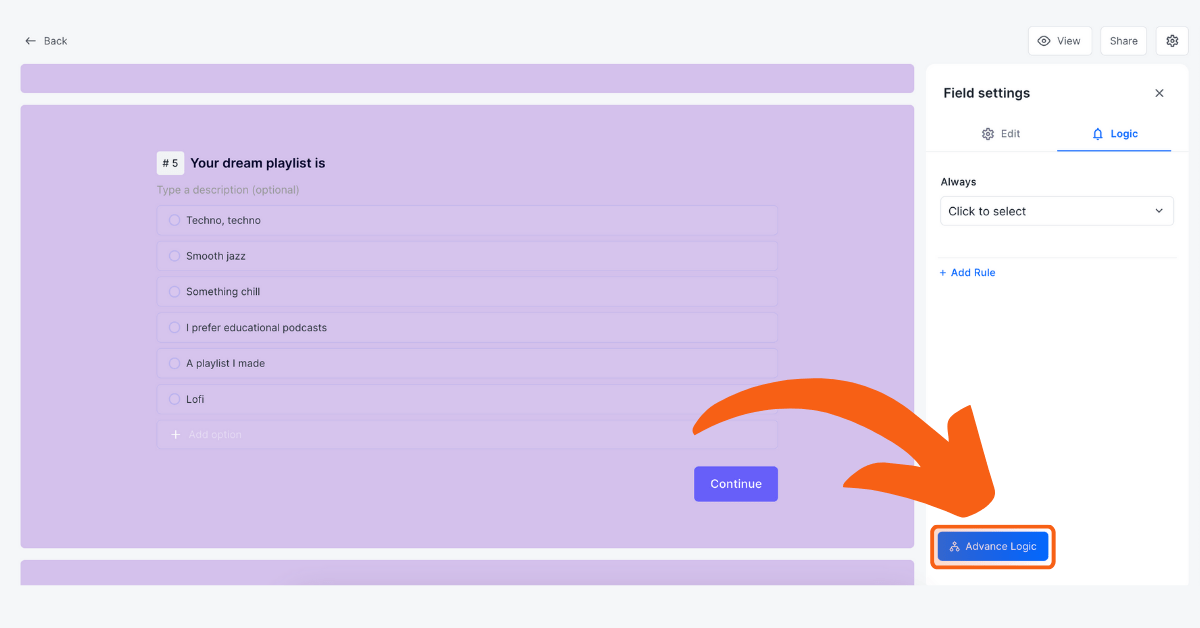
Real-world examples of Formaloo conditional logic in action
To sum it up, let’s look at some real-world examples. We will see how Formaloo Logic can improve various forms and apps.
1. Lead qualification form for marketing agencies
A marketing agency may use a lead qualification form. This helps them see if a prospect is a good fit for their services. With Formaloo Logic, you can ask some initial questions. Then, you can guide the prospect based on their answers.
- Condition: If the user’s monthly budget is less than $500.
- Action: Direct them to content about self-service tools or budget-friendly services.
- Condition: If their budget is over $5000.
- Action: Show more detailed questions about their marketing needs and book a consultation.
2. Personality quiz for an education platform
An education platform can use Formaloo Logic to create fun personality quizzes. It can also calculate scores and show personalized results based on those scores. You can use Formaloo’s features to create quizzes that show results based on certain conditions.
These quizzes can score answers instantly. This allows for more personalized and data-driven feedback. These quizzes can score answers in real-time, giving more personalized and data-driven feedback.
For example, you can assign numerical values to specific answers in the quiz. Formaloo can automatically calculate which result or feedback to show based on the total score a user accumulates. This adds more depth to the quiz experience. It combines conditional logic with calculations and automatic scoring.
Example Workflow:
1- Condition: If the user selects answer “A” (assigned a value of 10 points).
- Action: Add 10 points to the total score.
2- Condition: If the user selects answer “B” (assigned a value of 5 points).
- Action: Add 5 points to the total score.
After you answer all the questions, you can use conditions to add up the total score. It will then show the results. For instance:
- Condition: If the total score is between 50 and 70 points.
- Action: Show the ending page "Visual Learner".
- Condition: If the total score is between 20 and 50 points.
- Action: Show the ending page "Auditory Learner".
Using Formaloo’s calculation feature makes it simple to create quizzes. Scoring happens automatically, and users get quick, personalized feedback. This can significantly enhance user engagement and ensure that quizzes remain fun and informative.
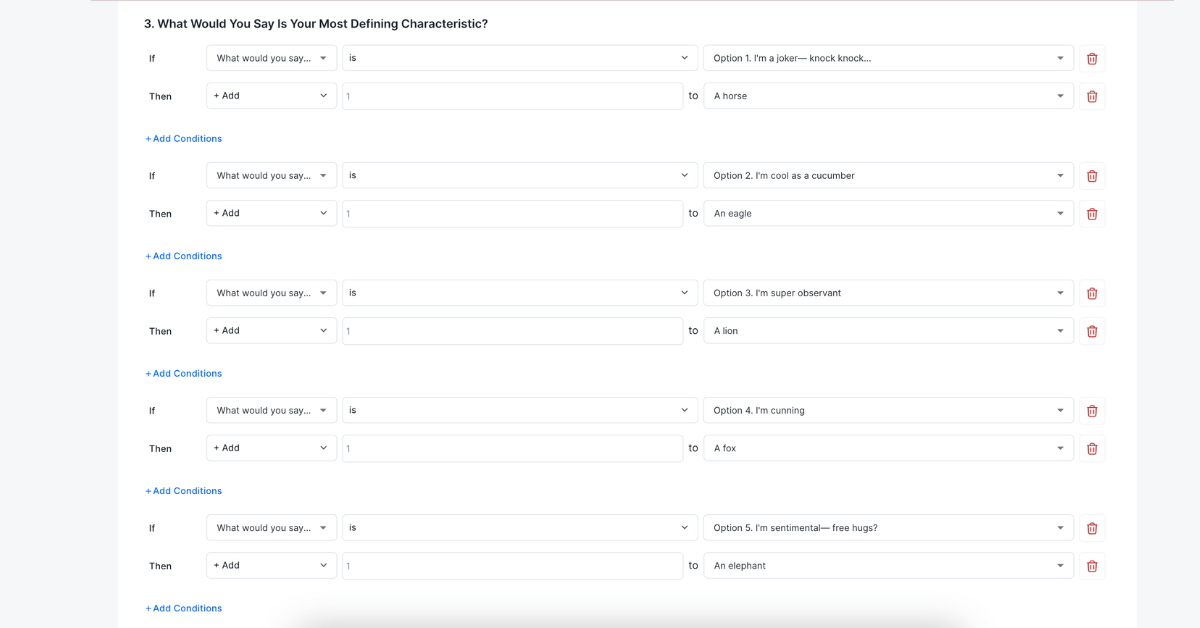
Mastering conditional logic in Formaloo: Create smarter, more efficient forms
Formaloo Logic helps you turn simple forms into interactive, personalized experiences. This change boosts user engagement and makes data collection easier.
You can create conditional logic, logic jumps, and multi-condition workflows. This helps guide users through customized paths. You can show only relevant fields and improve completion rates.
Formaloo has two modes: Basic and Advanced Logic. You can use these modes to create a simple survey or a complex lead qualification system. They provide the flexibility to achieve your specific goals. These modes give you the flexibility to meet your specific goals.
But it doesn’t stop there. Formaloo takes automation further by letting you add logic to email notifications.
You can create automated email replies based on what users say. This way, each person gets the right follow-up or confirmation. For example, you could send different notifications to customers based on their feedback. This can improve their experience.
With Formaloo Logic, you can save time using pre-built templates. This helps improve user experiences. It also makes your forms and apps more responsive and smart.
Whether you are new to form-building or an experienced user, Formaloo’s easy platform helps you create strong forms and apps. These forms adapt to each user's needs in real-time.
Start using Formaloo Logic today. Unlock the full potential of your forms to achieve better results for your business.
.png)