How to create a brand asset request form for marketing teams
Build a brand asset request form that helps your marketing team manage, track, and fulfill creative asset needs efficiently.
.jpg)
Build a simple, trackable system for brand asset requests
A brand asset request form helps your marketing team centralize design needs, logos, banners, presentations, social graphics, product mockups, or any other marketing collateral. With Formaloo, you can collect all requests in one place, add internal review fields for marketers only, trigger notifications automatically, and build an approval dashboard without switching tools.
📘 Learn more: Create your first form, app, or portal in a flash
Why this helps
- Keeps all asset requests structured, with required details like format, size, deadline, and intended use.
- Cuts down back-and-forth communication with clear fields and conditional logic.
- Gives marketing teams an internal place to track status and prioritize work via admin-only fields.
- Automatically sends notifications to requesters and designers based on submission.
📘 Learn more: Build personalized and time-saving flows with logic and automation
Step 1 – Create your brand asset request form
You can start from scratch or use a template from our Template Gallery (e.g., Resource management dashboard). You can also use Magic Create with this prompt:
“Brand asset request form with requester details, asset type, specifications, deadlines, and internal status fields.”
Add essential fields such as:
- Requester name & email
- Department
- Asset type (Logo, Banner, Social graphic, Presentation, Video, etc.)
- Intended use (Campaign, Sales, Website, Event, etc.)
- Specifications (size, format, text to include, brand guidelines)
- File upload field for reference materials
- Deadline requested
💡 Tip: Use dropdowns for Asset type to enforce consistent input and help your internal workflow.
📘 Learn more: Form editor and field types
Step 2 – Add conditional fields for different asset types
Marketing requests vary. Use simple field logic to show only the relevant requirements based on asset type.
Examples:
- If Logo request, show: “Which version do you need?”
- If Social media graphic, show: “Select platform size.”
- If Video request, show: “Script needed?” or “Ideal duration.”
💡 Tip: Keep each requirement short and structured so designers receive exactly what they need.
📘 Learn more: Show or hide questions based on previous answers
Step 3 – Add admin-only internal review fields
Instead of a second form, marketing reviewers can use admin-only fields to track internal progress.
Create fields such as:
- Status (New → In review → In progress → Delivered)
- Assigned designer (Dropdown)
- Notes for internal use
- Expected completion date
💡 Tip: Use “Status” as a single-choice field so you can later build a kanban board by status.
📘 Learn more: Customize your form/app layout and design
Step 4 – Automate notifications with On Submit or On Update
Use On Submit and On Update logic to notify the right people automatically.
Examples:
- When a form is submitted → email marketing@yourcompany.com
- When Status changes to “In progress” → email assigned designer
- When Status changes to “Delivered” → email requester with a link to their asset or a thank-you message
💡 Tip: Personalize emails using field IDs (e.g., @field_15 for name).
📘 Learn more: What is “On Submit” logic and how it works
Step 5 – Build a simple asset request dashboard
Turn your form into a dashboard for your team:
- Add a table filtered by Status = New
- Add a kanban board grouped by Status for an instant overview
- Add charts to see request volume by department or asset type
Your marketing team can manage everything from one app, no external tools needed.
💡 Tip: Add multiple tables with different filters (e.g., “Urgent deadlines”).
📘 Learn more: How to showcase charts based on form responses
Step 6 – Optional: Turn it into an internal marketing portal
If your company wants a single place for requests, brand guidelines, and downloadable assets, you can turn the project into a mini-portal.
You can:
- Add a “Brand guidelines” page as a Live Embed
- Provide downloadable assets (logos, fonts, templates)
- Restrict pages using user roles (Marketing, Team Member)
📘 Learn more: How to create a portal and manage users’ access
Pro Tips
💡 Pro Tip 1: Add a “Priority level” field. Combine it with logic to notify the marketing lead only when Priority = High.
📘 Learn more: How to send and receive email notifications
💡 Pro Tip 2: Use an Answer Piping block to restate the requester’s name or asset type in confirmation messages.
📘 Learn more: How to create and use answer piping
💡 Pro Tip 3: Add a “Required by” date and use logic to reject unrealistic deadlines (e.g., show a message if the date is today).
📘 Learn more: Add advanced logic to your form
Real-world example
A mid-sized SaaS company replaced their scattered Slack threads with a Formaloo brand asset request form. Internal reviewers used admin-only fields to track status and assign designers. The marketing team reduced project intake confusion by 70% and completed urgent tasks 2× faster.
📈 See more examples: Formaloo use cases
FAQ
1. Can I prevent employees from editing their submissions later?
Yes. You can disable “Allow users to edit submissions” in Settings, so requests stay locked after submission.
❓ Learn more: Create your first form, app, or portal in a flash
2. Can designers upload finished assets back into the same record?
Yes. Add an admin-only file upload field and designers can attach final files directly inside the submission.
🔒 Learn more: Form editor and field types
3. Can the requester track the status of their asset?
Yes. Create a portal, let users log in, and display only their own requests with a status field.
🛠️ Learn more: How to create a portal and manage users’ access
4. Can marketing leads be notified only when urgent items come in?
Absolutely, use logic: If priority = High → Send email to lead.
❓ Learn more: What is “On Update” logic and how it works
You’re ready to launch your brand asset request workflow
With this setup, your marketing team gets structured briefs, automated notifications, and a clean internal workflow—all from one smart form.
🎉 Learn more: Expand your workflow in Formaloo
Last updated November 2025

.jpg)
.jpg)
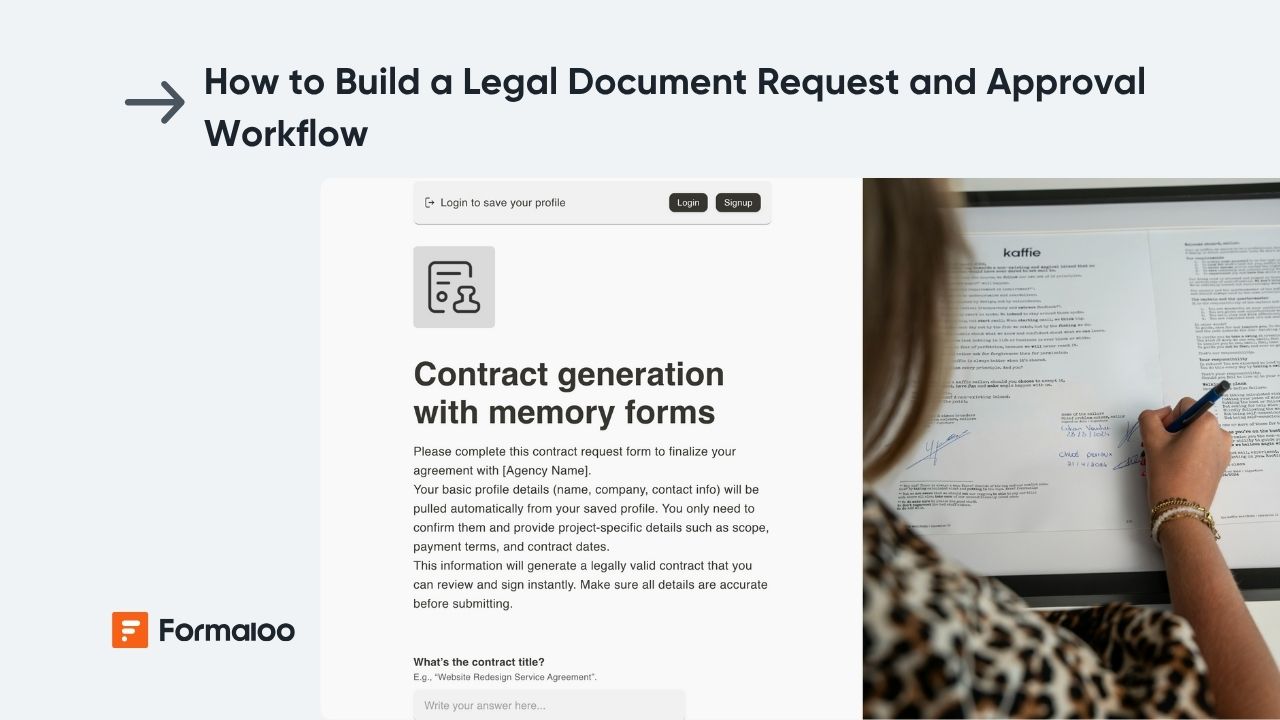
.jpg)







