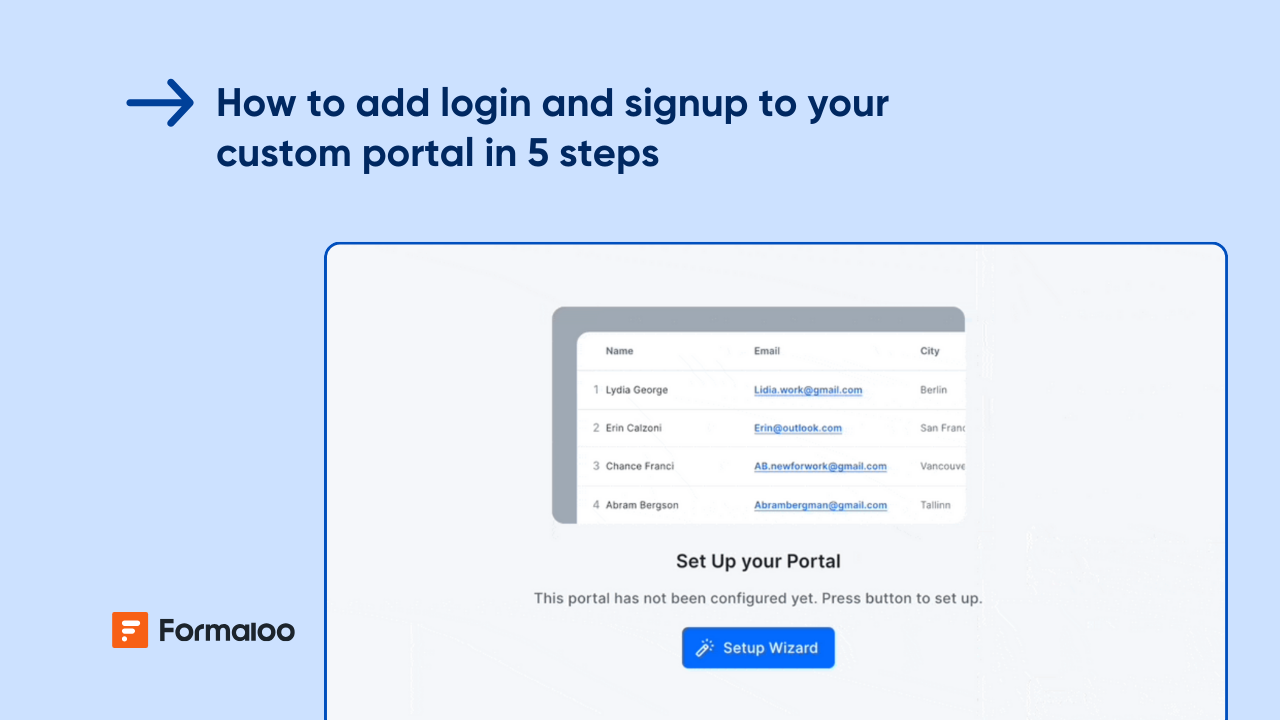How to make a digital bulletin board
Discover how to create a digital bulletin board with Formaloo’s no-code app builder. Keep your community informed and connected with ease. Learn more now!

Stay informed and connected with your daily updates or weekly news through Formaloo’s no-code online bulletin board app.
Building a bulletin board online app lets you stay up-to-date with the latest News and updates.
With a simple and intuitive interface, you can contribute your News and feature it on the bulletin board app for teams. Both administrators and users can submit it. Whether you’re looking for daily updates or weekly News, Formaloo no-code app builder can help you.

Use Formaloo’s digital bulletin board template or create a new app and customize it with no code tools.
For a simple bulletin board online example, you have to make one forms:
A submitting form for the News and data you want to show on your board.
Let’s start!
Step 1: Create your welcome page
- Access your dashboard:
- Log in to your dashboard.
- Add a "Welcome Page":
- Click "Add Page" and name it "Welcome page."
- Include a greeting message, such as "Welcome to our school's online news hub! 🎉"
- Add media like images or videos to make it engaging.
- Provide submission instructions, e.g., "Submit news with accurate information, including your name, title, and news text."
.jpeg)
Step 2: Set up the bulletin board menu
- Create the bulletin board menu:
- Click "Add Menu" and name it "Bulletin board."
- Add "Daily news" page:
- Within the "Bulletin Board" menu, add a page titled "Daily News."
- Use the /Gallery command to display submitted news articles.
- Add "Submit your news" page:
- Add another page titled "Submit your news."
- Use the /form command to insert a submission form with fields for Name, Title of the News, and News Text.
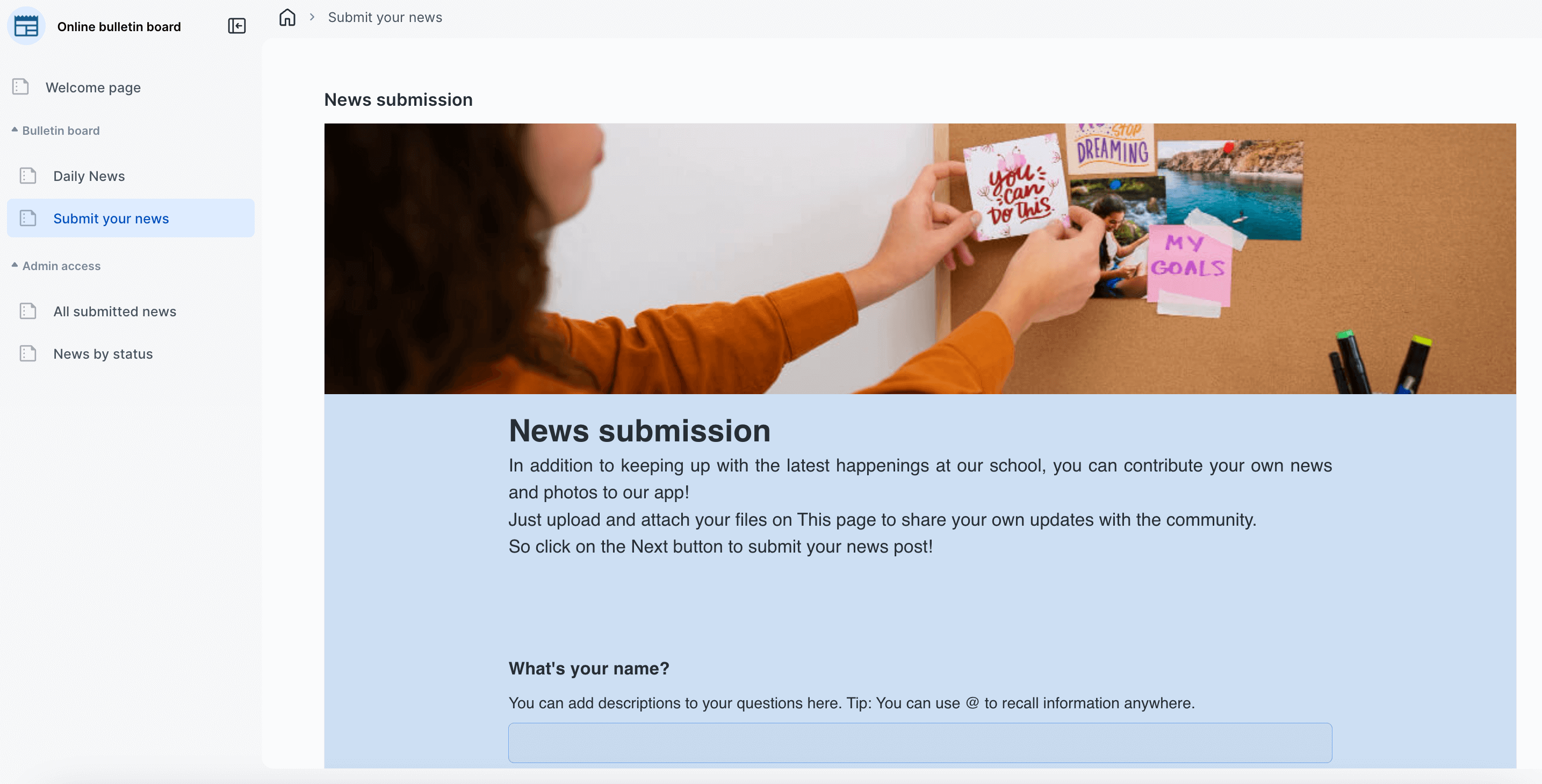
Step 3: Set up admin access menu
- Create the "Admin access" menu:
- Click "Add Menu" and name it "Admin access."
- Add "All Submitted News" page:
- Within the "Admin access" menu, add a page titled "All submitted news."
- Use the /table command to display all news submissions.
- Add "News by status" page:
- Add another page titled "News by Status."
- Use the /kanban command to categorize news submissions by status (e.g., Accepted, Rejected).
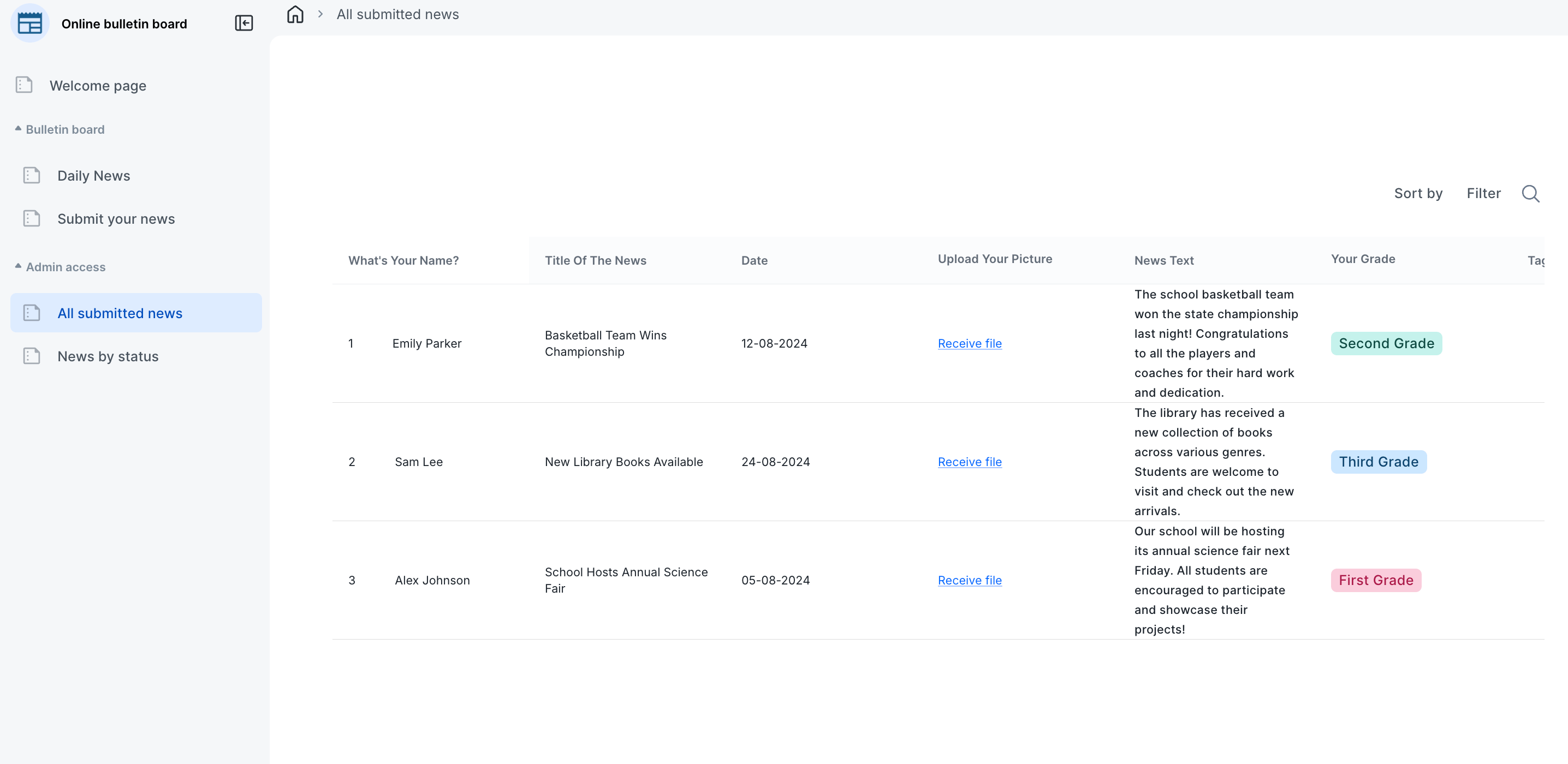
📝 Additional insights:
How to create a portal and manage user access
How to manage data access for each portal user
Step 4: Customize and filter views
- Customize gallery, table, and kanban views to display desired fields (e.g., name, title, snippet of news text).
- Apply filters to control which submissions are shown.
.jpeg)
Step 5: Review and publish
- Review your setup and publish your digital bulletin board for access by students and administrators.
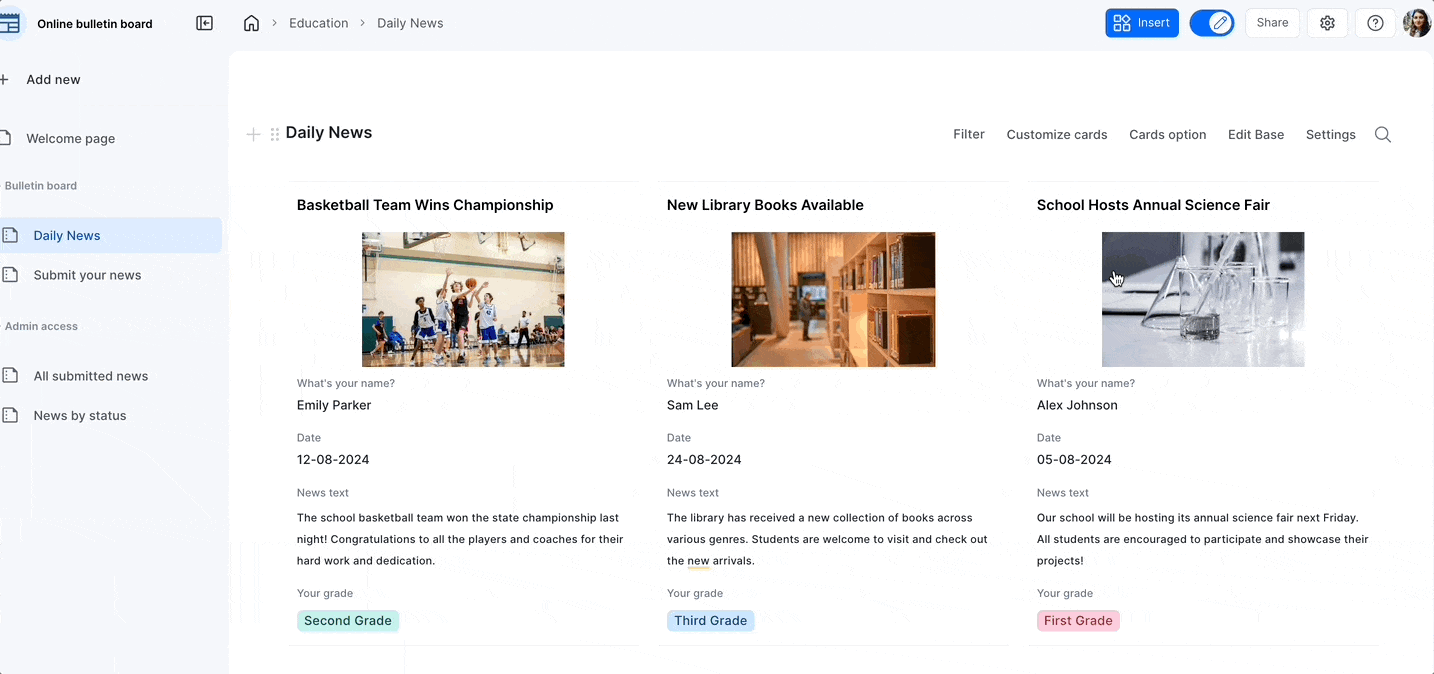
This streamlined process will help you quickly set up a digital bulletin board to keep your community informed and engaged.
Final notes on building your online bulletin board
In conclusion, creating a virtual bulletin board like this is easy and valuable for keeping your users informed and connected. With an online bulletin board maker free and the ability to submit and feature new articles, you can create a dynamic and engaging platform for sharing updates and information.
So whether you’re looking to create a daily or weekly news source, this no-code app builder with bulletin board online tools is a great way to stay up-to-date and keep your users engaged.
We’re always happy to help, so If you have any questions or feedback, please don’t hesitate to contact us at Formaloo’s support page to find ways to contact us.
For more information and updates, follow us on Formaloo’s YouTube channel.
.png)