Formaloo × HubSpot: automate your CRM workflows
Connect Formaloo with HubSpot to automatically sync form submissions, update contacts, and trigger personalized CRM workflows.
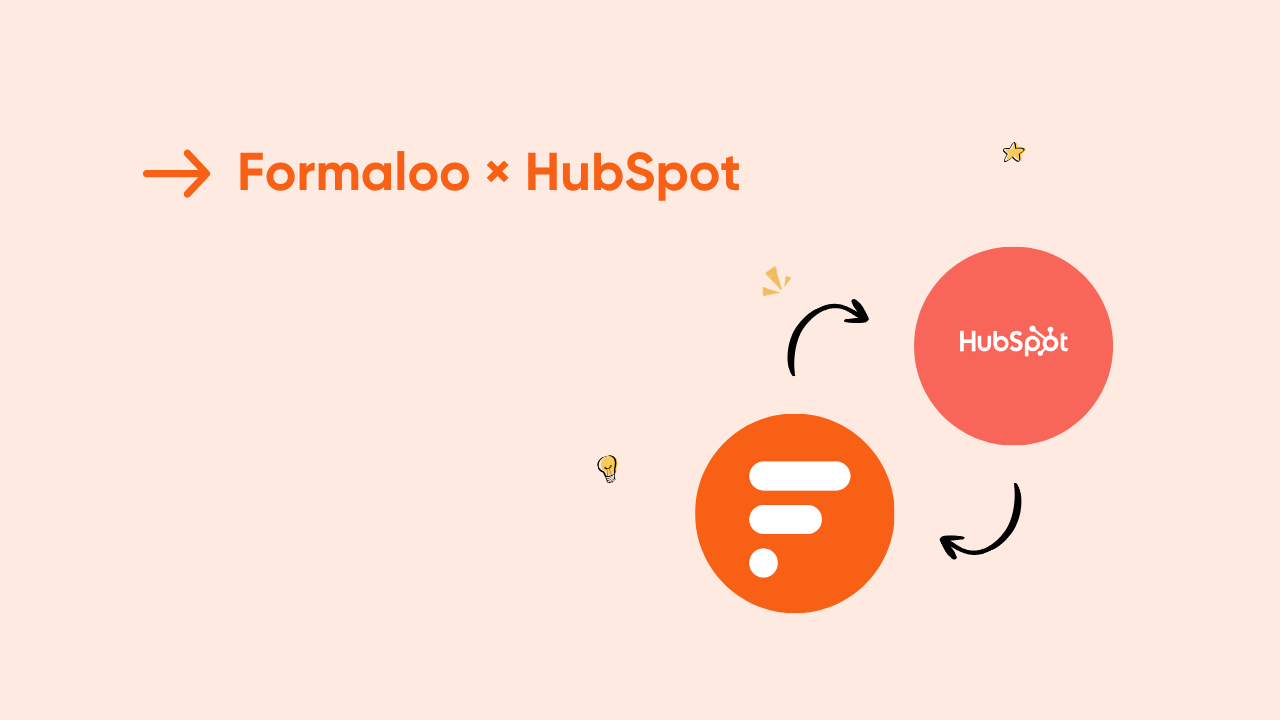
If you’re using HubSpot to manage your sales and marketing, you already know how critical it is to have clean, timely data flowing into your CRM. But here’s the challenge: most teams still rely on manual data entry or inconsistent integrations that leave gaps in the customer journey.
That’s exactly where Formaloo’s HubSpot integration comes in.
With this integration, every form submission, survey response, or portal form submit in Formaloo automatically syncs with your HubSpot CRM. It helps you create new contacts, update existing ones, and trigger automated workflows in real time.
In this guide, you’ll connect Formaloo and HubSpot, choose what data to sync, and create automations that save your team hours of manual work. Once set up, every submission you receive in Formaloo will instantly appear in your HubSpot CRM; organized, tagged, and ready for action.
Why connect Formaloo and HubSpot?
Formaloo makes it easy to collect any kind of customer data, from lead generation forms and onboarding surveys to internal request workflows and client portals. But data only drives results when it’s connected to your CRM and acted on.
By integrating with HubSpot, you can:
- Eliminate manual data entry: Every form submission instantly creates or updates a contact in HubSpot.
- Enrich your CRM with real insights: Bring over key fields like company, role, lead source, or NPS score — no coding needed.
- Trigger workflows automatically: Kick off nurturing sequences, internal tasks, or custom automation based on form logic.
- Track engagement across every touchpoint: See how each lead interacts with your forms, portals, and surveys inside HubSpot.
Popular use cases
Here are some of the most common ways teams use the Formaloo–HubSpot integration:
- Lead generation and scoring
Automatically send leads from your website or gated content forms into HubSpot. Automatically score leads in Formaloo with hidden scoring logic in Formaloo to qualify leads before they even reach your CRM. - Customer onboarding
When new clients complete an onboarding portal in Formaloo, their progress and key data fields (like plan type or setup status) sync directly to HubSpot, updating their deal stage automatically. - Feedback and satisfaction tracking
Collect NPS, CSAT, or CES responses in Formaloo and push them to HubSpot. Trigger a follow-up task when a score drops below a threshold. - Event and webinar registrations
Manage all sign-up events in your portals or your Memory Forms. Easily sync them with your HubSpot lists, ready for automated email reminders and post-event outreach.
How to set it up
Connecting Formaloo to HubSpot takes just a few minutes:
Step 1 – Connect Formaloo to HubSpot
- Go to your Formaloo dashboard → click your profile icon→ Apps & Integrations.
- Search HubSpot to find the integration app. Install the app on your workspace.
- Open the Add new integration tab and click Connect to HubSpot.
- You’ll be redirected to HubSpot’s login page. Select your HubSpot account and authorize access.
✅ Why this matters: Once connected, Formaloo can send and receive data directly from HubSpot. It allows you to automate contact creation, deal tracking, and more.
Pro tip: You only need to connect once. All forms inside your workspace can use the same HubSpot connection.
Step 2 – Map your form fields to HubSpot properties
- From your Formaloo dashboard, click your profile icon and open Apps & Integrations → HubSpot.
- Select the form you want to sync with your HubSpot account.
- Start mapping your form fields to your HubSpot Contacts, Companies, and Deals.
- Choose the Formaloo field (like Name, Email, Job title).
- Match each selected Formaloo field with the corresponding HubSpot property in the right object (Contact, Company, or Deal).
Note that Formaloo's integration with HubSpot allows you to map and sync your forms' data with HubSpot's Contacts, Companies, and Deals separately. This brings order and lots of opportunities to your CRM workflow automation.
💡 Example:
Map your Formaloo “Company name” field to the HubSpot “Company Name” property.
This ensures your CRM entries are always complete and structured.
Pro tips when mapping your form fields
- Make sure you map at least one email field with HubSpot to make the integration work.
- To avoid duplicate contacts, companies, or deals, make sure to select the fields on the next section after mapping them. This way, if a new contact you add has the same email address as an existing contact, Formaloo will update their record instead of creating new one.
Step 3 – Test your integration
- Submit a test entry on your form.
- Open your HubSpot dashboard and search for the contact’s email.
- Verify that the data appears under the correct object and properties.
If something looks off, revisit your field mappings and check that each HubSpot property type matches the Formaloo field type (text, number, dropdown, etc.).
Use HubSpot synced data for reporting and follow-ups
Now that your data flows automatically:
- Segment leads: Create HubSpot lists using submission details like service type or source.
- Automate follow-ups: Trigger HubSpot sequences or emails right after form submission.
- Track conversions: Connect HubSpot analytics with your Formaloo campaign dashboards for real-time performance tracking.
Pro tip: Combine it with automation
Once connected, you can build powerful automations between Formaloo and HubSpot. For example:
- When someone submits a demo request form → add them to a “Demo Requested” workflow in HubSpot.
- When a portal member completes onboarding → move their deal stage to “Activated.”
- When a survey response includes a low NPS → notify the account manager in HubSpot.
These workflows help you move faster, reduce manual work, and make sure every customer gets a personalized experience.
- Use Formaloo’s AI Email Assistant to personalize HubSpot welcome emails.
- Combine multiple forms into one HubSpot contact using Linked Row fields.
- Enable portal mode on Formaloo dashboards so existing HubSpot contacts can log in and update their info directly.
You can also
Example form-CRM integration scenario
Imagine you’re a marketing agency using Formaloo to collect client project briefs.
Each time a client fills out your intake form, their details instantly appear in HubSpot—complete with project type, budget, and goals. A new deal is created in your “New Clients” pipeline, a task is assigned to your account manager, and a personalized welcome email goes out automatically.
No manual updates, no delays. Just smooth automation from first contact to signed contract.
FAQ
Can I connect multiple HubSpot accounts?
You can connect one HubSpot account per Formaloo workspace. Create another workspace if you need to link a different HubSpot account.
What happens if I edit my form fields?
If you rename or delete a field, update your HubSpot mapping to keep data aligned.
Can I use HubSpot custom properties?
Yes. Custom properties created in HubSpot will appear automatically when you refresh your mapping list in Formaloo.
Is my data secure?
Absolutely. Formaloo uses OAuth authentication with HubSpot and never stores your credentials. All data transfers are encrypted and GDPR-compliant.
Your next step toward a smarter CRM
You’ve just automated your CRM workflows with Formaloo × HubSpot. From now on, your data will flow seamlessly between form submissions and your HubSpot CRM—giving your team time to focus on relationships, not data entry.
Last updated October 2025
.png)











