How to build an online polling tool – step by step
You can build an online polling tool to find the best time to meet. Formaloo...
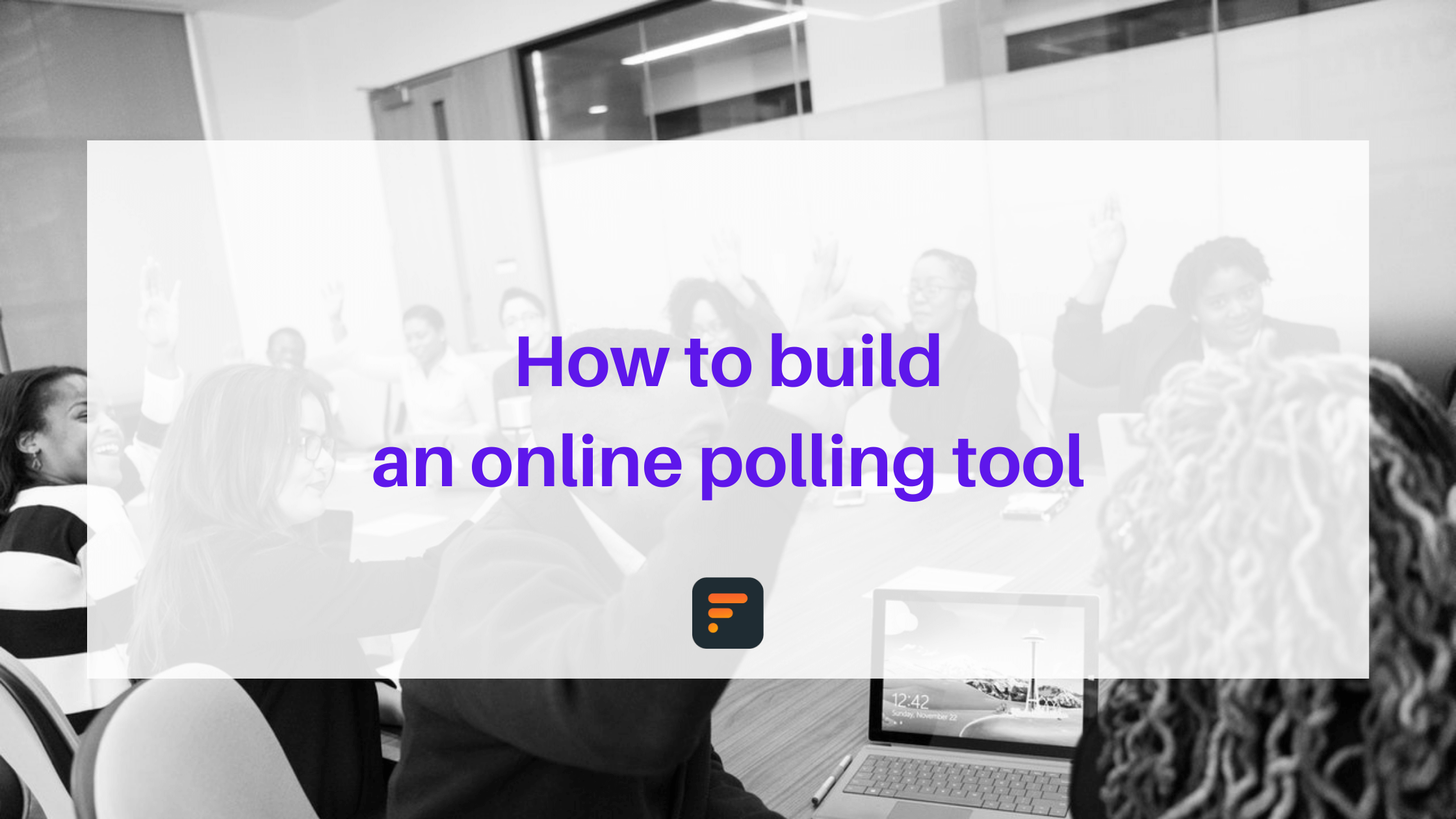
You can build an online polling tool to find the best time to meet. Formaloo gives you the power of live polls so you can see the changes on a shared public page live.
Formaloo gives you the flexibility to schedule all your meetings, regardless of how many people attend. You can create a poll with the following guide, add your potential time options, and send it out to your guests to find the best time for a meeting.
1. See who’s voting on the poll
When creating an online poll, it’s best practice to ask for your audience’s name and email address. So you can create a short text field to ask for their name and also an email field to ask for their email address.
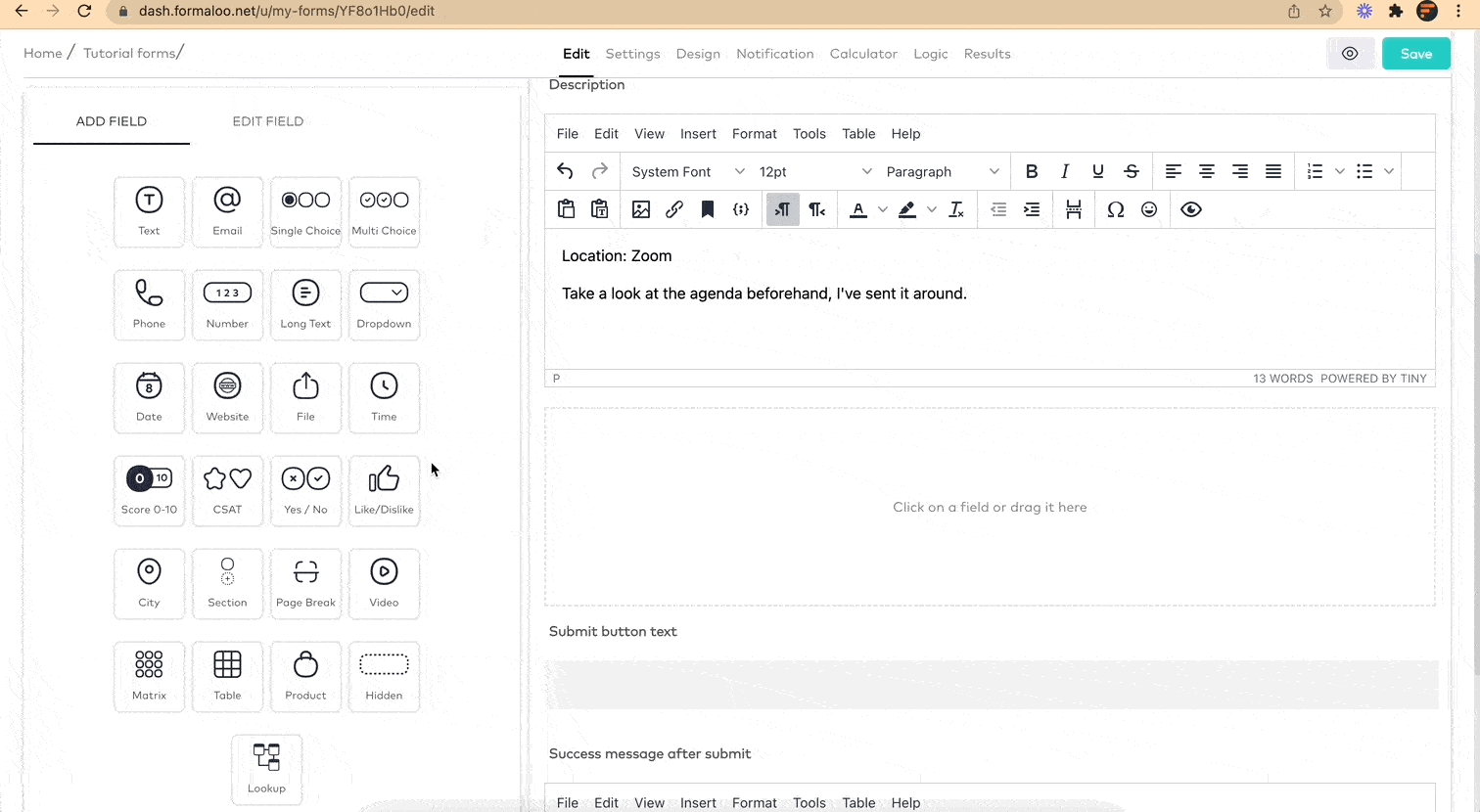
2. Add date and options to vote on
Next, it’s time to add potential time options for your meeting. This is what your participants will vote on. Choose a few options to ensure a higher likelihood of finding the best time for everyone to meet.
You can use the multi-choice field to create date and time options.
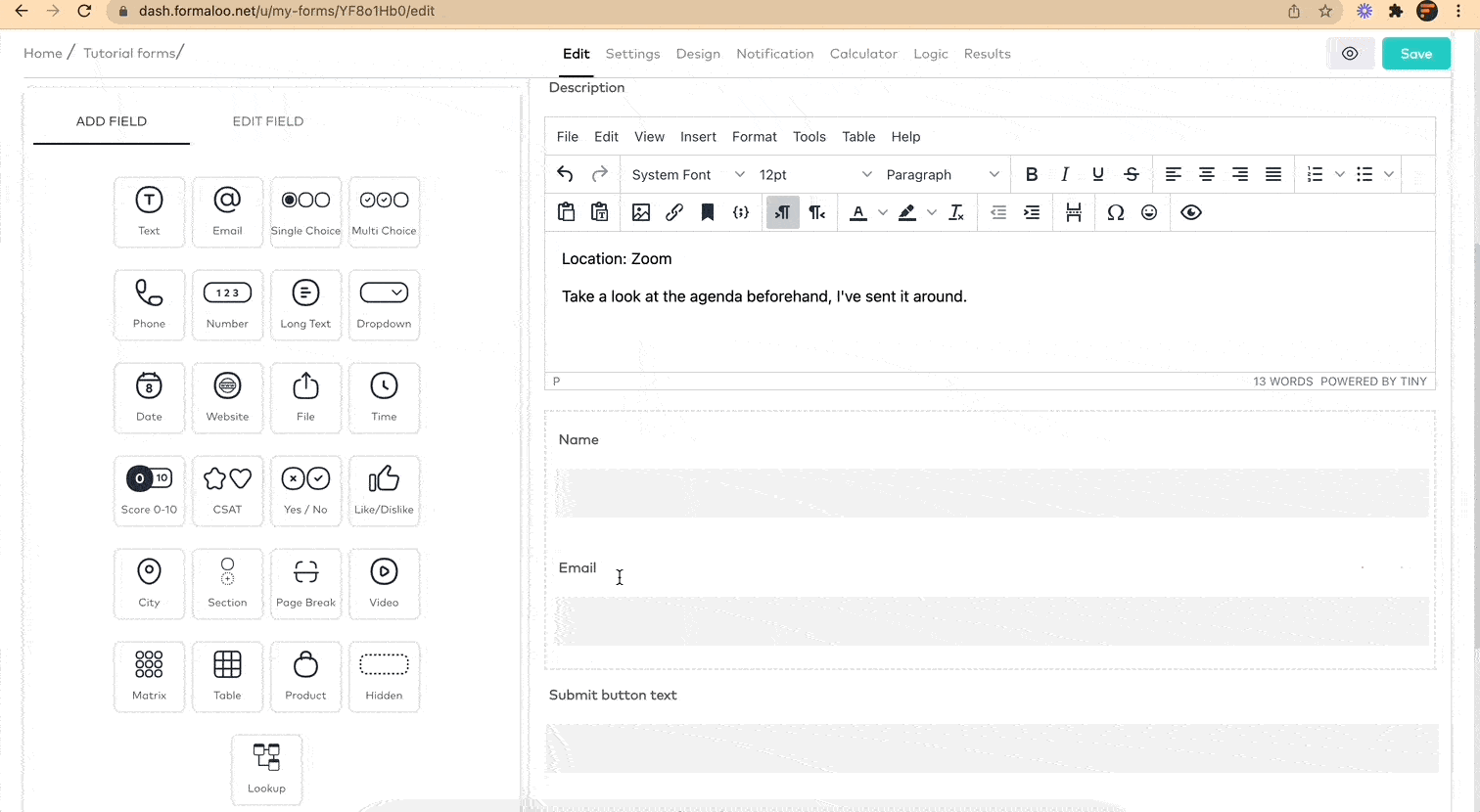
To add the time options, you can create a separate multi-select field for each day and use logic to show each based on the user’s selection of the days. For example, if the user chose Mondays, the form shows the times you’ve entered for Mondays.
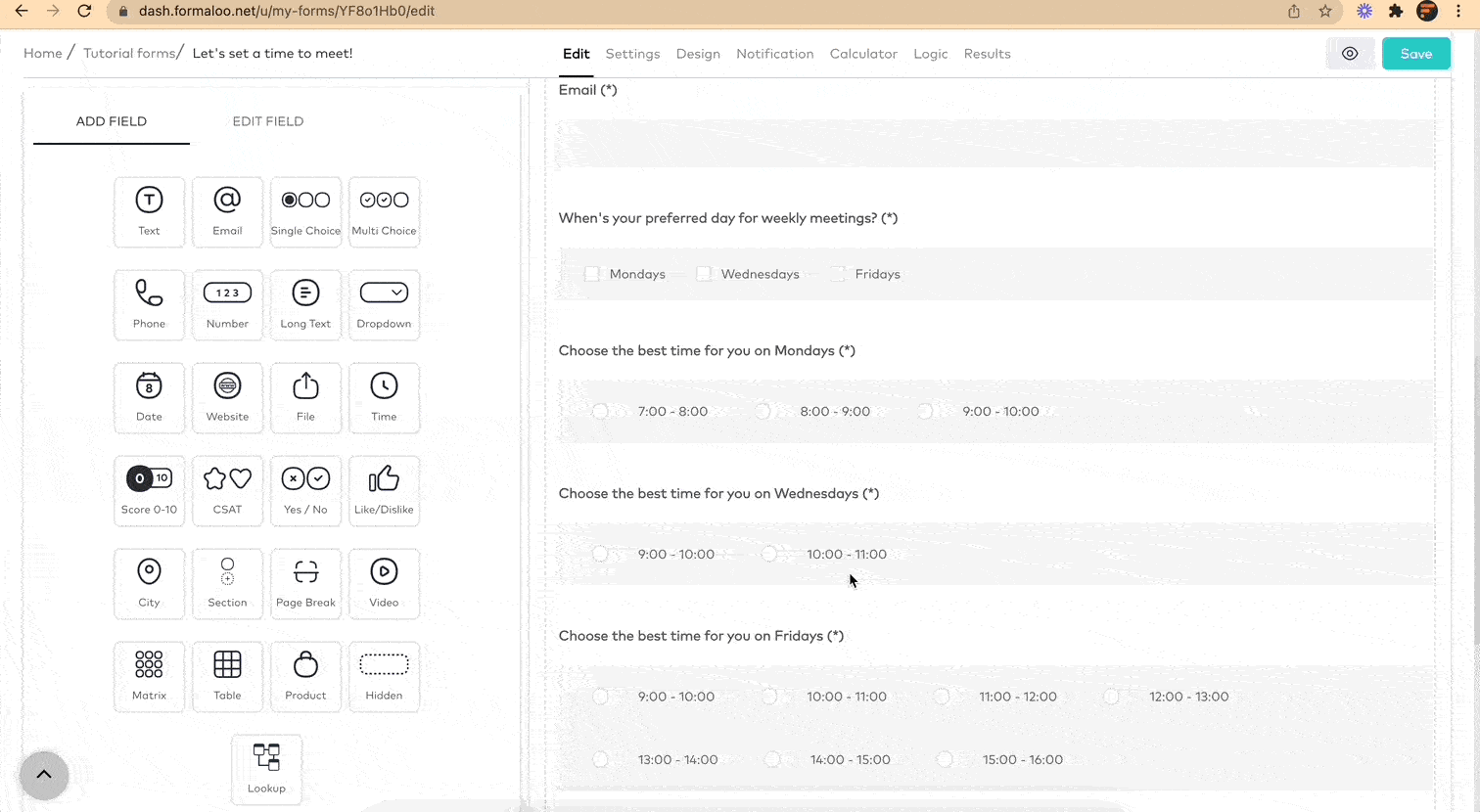
Also, the date field can be helpful if you want to give your audience the flexibility of choosing the date on a calendar view.
Add a date field and set the acceptable date range in the field’s properties. Although, this step (the date range) is optional.
3. More customizations
You can use the design tab to change the look of your poll. You can also add a custom subdomain to your form on the setting page or use a CNAME to load the form on your custom domain.
4. Turn on the live presentation mode
In your dashboard click on your form and go to the “Presentation” tab. Turn on the “Enable Presentation Mode” option and click on the view button to view the presentation page. There are also various options for you to choose what should or shouldn’t be visible on your live presentation page.
When your poll is young, it doesn’t show any charts, but as you receive more responses on your poll, it will show more pages on the live presentation page.
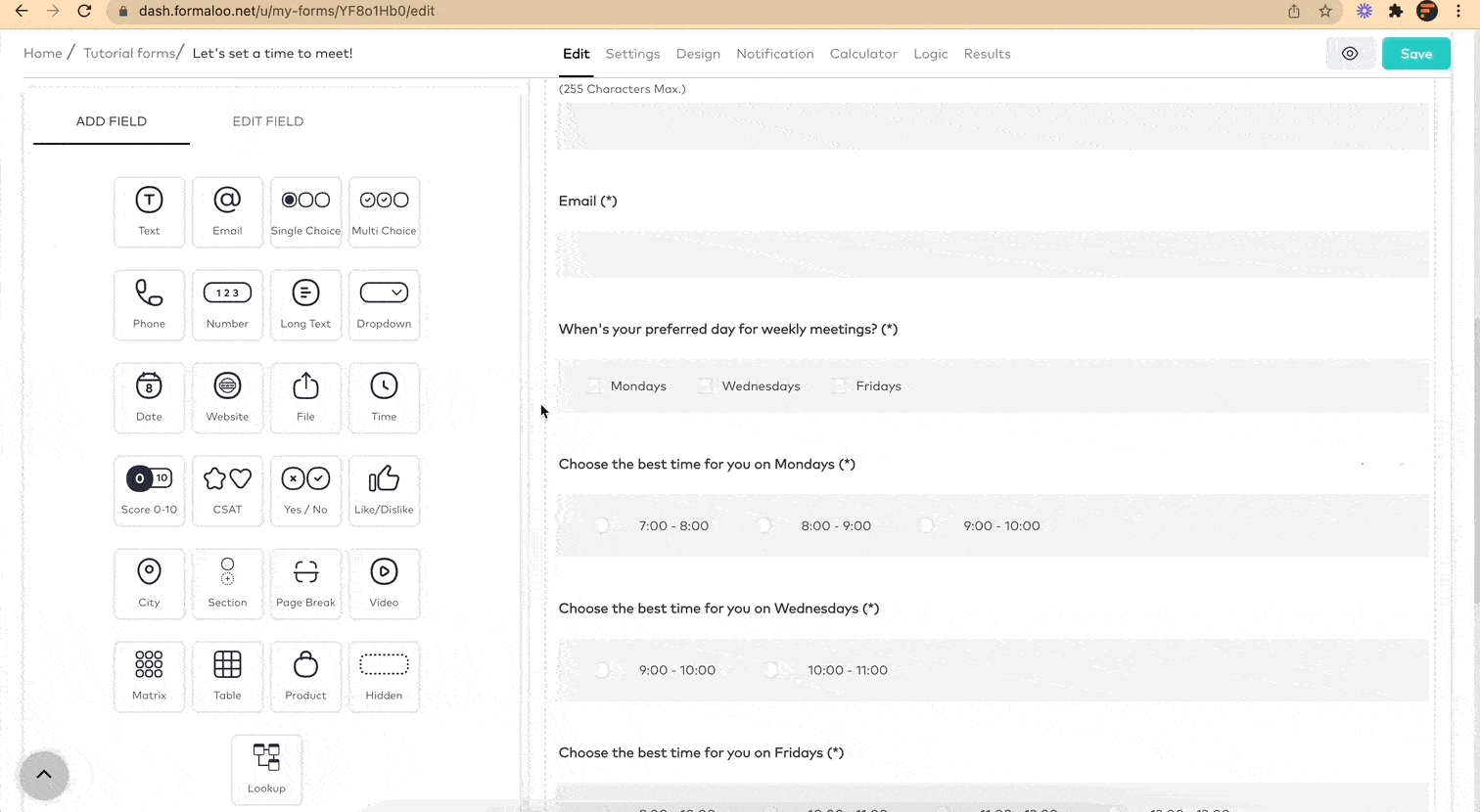
The live presentation mode shows the changes live, so you and your audience don’t have to refresh your page to see the changes.
You can also embed your live presentation page on your website. Read more about how to present your form responses in live mode.
Here are some ready-to-customize templates for you to get started even faster:
🎯 Template used in this tutorial
💆♀️ Esthetician Booking
.png)







