Connect Formaloo, Slack, & Trello
Using Formaloo but don’t know how to connect it with your day-to-day project management apps like Slack and Trello? Here’s how to do it.
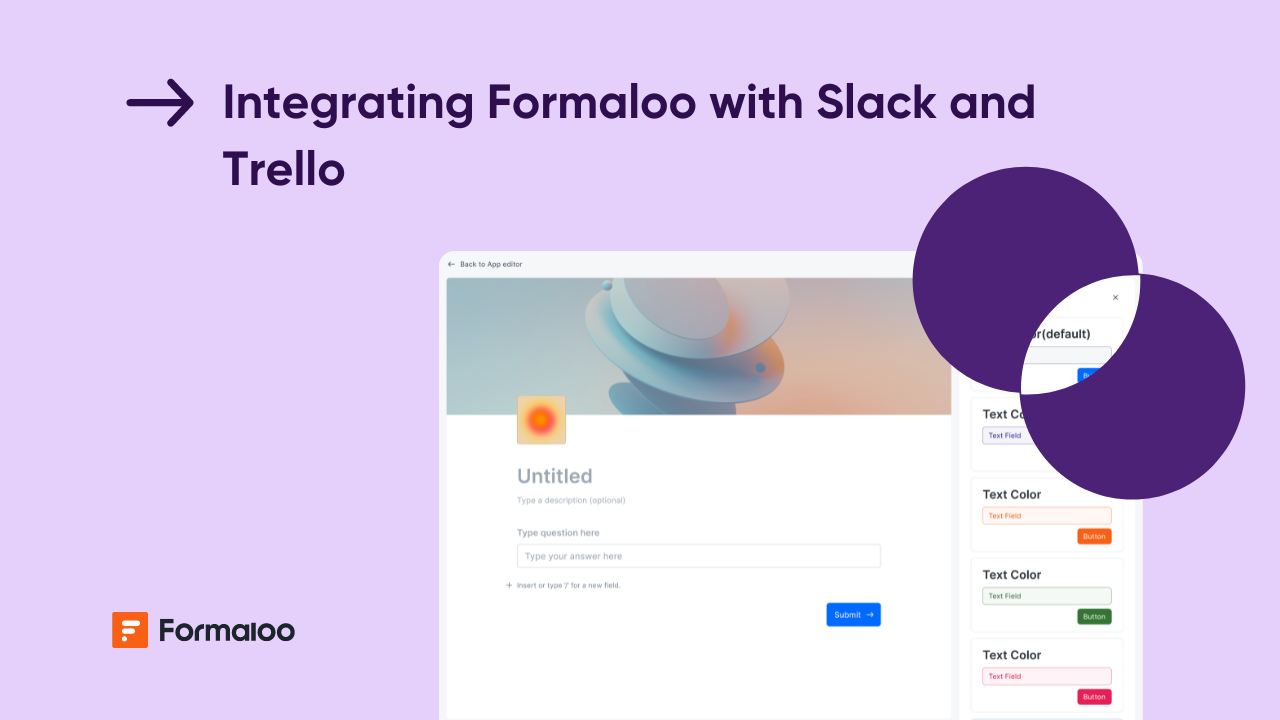
If you’re a business owner looking to automate tasks in your business, like updating a Trello card when a new form is submitted or sending a Slack message, you don’t need to talk to a developer. Especially with Formaloo on your side.
Formaloo is a great form-building tool that connects with over 5,000 apps for everyday automation.
With Formaloo integrations, you can easily connect different apps with Formaloo without writing any code.
In this article, I’ll explain the different ways you can link Formaloo to your favorite online tools like Slack and Trello.
Steps to integrate Formaloo with Slack
There are two ways to go about Formaloo’s integration with Slack:
- Directly via Formaloo app store
- Using Zapier to connect Formaloo with other tools
Let’s look at both methods in detail.
Method 1: Direct integration via Formaloo app store
Integrations via Formaloo are quick and easy without dependance on any third-party tools. Follow these steps to connect Formaloo and Slack.
1. Access the app store in Formaloo
Log in to your Formaloo dashboard and click on the profile icon at the top right corner. You will see a dropdown menu.
From there, select "App Store." The app store is where you can find various integrations to improve your Formaloo experience.
In the search bar within the App Store, type "Slack" to locate the Slack integration.
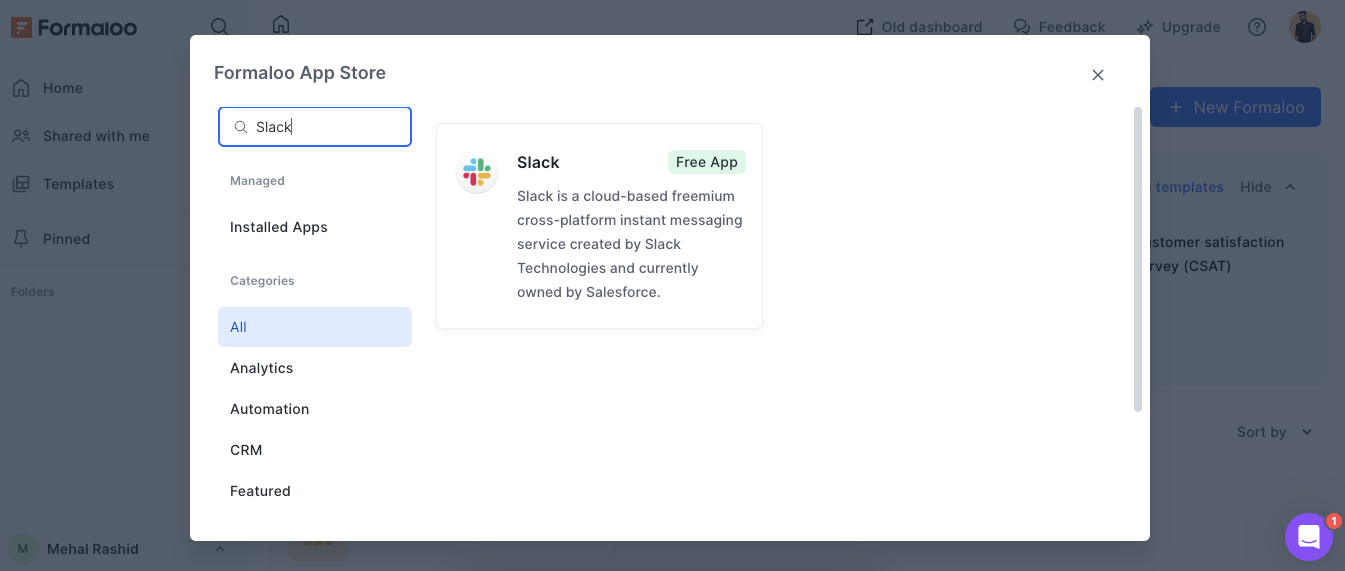
2. Install the Slack integration in Formaloo
Once you find the Slack app in the App Store, you need to install it. Click on the "Install" button next to the Slack option to add Slack to your list of available integrations in Formaloo.

3. Set up the Slack integration for Formaloo
After the installation completes, you’ll see a tab labeled "Add new integration." Click on it and a form will open where you'll set up the connection between Formaloo and Slack.
There are two fields for selecting a base and a channel. The base can be a Formaloo form, a database or an app. Select your desired base. Similarly, specify which of your Slack channels you want to link with the base to get updates.
In case you don’t find the desired channel in the drop down menu, click on the "Add new access" button under the field.
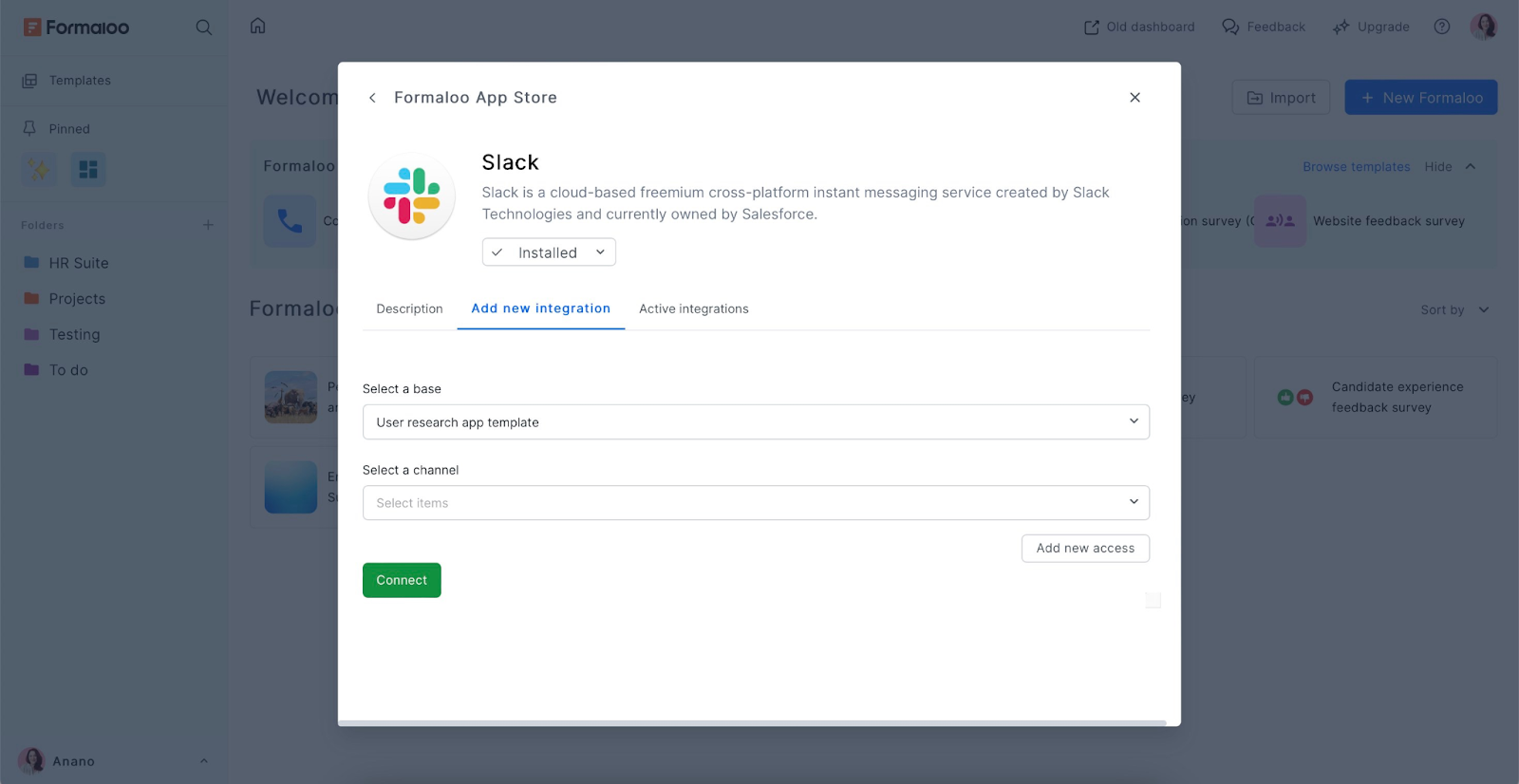
4. Connect your Slack channel to Formaloo
When you click "Add new access," you'll be prompted to log in to your Slack workspace. Enter your Slack credentials to allow Formaloo to connect with your workspace.
During your login attempt, Slack will ask you to grant access to the FormalooBot.
Granting access to FormalooBot is necessary as it will be posting updates and messages in your Slack channel.
Now you’ll have to select the Slack Workplace where the channel exits from the drop down menu at the top right of the window.
Open the drop-down under the “Where should FormalooBot post?” and then select the desired channel.
Select "Allow" to give the necessary permissions.
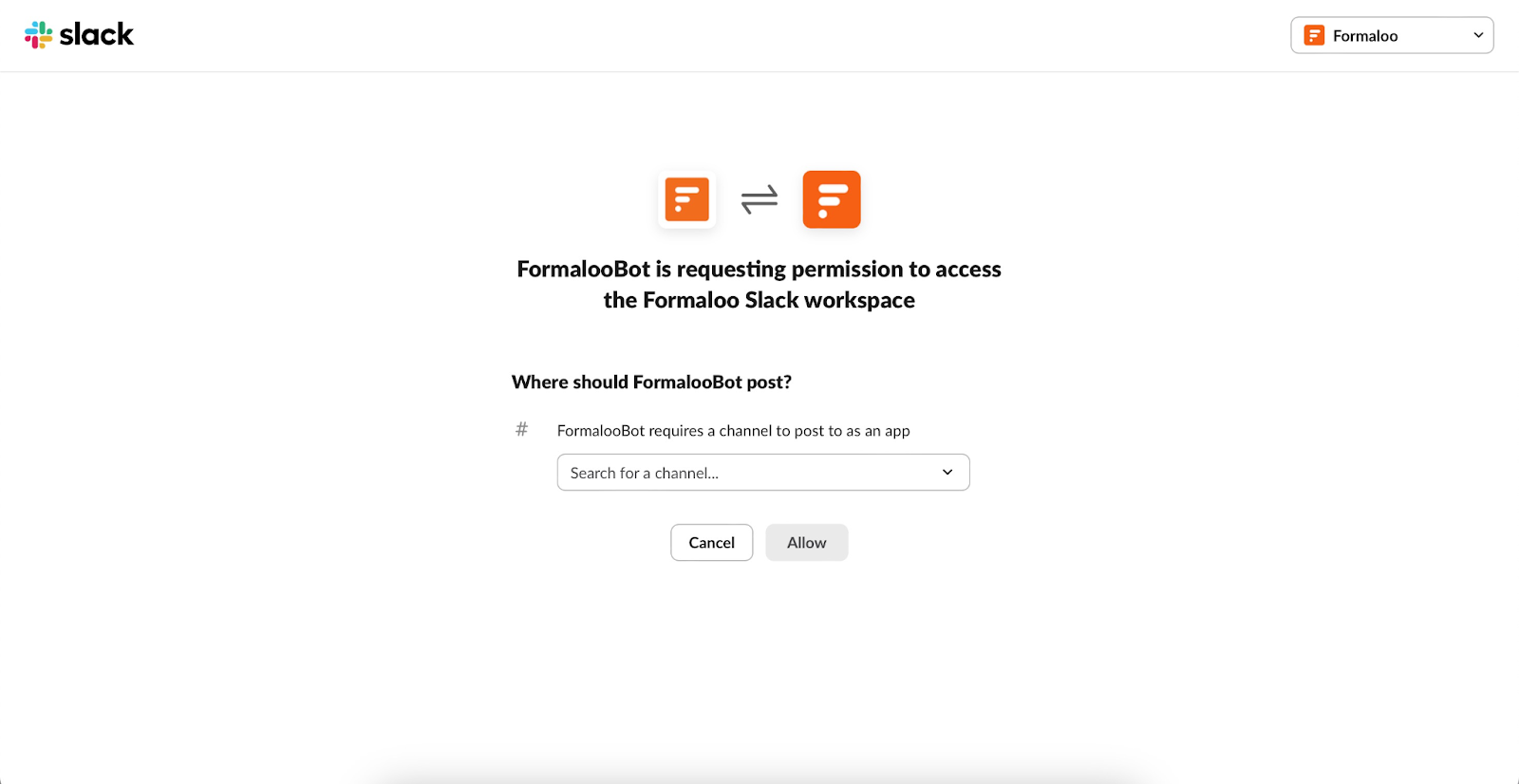
5. Finalize and manage your integration
Once you've made your selections, click on the "Allow" button again. You'll be redirected back to the integrations tab in the Formaloo dashboard.
Here, reselect the desired channel from the dropdown and then press the “Connect” button. You can also select more than one channel in this step.
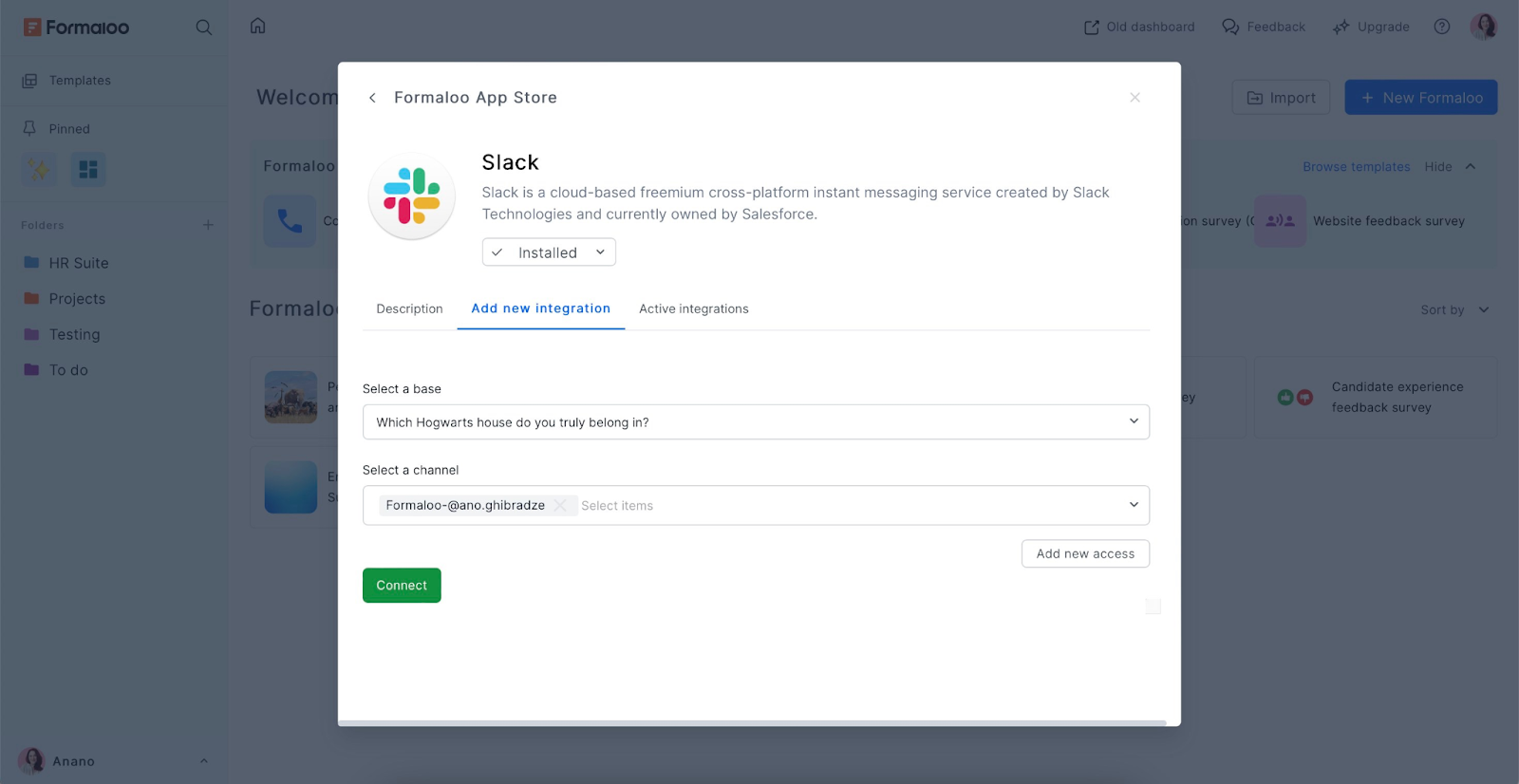
After pressing “Connect,” you’ll see the new Slack integration listed.
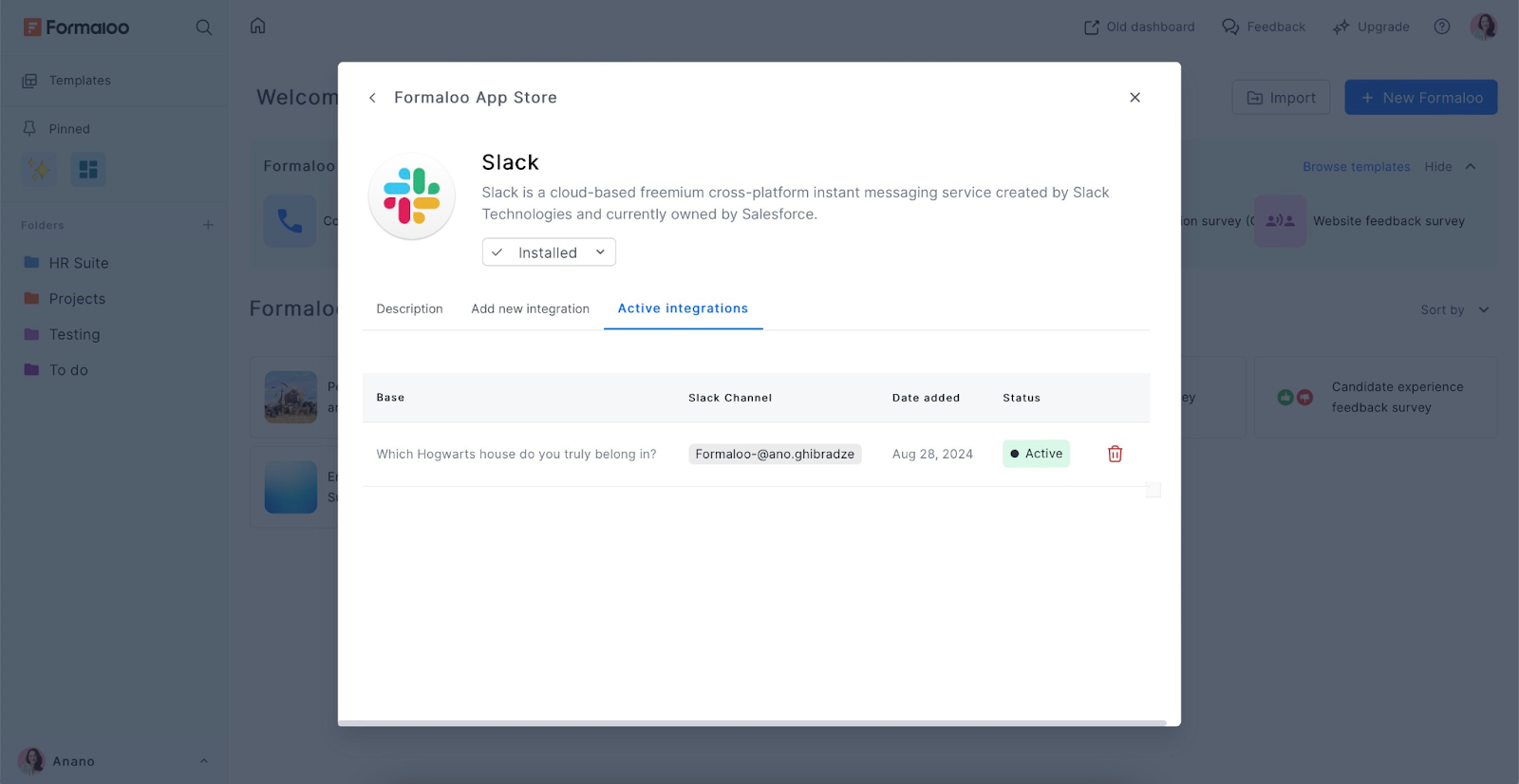
You can manage your active integrations anytime by going to App Store > Slack > Add new integration. If you ever need to disconnect or adjust your integrations, you can do so from the integrations tab.
And that is it! Your Formaloo is now successfully integrated with Slack.
Method 2: Integration via Zapier
If you find the above method too complex or you don’t have a Formaloo subscription, you can rely on Zapier to manage the integration with minimal effort.
Zapier works by creating automated workflows, called "Zaps," that connect different apps, such as Formaloo and Slack in this case, without needing to write any code.
Here’s how to do it:
1. Create a New Zap in Zapier
First, log in to your Zapier account and open the Zapier dashboard. Click on the "New Zap" button to start creating your automation.
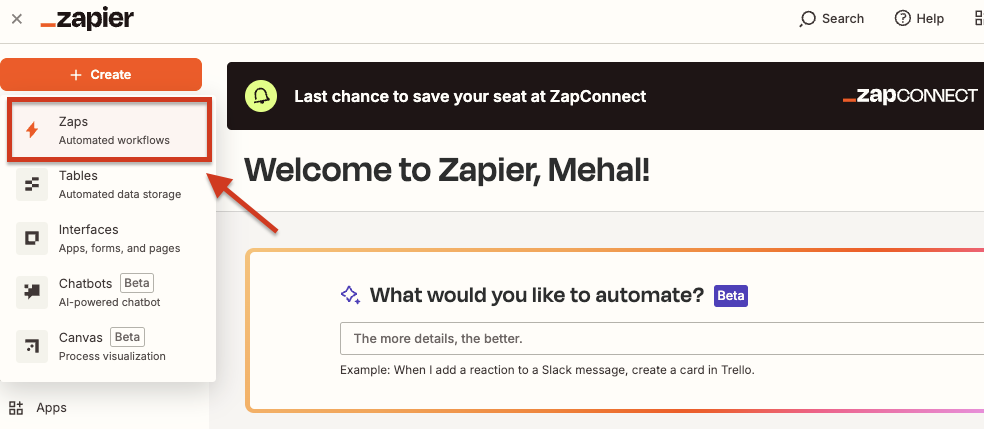
In the search bar, type "Formaloo" and select it to begin setting up the trigger. From the "Trigger Event" dropdown, choose "New form entry" or whatever action you want to trigger. A trigger is simply an event that initiates the workflow in the integrated tool.
Make sure you’re logged into your Formaloo account at this point to continue.
2. Set up the trigger in Formaloo
Next, you'll need to specify which form in Formaloo will trigger the automation. Select the desired form from the list.
To ensure everything is working correctly, click on the “Test Trigger” button. If the setup is successful, you’ll see a confirmation message. Click "Continue" to move on to the next step.

3. Create an action in Slack
Now, you need to set up what happens in Slack when someone submits the form i.e. the action. An action is what happens after the trigger is activated.
In the action step, search for and select Slack.
From the list of available actions, choose what you want to happen in Slack, like sending a notification to a Slack channel.
If you want a message sent each time the form is submitted, select "Send Channel Message" from the dropdown. You’ll need to log into your Slack account to continue.
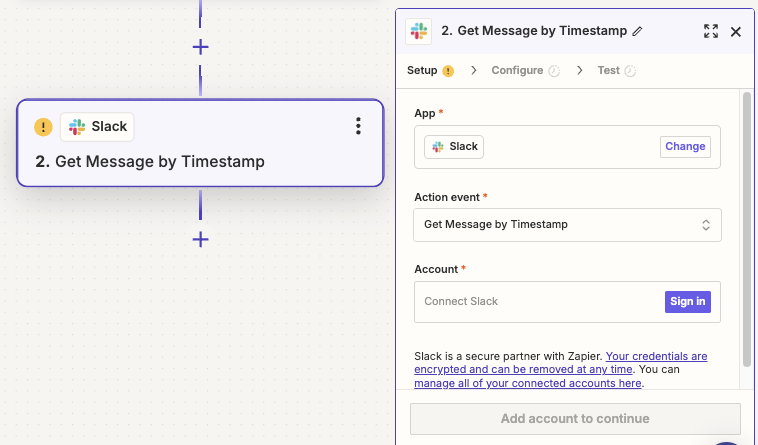
After logging into Slack, choose the channel where you want the message to appear. In the message text area, you can pull in data from your Formaloo form builder by selecting the specific field names so each Slack message includes the information submitted through the form.
Test the action to make sure it’s working as expected. If everything looks good, activate your Zap.
Steps to integrate Formaloo with Trello
Formaloo doesn’t offer direct integration with Trello, so we will use Zapier to bridge the gap. The steps are pretty much the same as integrating Formaloo with Slack.
Let’s walk you through the steps.
1. Sign in to Zapier
Go to the Zapier platform and sign in to your account. Once you're logged in, search for the Formaloo integration within Zapier.
Now, you can begin the process of connecting Formaloo with Trello. During this setup, Zapier will prompt you to log in to both your Formaloo account and the Trello account to establish a secure connection between them.
2. Set up a trigger from Formaloo
In Zapier, you’ll need to create a "Zap" that starts with a trigger from a Formaloo form.
For example, you might set a trigger like "New form submission" in Formaloo. This means every time someone submits a specific form in Formaloo, the workflow will be kicked off and proceed to the next step i.e. your action in Trello.
You can create the trigger form on your own from scratch or customize one of Formaloo’s 200+ available templates to your needs.

3. Configure an action in Trello
Once your trigger is set up, you’ll configure an action for Trello in Zapier.
For example, you can set up Trello to create a new card, checklist item, or board update based on the data from Formaloo.
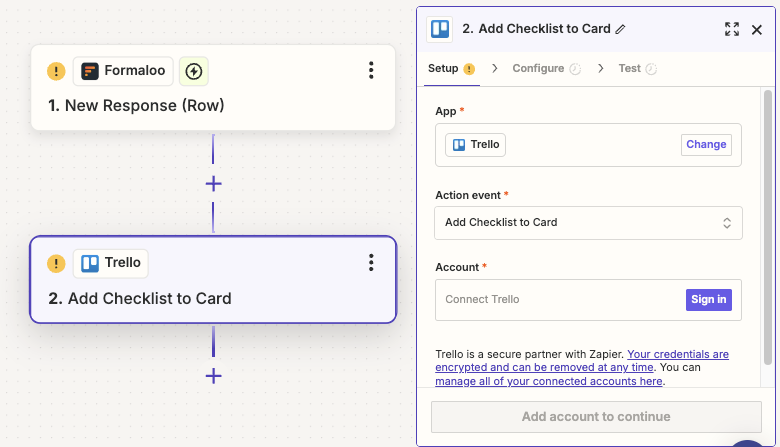
After configuring the action, save your Zap, and it’s all set!
Now, every time the specified trigger occurs in Formaloo, the corresponding action will automatically take place in Trello.
FAQs
How to add integrations on Formaloo?
To add integrations on Formaloo, click on your profile icon in the top-right corner and select "App Store." Browse through the available integrations and click on an integration to install it. Follow the instructions ahead, which will require authorizing access to your accounts.
If you can’t find a direct integration with a specific app, you can connect it through third-party tools like Zapier or Make.
How to integrate Formaloo into apps using Zapier?
To integrate Formaloo survey maker into other apps using Zapier, first log in to your Zapier account and choose the app you want to connect to your Formaloo form.
Zapier provides some ready-made templates to make the process easier. After selecting the app, go to the Formaloo integration within Zapier. You’ll need to log in to both your Formaloo account and the accounts of the apps you want to integrate. Follow the prompts and set up the trigger and action you want the integration for.












