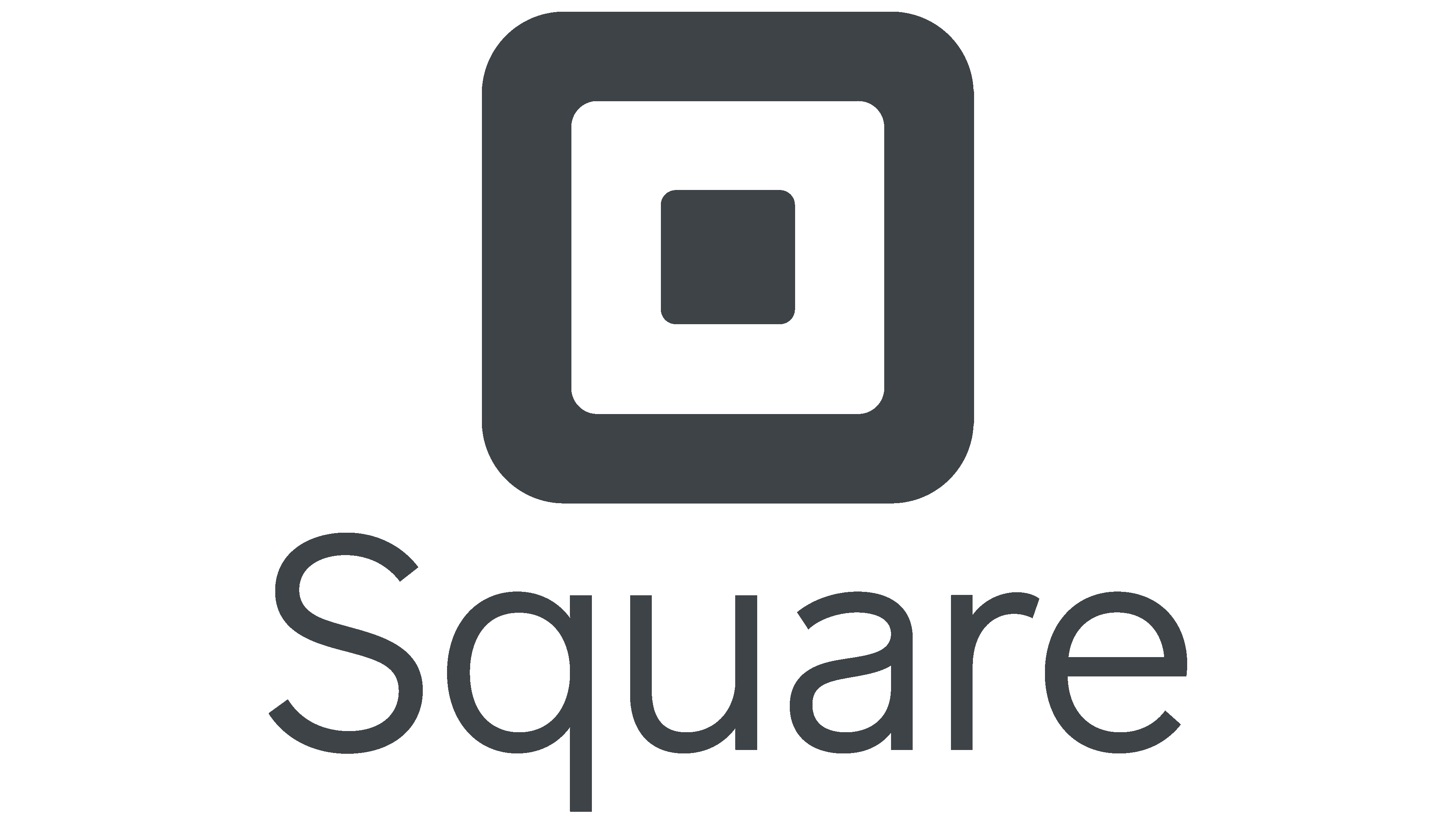How to connect your payment method to your formaloo
Accept payments on your Formaloo forms! This guide shows you how to easily connect Stripe or PayPal to collect money through your online forms.

You can create multiple payment methods in Formaloo. Right now we support Stripe, Square, RazorPay, and PayPal payment gateways.
If you want to create other payment methods, please suggest yours in Formaloo’s product roadmap. We launch the most requested features every month. Let’s see how you can connect your payment method to your formaloos.
Create a payment method
First, you’ll need to create a payment method. To create a new payment method, click on the profile icon at the top menu of your dashboard. Then select “App Store”.
The Formaloo App store include all the integrations. You can search for the payment gateway you need, or find it on the "Payment" menu.
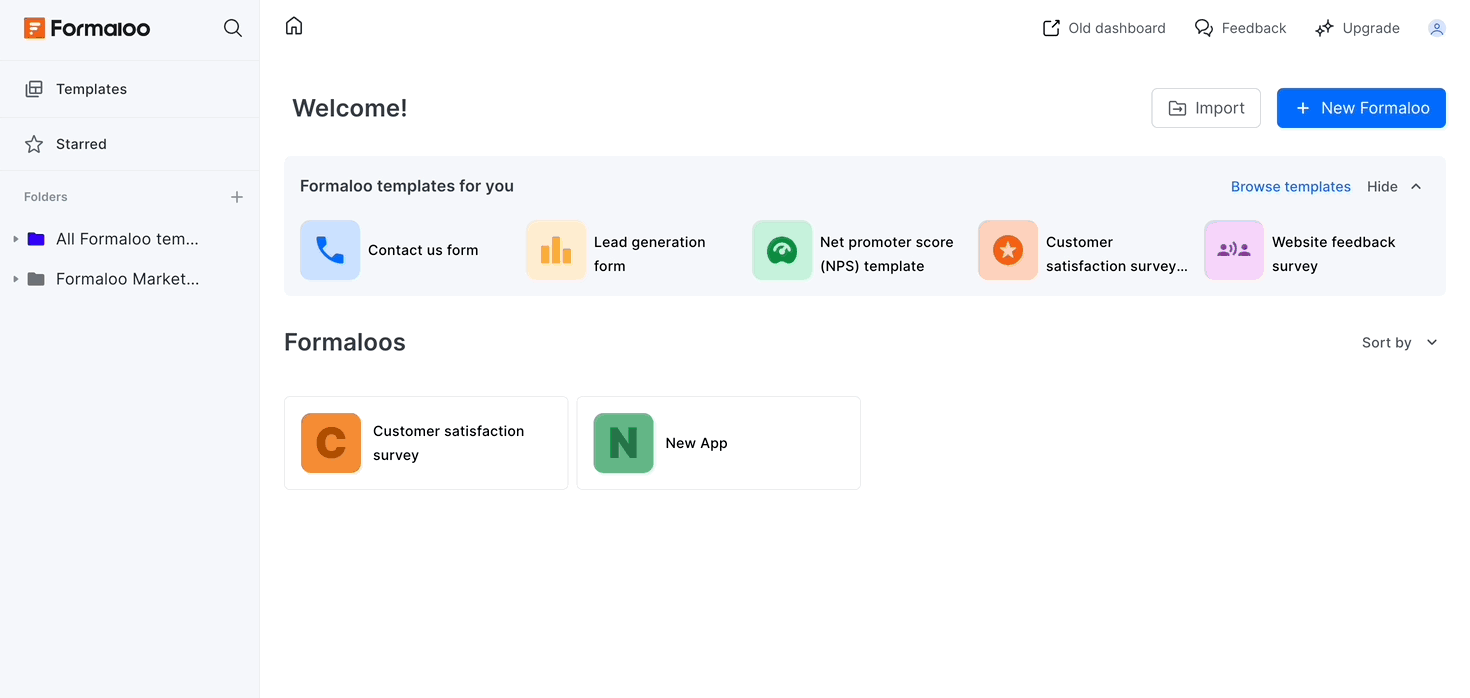
Choose your favorite payment app then click "Install." Once the app installed, you can now "Add a new integration.
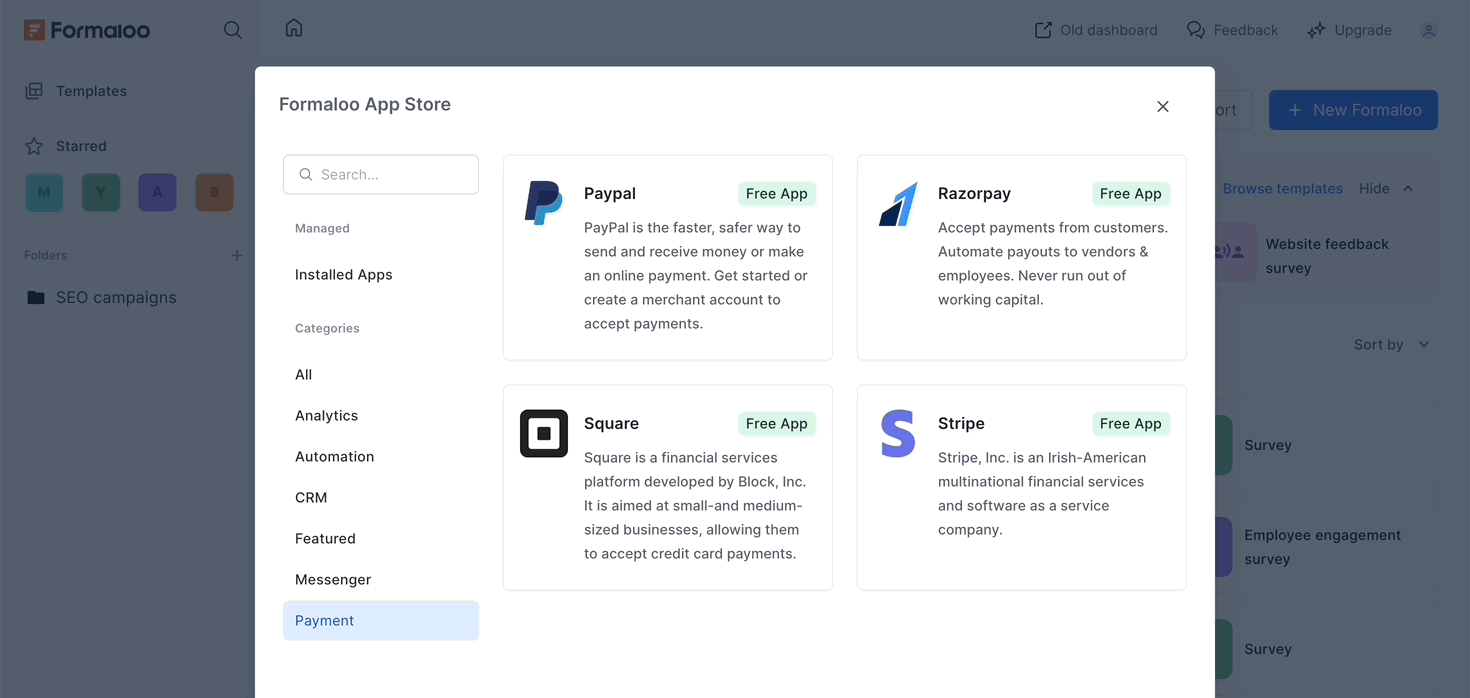
Add a title for your method so you can recognize it later. Then enter your Stripe’s secret key and publishable key. Then hit save. Voilà! You’ve connected your Stripe to your Formaloo account now!
Remember to connect your payment method to your form. In this tutorial, you’ll learn how you can set up a fixed amount as your form’s payment. Also in this tutorial, you’ll learn how to calculate the total payable amount based on your user choices on your formaloos.
How to create a PayPal payment method
For adding PayPal, you need to add your PayPal API Credentials. You can get your API keys at this link. Log in to your PayPal account by clicking on the “Login into Dashboard” button.
1. In the My apps & credentials dashboard, choose the “Live” option instead of “Sandbox”.
2. Then click on the “Create App” button, add a name for your app, and select the “Create app” button.
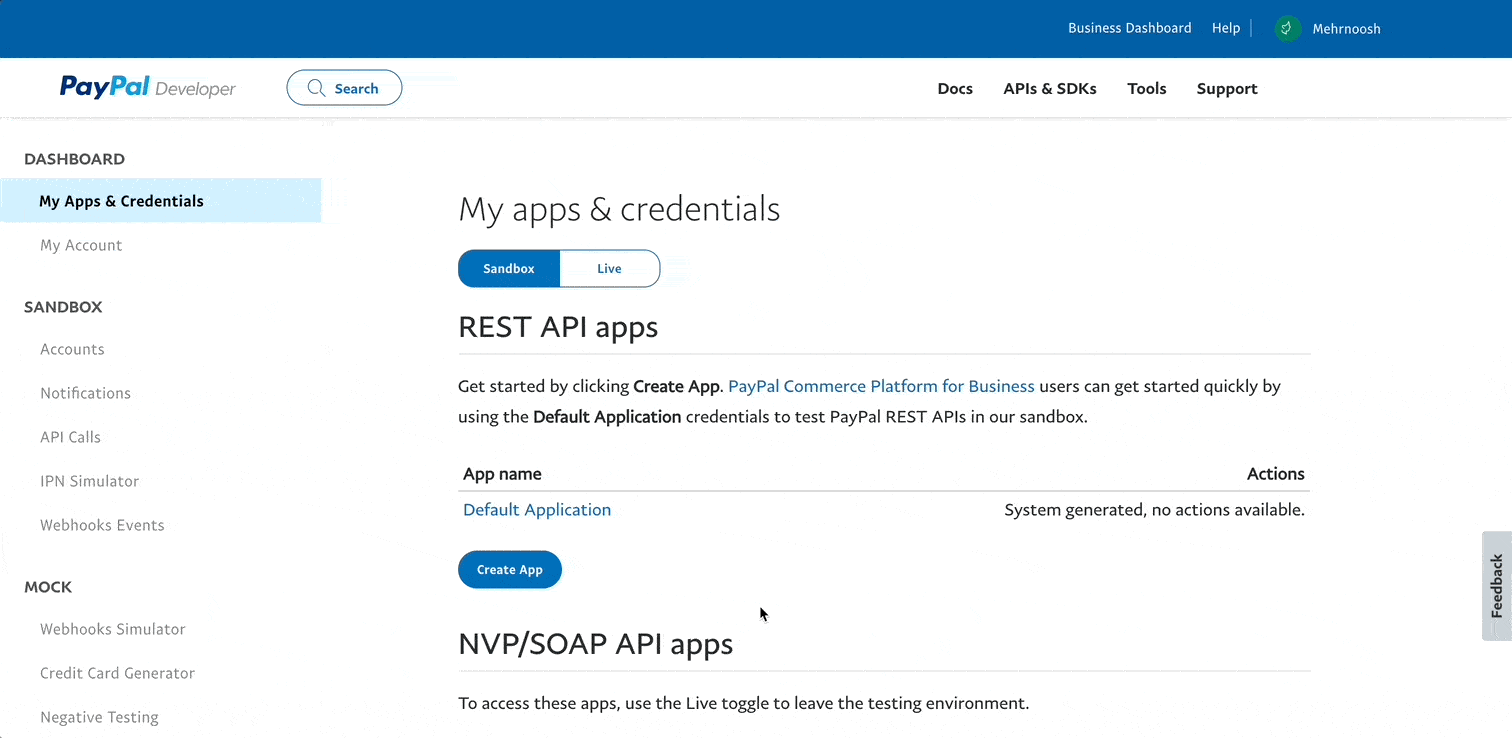
- Now, copy and paste your PayPal Client ID & Secret here as instructed above. Your Client ID is the merchant code, and your Secret is the secret key in Formaloo.
For your connection to work, it’s important to make sure that your app is in “Live mode”, not “Sandbox” as instructed in the first step. In the above gif, we’ve skipped this step.
.png)