6 Easy steps to create a Google Form job application
Google Forms is a free and easy-to-use tool that helps recruiters ditch the paper chase and create a streamlined hiring process. Here’s how to create your own Google Form job application.
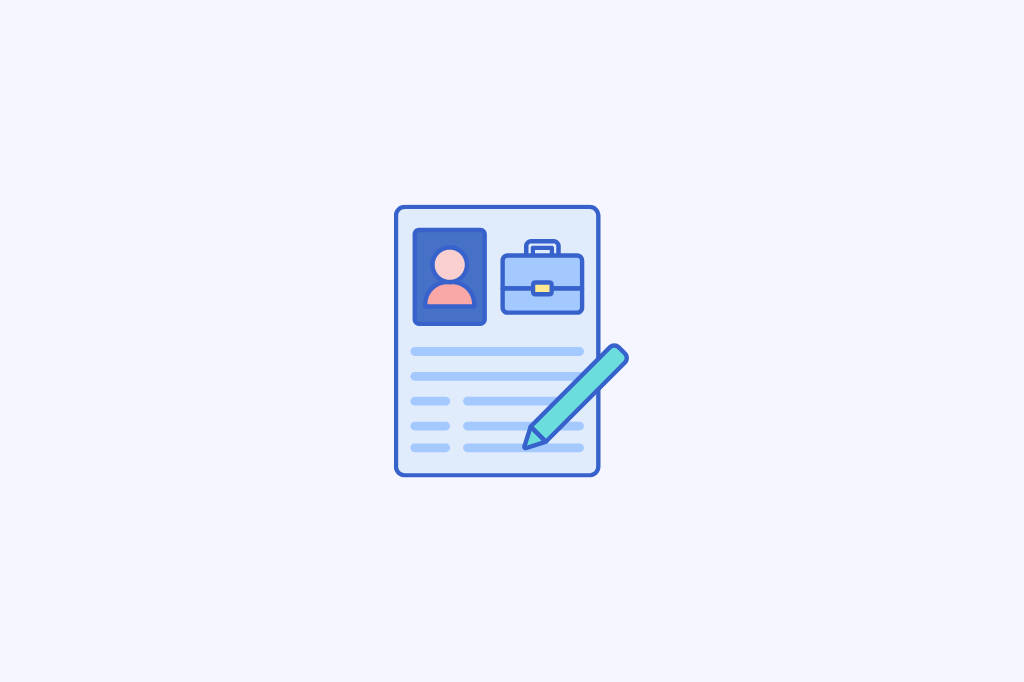
Sorting through stacks of resumes, keeping track of applicants, and ensuring you get all the necessary information from job applicants is a real challenge for recruiters.
Luckily, Google Forms is a free and easy-to-use tool that helps recruiters ditch the paper chase and create a streamlined hiring process.
Let's jump in and see how to create your own Google Form job application.
Why create a job application form on Google Forms?
Using a job application Google Form is a smart move for a bunch of reasons. It makes life easier for everyone involved – you, the applicants, and your future employees.
Here’s how:
- Easy to Fill Out: Since Google Forms are web-based, people can fill them out from anywhere with an internet connection, whether they're on their computer, phone, or tablet, whenever and from wherever it's convenient for them.
- Saves Time: You'll spend less time sorting through piles of paper applications and more time focusing on finding the perfect candidate.
- Consistent Format: With a Google Form, everyone fills out the same form in the same way, so you can easily compare applicants.
- Organized Data: Since all your data is stored online, you can access it anytime, anywhere, which comes in handy when you need to reference past applications or track your hiring progress.
- Automated Notifications: You can set up your form to send you notifications whenever someone submits an application, so you'll never miss an important update.
Now that you understand the benefits of creating a job application form on Google Forms, it’s time to learn how to create one yourself.
How to create a Google Form for job application?
With just a few simple steps, you can set up a google form job application that will streamline your hiring process and help you find the best candidates for the job.
1. Open Google Forms to create the form
First things first, open up your web browser and head over to Google Forms by going directly to forms.google.com.
If you're not already signed in to your Google account, you'll need to do that. Just click on the "Sign in" button at the top right corner of the page and enter your Google account details.
Once you're signed in, you'll see a big, colorful "+" button with the label "Blank form" underneath it. Go ahead and click on this button to start creating your form.

If you want to save time and use a pre-made template, there is a Google form job application template that you can customize to fit your needs.
You can access that template by opening the “Template Gallery” in Google Forms and choosing the “Job Application” template under the “Work” section.
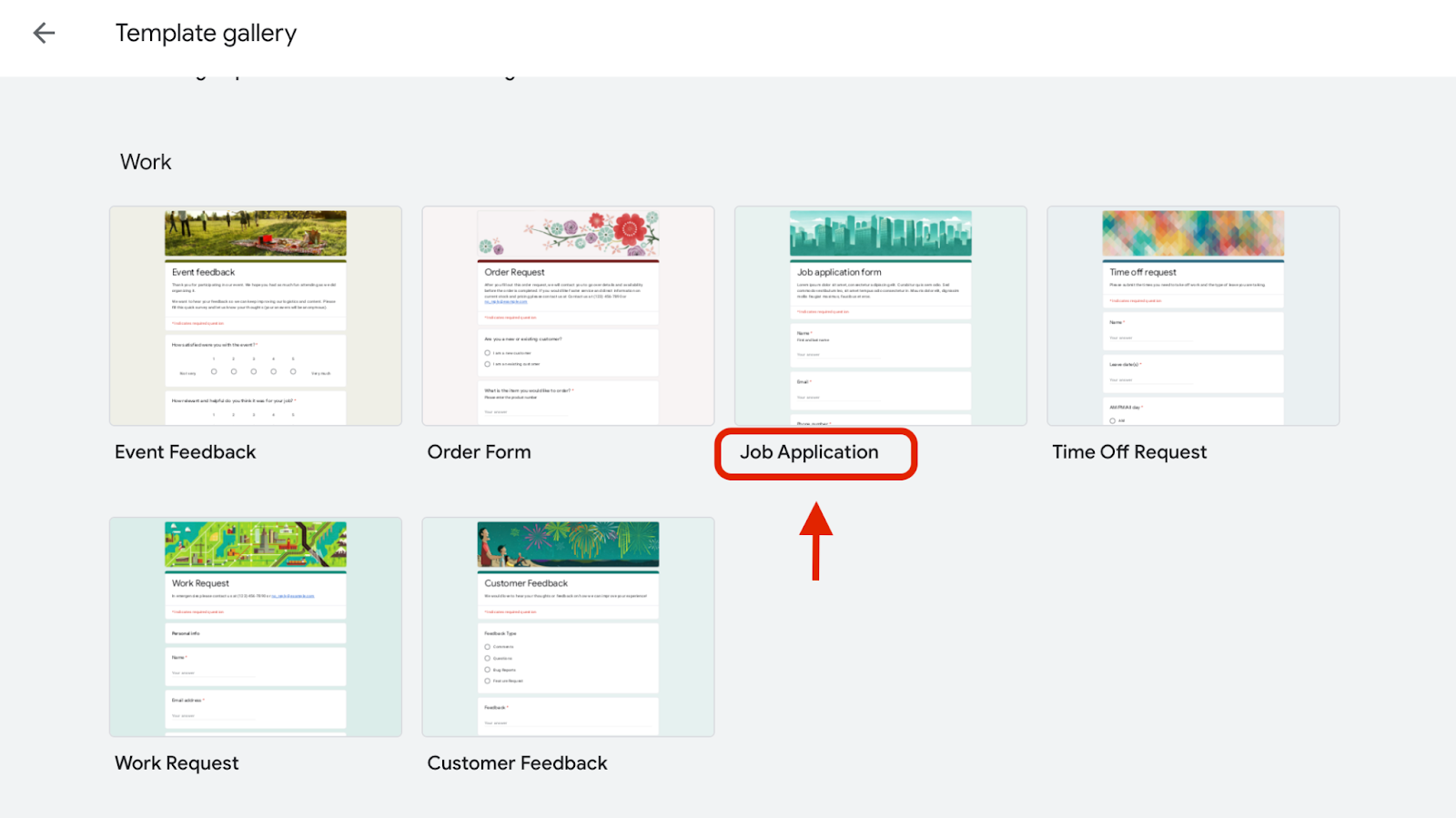
2. Give your form a title and description
Now it's time to give your Google Form job application a title. This is where you'll let people know what the form is for. For example, you could title it " [Company - Position] Job Application Form."
Just click on the "Untitled form" text at the top left corner and type in your desired title.
If you want, you can add a little blurb underneath your title to give people more info about what the form is for. Just click on the space below your title and start typing a description.
If you’re using the template, change the form title and description to match your company and the specific job you're hiring for. Click on the title and description fields to edit them.
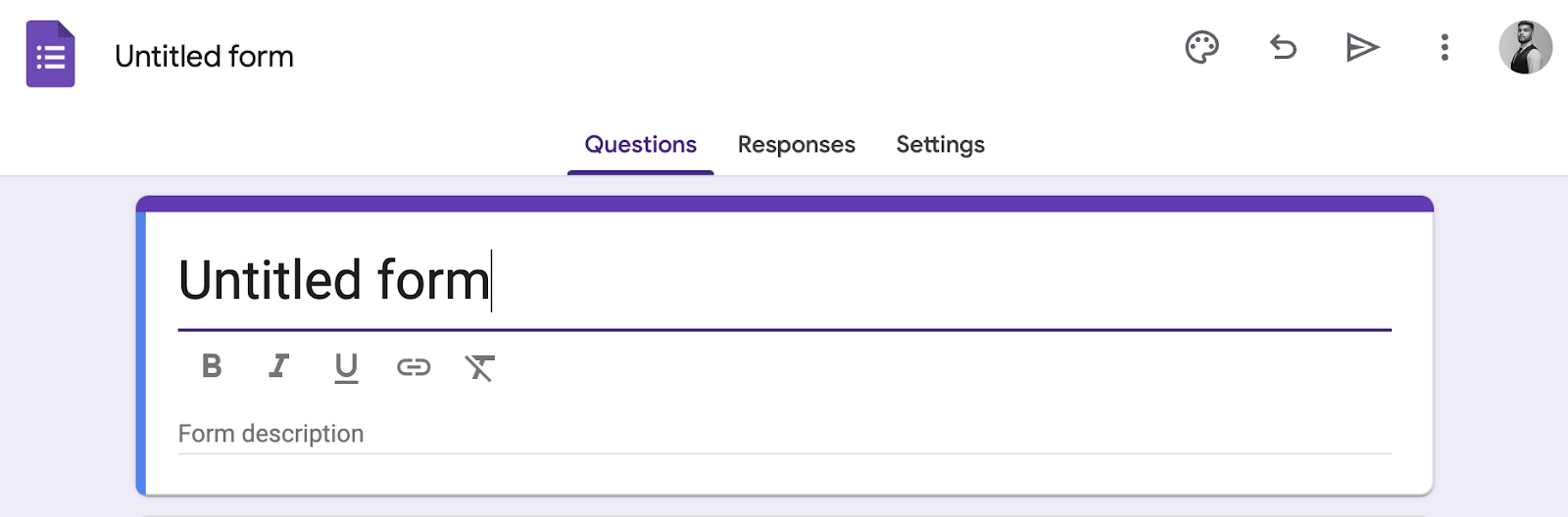
The description is where you can chat with potential applicants. Briefly explain what the job is about and what kind of person you're looking for.
This is also a good spot to mention anything specific you'd like them to include in their application, like a portfolio for creative jobs.
For example, you could write: "We're looking for a [Job Title] to join our team. This role is perfect for someone who is [list a few key skills]. In this application, tell us about your experience and why you'd be a great fit.”
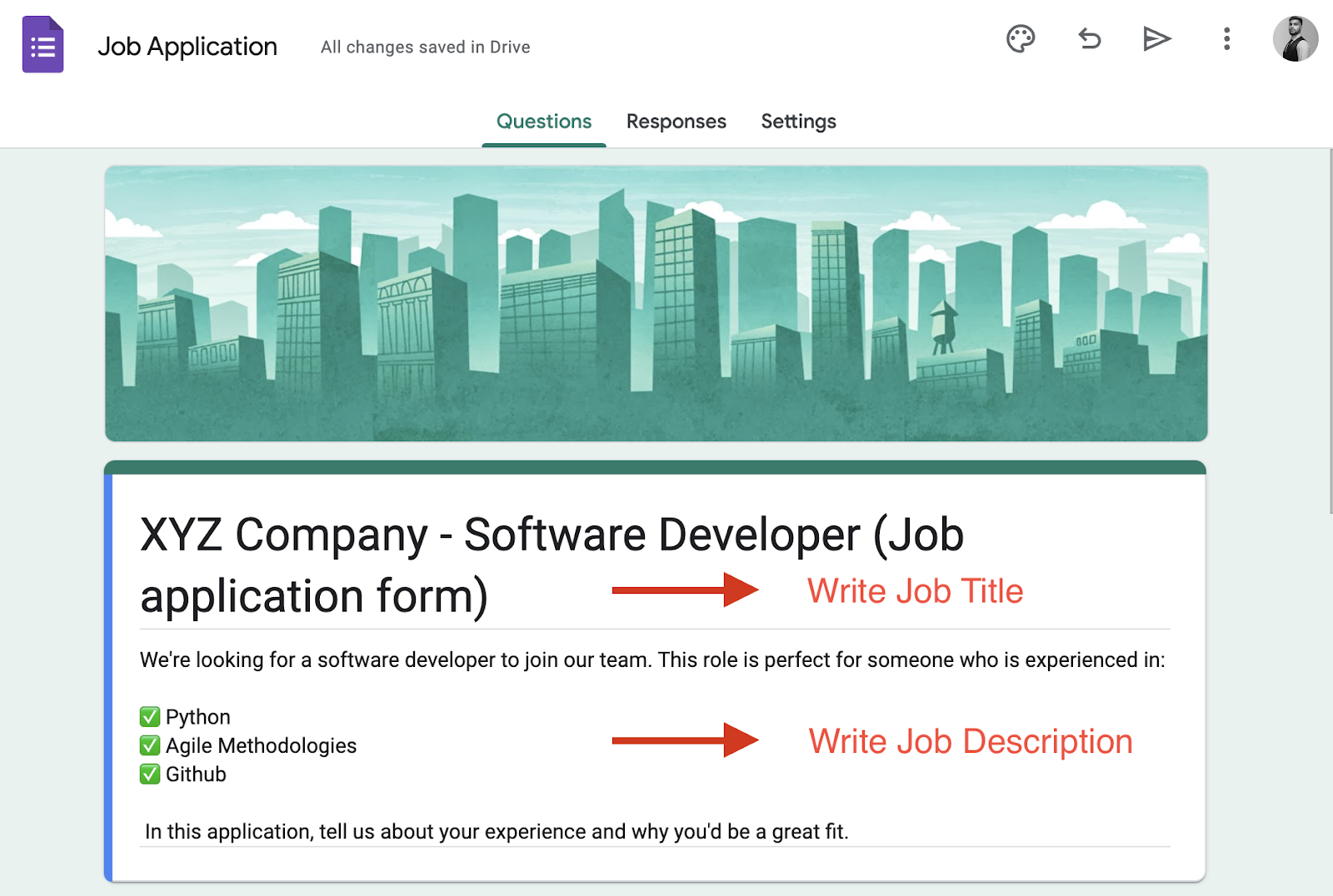
3. Add questions
Once the form is titled and the description is ready, click on the "Untitled Question" box to start typing your first question. You can ask anything you want to know about your job applicants.
If you want to add questions to your form, simply click the “+” button from the toolbar on the right. To change the type of question, click on the dropdown button beside the toolbar.
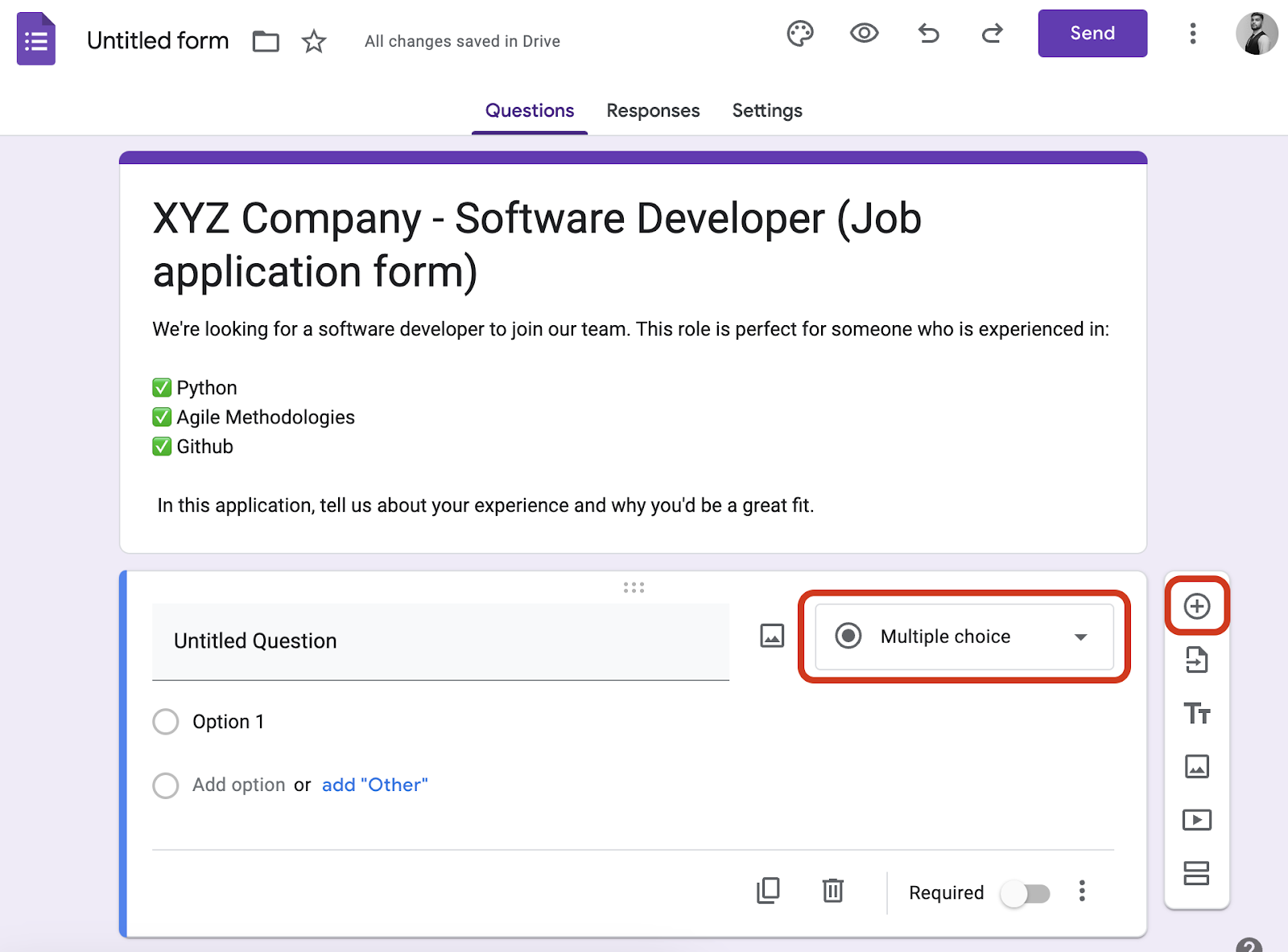
Some questions that you may ask include:
- Basic Personal Info: Ask for their name, email address, and phone number (make these questions required so you may have the relevant info to contact them later).
- Experience: Find out about their past jobs with a "Work Experience" section. You can use a short answer question box and ask potential employees to describe their past relevant experience.
- Skills & Education: Use a "Multiple choice" question to see if they have the skills you need. Also, you can ask them to fill in their educational background.
- Cover Letter: if you want a cover letter, add a "File upload" question where they can attach their document.
- Portfolio: If the job is creative, ask them to upload a portfolio using the "File upload" question again.
If you’re using Google’s pre-made job application template, it comes with a set of standard job application questions.
Go through each question and make any necessary changes to fit your needs. You can edit existing questions, add new questions, or delete questions.
4. Organize your questions
Now that you've got all your questions in place, tidy things up a bit and make sure your form is easy to navigate.
If you've realized that the order of your questions isn't quite right, Google Forms makes it super easy to rearrange them. Just click and hold to drag a question to move it wherever you want.
It's a good idea to group similar questions together to make your form easier to follow. For example, you might want to put all the questions about education and qualifications in one section and all the questions about work experience in another.
Google Forms has a cool feature called "Sections" that lets you break your form up into, well, sections!
To add a section, just click on the "Add section" button at the bottom of your form (two rectangular boxes icon at the bottom).
You can then add questions to each section and even customize the section titles to give people a heads-up about what's coming next.

5. Customize your form
Take some time to customize your Google form job application to match your brand or personal style. You can change the theme, add images or videos, and customize the font and color scheme.
To customize your form, click on the "Color palette" icon at the top right corner of the page.
From the options that pop up, you can change the text font and size, change the color scheme of your form, and even add a background image in the “Header” section as per your branding.
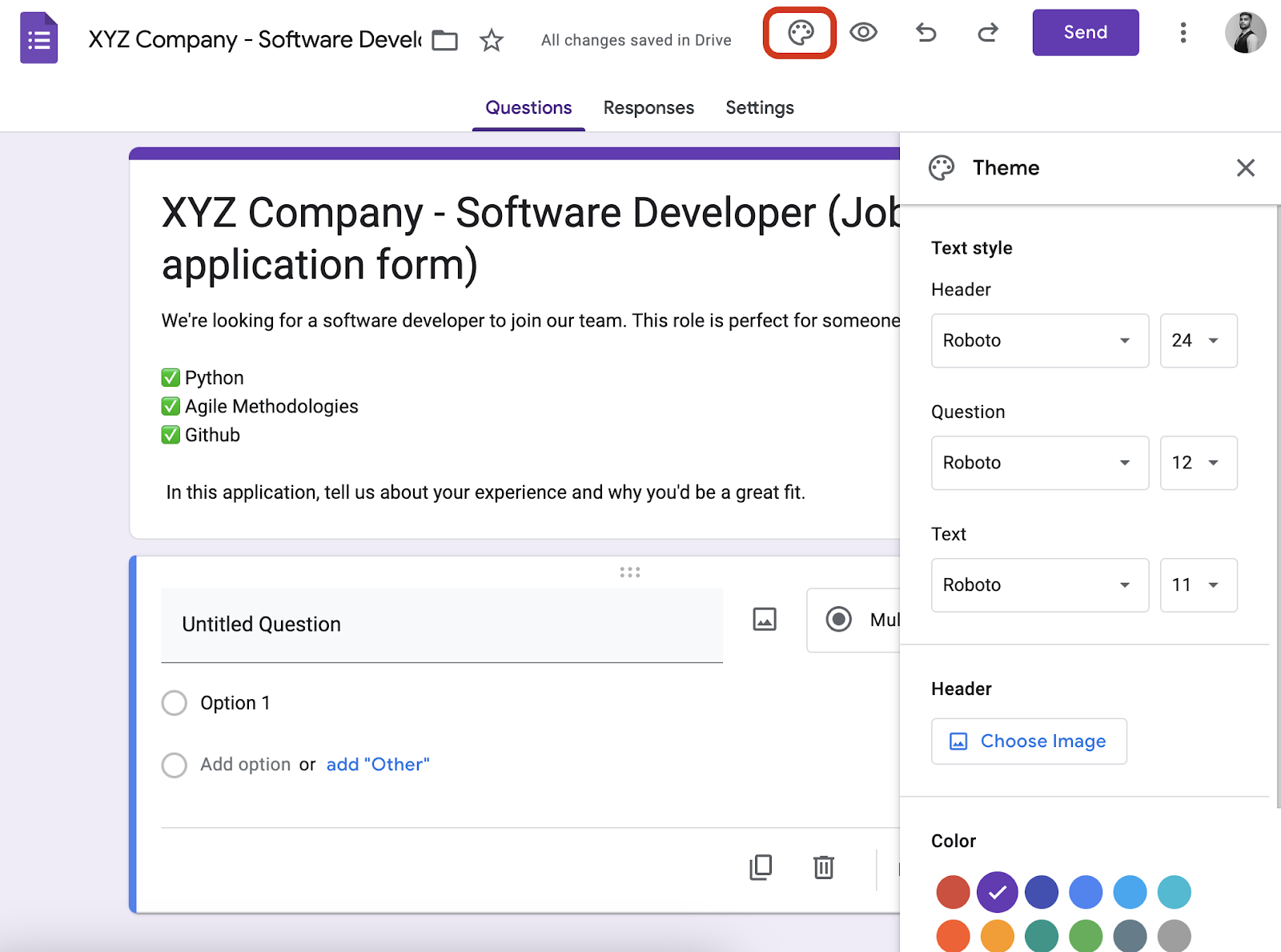
6. Preview and share
Once you've customized your form to your liking, take a quick peek at how it looks. Click on the eye icon in the top right corner to preview your form in the new tab.

Check all the questions, dropdowns, and multiple-choice options to make sure they're functioning correctly. Pay attention to the layout, wording, and any customizations you've made.
If everything looks good, you're ready to share your Google Form for job application with potential applicants.
At the top right corner of the screen, click on the purple "Send" button. It will open up a window with various sharing options. Now, choose your sharing method:
- Email: You can directly email the form to potential applicants. Enter their email addresses in the "To" field, write a message if you want, and click "Send."

- Link: If you prefer to share the form via social media, your website, or a job board, click on the link icon (chain link symbol). This gives you a URL that you can copy and paste wherever you need.
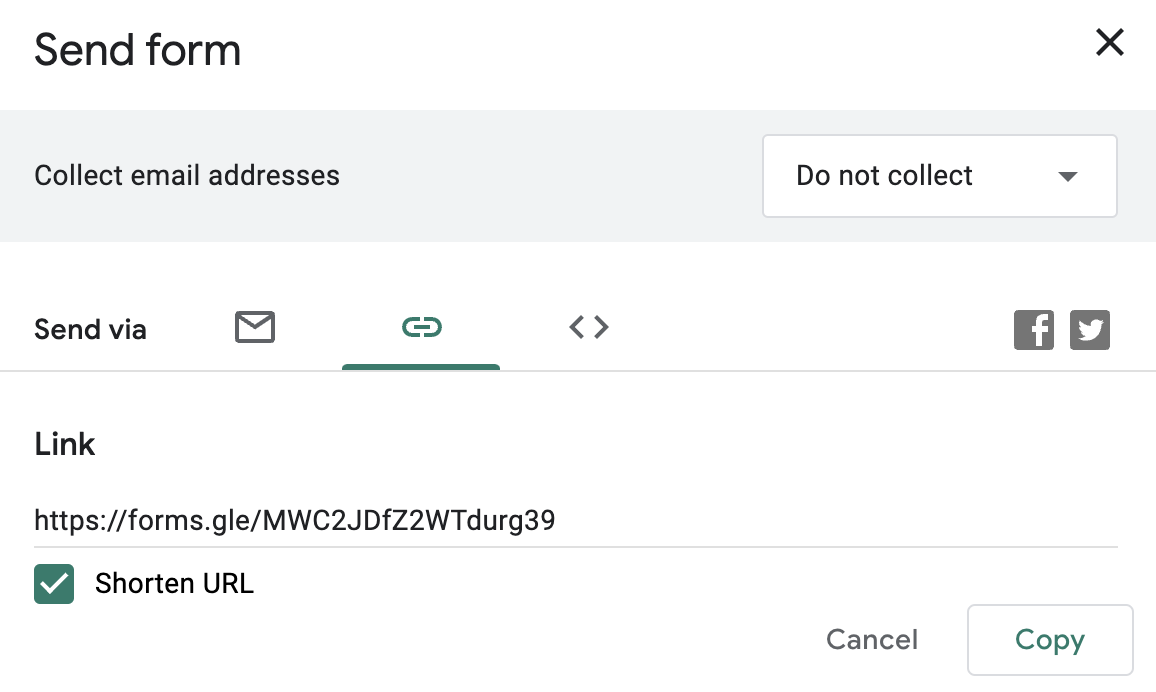
- Embed: To embed the form on a webpage, click on the "<>" icon to get the HTML embed code. Copy this code and paste it into the HTML of your website.
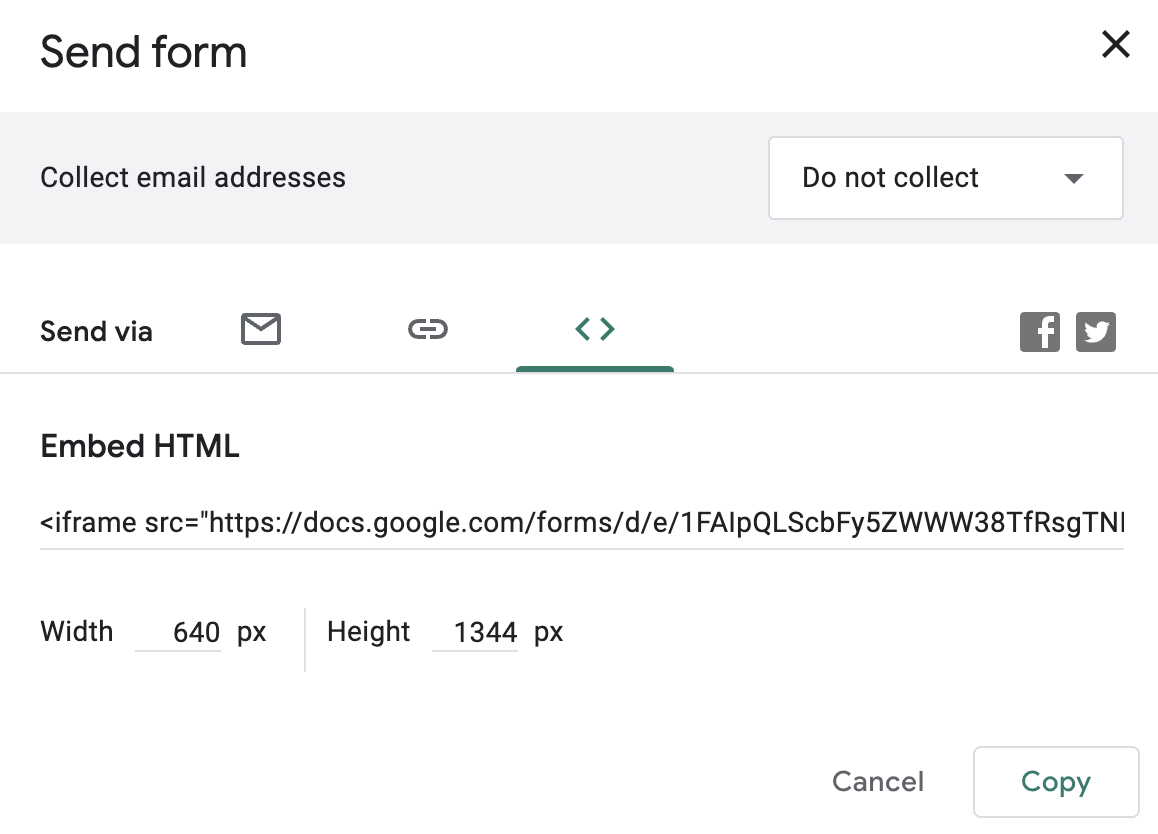
If you don’t want to use the above sharing methods for this Google form job application, you can create a QR code for your job application Google form and share it wherever you want.
Make the best job application form with Formaloo!
A Google Form job application is great for creating basic forms, but it is limited in terms of features and design flexibility. For a truly professional and engaging applicant experience, consider using Formaloo, a much better alternative to Google Forms.
Formaloo is an easy-to-use online form builder that offers a wide range of features. It has a library of pre-made job application form templates that you can customize to fit your specific needs.
Advanced form features include conditional logic, which allows you to tailor the application experience based on an applicant's answers, and scoring rubrics for easy and consistent evaluation.
Besides, you can easily sort and filter applicants, collaborate with team members on evaluations, and export data to your CRM.
Ready to create a job application form that stands out? Try Formaloo for free today!












