How to create an employee exit interview form with insights dashboard
Learn how to build a complete employee exit interview form and real-time insights dashboard in Formaloo. Includes form creation, logic, dashboards, and analytics.
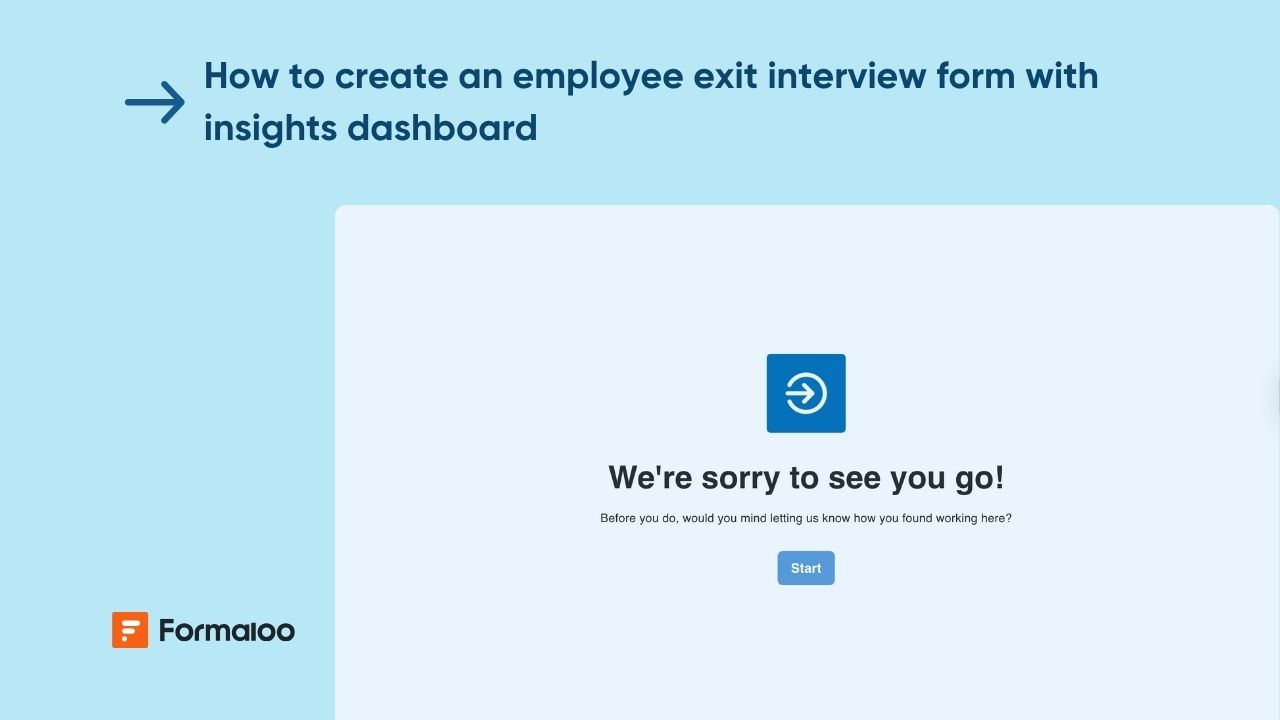
Build a structured, insight-driven exit process
In this guide, you’ll create a complete Employee Exit Interview Form that captures detailed feedback, aggregates trends in a live dashboard, and helps HR identify patterns across departments, reasons for leaving, and overall satisfaction scores.
You’ll collect structured data, add conditional follow-up questions, and build an insights dashboard inside the same app, no spreadsheets or manual reporting required.
📘 Learn more: Create your first form, app, or portal in a flash
Why this helps
- Understand employee sentiment with structured data directly connected to a dashboard.
- Spot churn drivers using charts (e.g., satisfaction, manager impact, reasons for exit).
- Standardize exit interviews across teams with a single form.
- Produce HR-ready insights instantly without exporting data.
- Help HR teams make data-backed improvements using Formaloo’s real-time analytics.
📘 Learn more: Why use workflows in Formaloo
Step 1 – Create your exit interview form
You can start from scratch or use a template from our Template Gallery (e.g., an Employee exit survey). You can also use Magic Create, for example:
Magic Create prompt:
“Employee exit interview form with ratings, department, manager, reasons for leaving, final comments, and optional follow-up questions.”
Add the essential fields
Include fields such as:
- Employee full name (@field_ID)
- Department
- Manager name
- Employment end date
- Overall satisfaction (rating or single-choice)
- Primary reason for leaving
- Follow-up questions (conditional)
- Open text field: “What could have improved your experience?”
- Future recommendation (Yes/No)
- Signature or confirmation
💡 Tip: Use multi-step pages to group areas like “Reasons for leaving,” “Feedback,” and “Final comments.”
📘 Learn more: Form editor and field types
Step 2 – Add conditional logic for personalized interviews
Use conditional (show/hide) logic to reveal more detailed questions based on the employee’s selections.
Examples
- If “Reason for leaving = Compensation,” show “Which aspect of compensation?”
- If “Relationship with manager = Poor,” show “Please describe the issues encountered.”
- If “Would you recommend us as a place to work? = No,” show “What could change your answer?”
💡 Tip: Keep the form clean by asking deeper questions only when needed, helps employees feel the interview is tailored.
📘 Learn more: Show or hide fields based on previous answers
Step 3 – Add automated notifications (optional)
Set up On Submit logic to notify HR or the direct manager once an exit interview is completed.
Recommended automations:
- Send HR an email with the employee’s responses
- Send a confirmation email to the employee
- Assign the record to a specific HR team member
💡 Tip: Add conditions, e.g., if satisfaction < 3, send an alert email to HR leadership.
📘 Learn more: What is “On Submit” logic and how it works
Step 4 – Build your insights dashboard
Your dashboard will be created inside the same Formaloo app using a Dashboard or CRM project layout.
Add pages for:
- All responses table
- Satisfaction trends
- Reasons for leaving (chart)
- Department insights
- Manager insights
- Free-text comment gallery
- HR follow-up tracker (Kanban board)
To add visual insights:
- Enable Edit Mode.
- Add a Chart block for any field.
- Choose chart type (doughnut, bar, line, etc.).
- Filter charts by department or dates as needed.
💡 Tip: Add a dedicated “HR summary” page with only high-level KPI charts.
📘 Learn more: How to showcase charts based on form responses
Step 5 – Organize responses with tables, boards, and filters
Inside the same app, add:
- Table view for raw responses
- Kanban board grouped by “Follow-up required”
- Filtered tables for each department
This lets HR instantly see which interviews need action.
💡 Tip: Add multiple versions of the same table with different filters (e.g., “Engineering exits,” “More than 2 years tenure”).
📘 Learn more: Customize your form/app layout and design
Step 6 – (Optional) Add a portal for managers or HR teams
If you want managers to log in and view only their team’s exit interviews:
- Enable Portal mode
- Create HR, Manager, Leadership roles
- Restrict access to filtered views
💡 Tip: Managers can edit their assigned responses (e.g., mark HR follow-up complete).
📘 Learn more: How to create a portal and manage users’ access
Pro Tips
💡 Pro Tip 1: Add an AI Analyze block to summarize each exit interview in 2–3 sentences for faster HR review.
📘 Learn more: Build personalized and time-saving flows with logic and automation
💡 Pro Tip 2: Use variables to calculate a “Retention Risk Score” or satisfaction average to appear on the dashboard.
📘 Learn more: How to calculate multiple scores using variable fields
💡 Pro Tip 3: Embed your exit interview form directly into your HR portal for seamless workflow.
📘 Learn more: How to add and edit fields in the user base form of your portal
Real-world example
A mid-sized tech company created a standardized exit interview process using Formaloo. HR added a dashboard showing:
- Top reasons for leaving by quarter
- Manager satisfaction trends
- When employees tend to churn (by tenure)
Within two months, HR identified two departments with declining satisfaction and implemented targeted retention efforts.
📈 See more examples: Formaloo use cases
FAQ
1. Can I keep exit interviews anonymous?
Yes, simply remove personally identifiable fields or make them optional, and filter the dashboard accordingly.
❓ Learn more: Form editor and field types
2. Can we generate a PDF summary of an exit interview?
Yes, use Formaloo’s PDF creation features to generate a formatted summary of any submission.
🛠️ Learn more: Custom PDF builder
3. Can we add sentiment analysis automatically?
Yes, add an AI Analyze block to interpret the employee’s open-text feedback.
🛠️ Learn more: Build personalized and time-saving flows with logic and automation
4. Can HR edit a submission after the interview?
Yes, form responses can be edited via the base table or within a portal.
🛠️ Learn more: What is “On Update” logic and how it works
Turn exit feedback into actionable HR insights
You’ve now created a complete employee exit interview workflow, form, logic, dashboard, and optional portal access. Use these insights to improve retention, culture, and employee experience across your organization.
🎉 Learn more: Expand your workflow in Formaloo
Last updated November 2025

.jpg)


.jpg)







