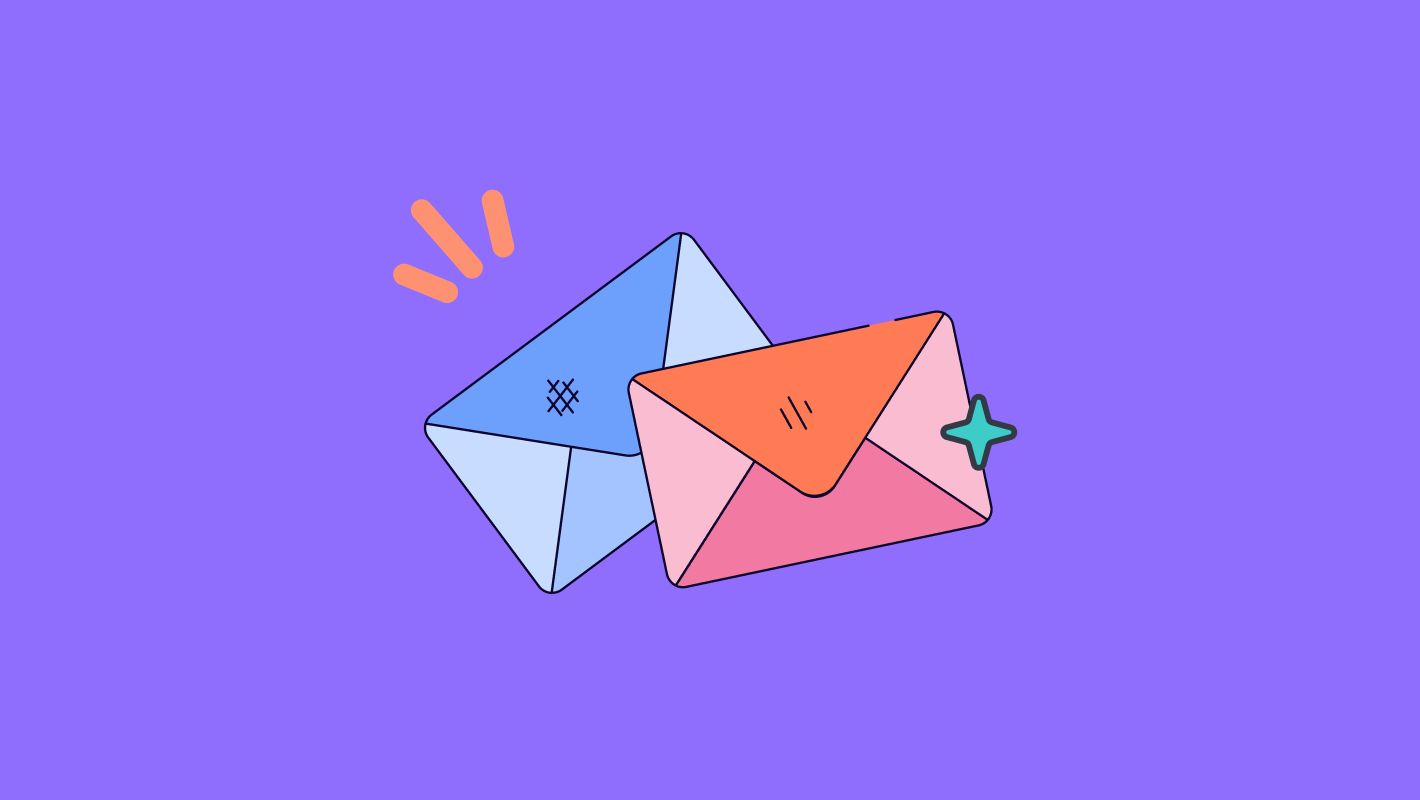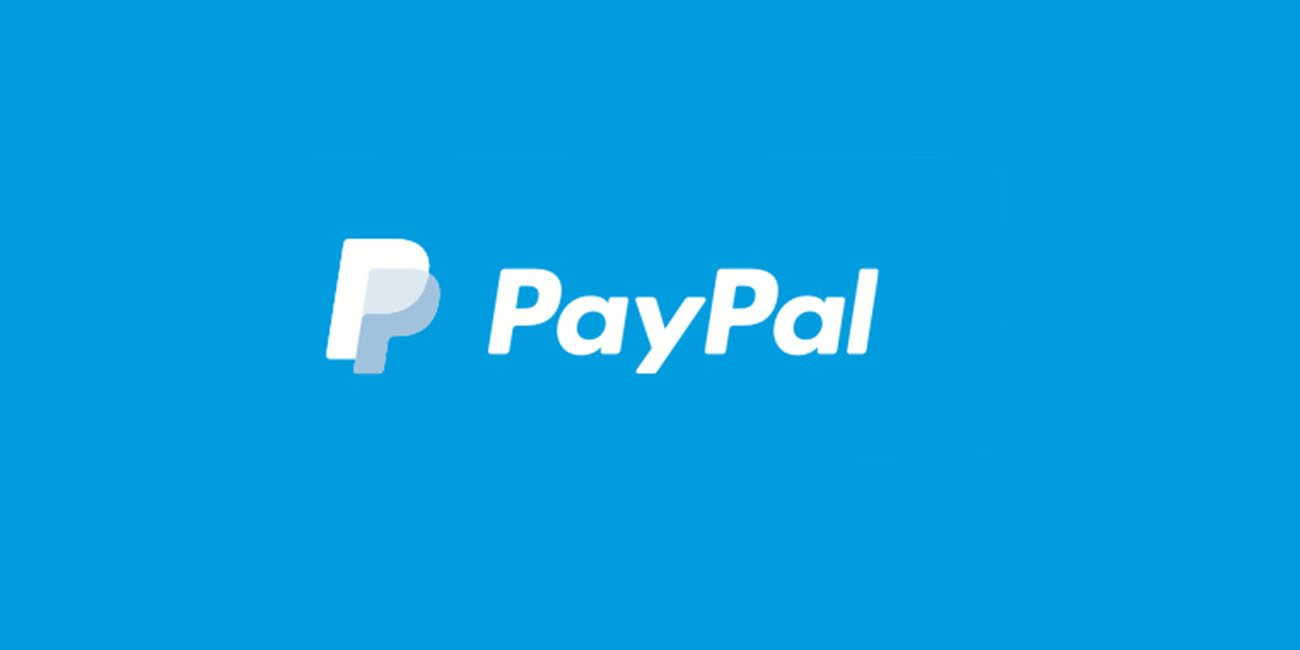How to use your Gmail SMTP server to send emails
Most people are familiar with Gmail because of its simple layout and practical tools like search filters and add-ons. But you can also use Gmail’s SMTP server for extra benefit.
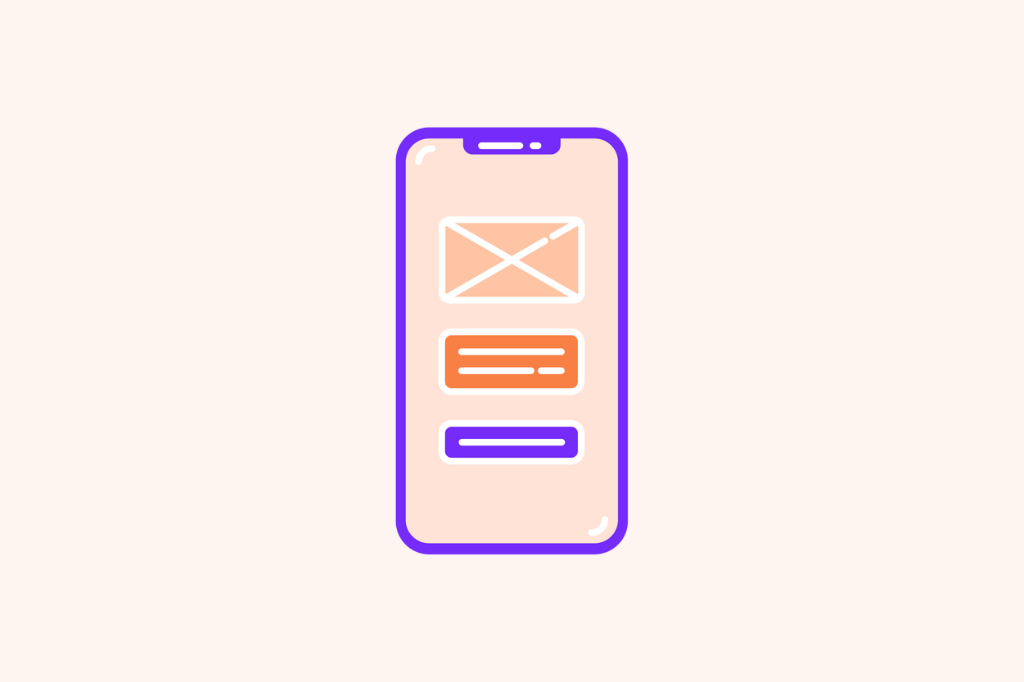
You can send emails from your website, web app, or domain using the free Google SMTP server. But more importantly, you can also use Gmail’s SMTP server to send emails from your Formaloo account.
This guide will provide you with all the necessary information about the Gmail SMTP server. We will also explain how to set it up in Formaloo.
Note: Although the focus of this tutorial is on using a free Gmail account, Google Workspace accounts are also covered.
Explaining SMTP and what it stands for
Curious about the SMTP meaning? We’re glad you asked.
Mail servers use the Simple Mail Transfer Protocol (SMTP) application. This application sends, receives, and relays outgoing emails between senders and recipients.
The SMTP protocol, which is the technology behind email delivery, enables you to send and receive emails. Email communication would not be possible without it since SMTP chooses which servers will receive your relay messages.
Formaloo helps you configure your 3rd party Email server to create more consistent Email notifications.
What is Formaloo?
Formaloo is a no-code platform that boosts collaboration. It helps businesses to create unique internal tools, business applications, and consumer interaction solutions.
With the use of Formaloo’s drag-and-drop tools, businesses can create software rapidly and without coding.
You can create lead generation forms, customer satisfaction surveys, and interactive quizzes with logic.
Formaloo allows you to customize your forms and apps to the next level. You can customize your domain, your email notifications, and the design of your formaloos.
Step-by-step guide on how to use your Gmail account as your email sender via SMTP
If you don’t have a corporate email address, Gmail can be a great option. It allows you to send form emails using Simple Mail Transfer Protocol.
Although using a Gmail server is simple, you must do it carefully. One prerequisite is ensuring that Two-Step Verification is activated for your Google account.
Step 1: Get an App password
You should generate an App-specific Password for your Formaloo account after enabling two-step verification. It is necessary for the SMTP to work. Check out the following steps:
- Log in to your account at https://myaccount.google.com/apppasswords.
- From the list of available apps, select Mail.
- From the list of devices, select Other.
- Type in your Custom Name. You may enter “Formaloo” there.
- Click the Generate button.
- Copy the password and save it on your computer.
The password must be saved for later use. Google does not let you view your password after clicking “Done“. Therefore, you must generate a new one.
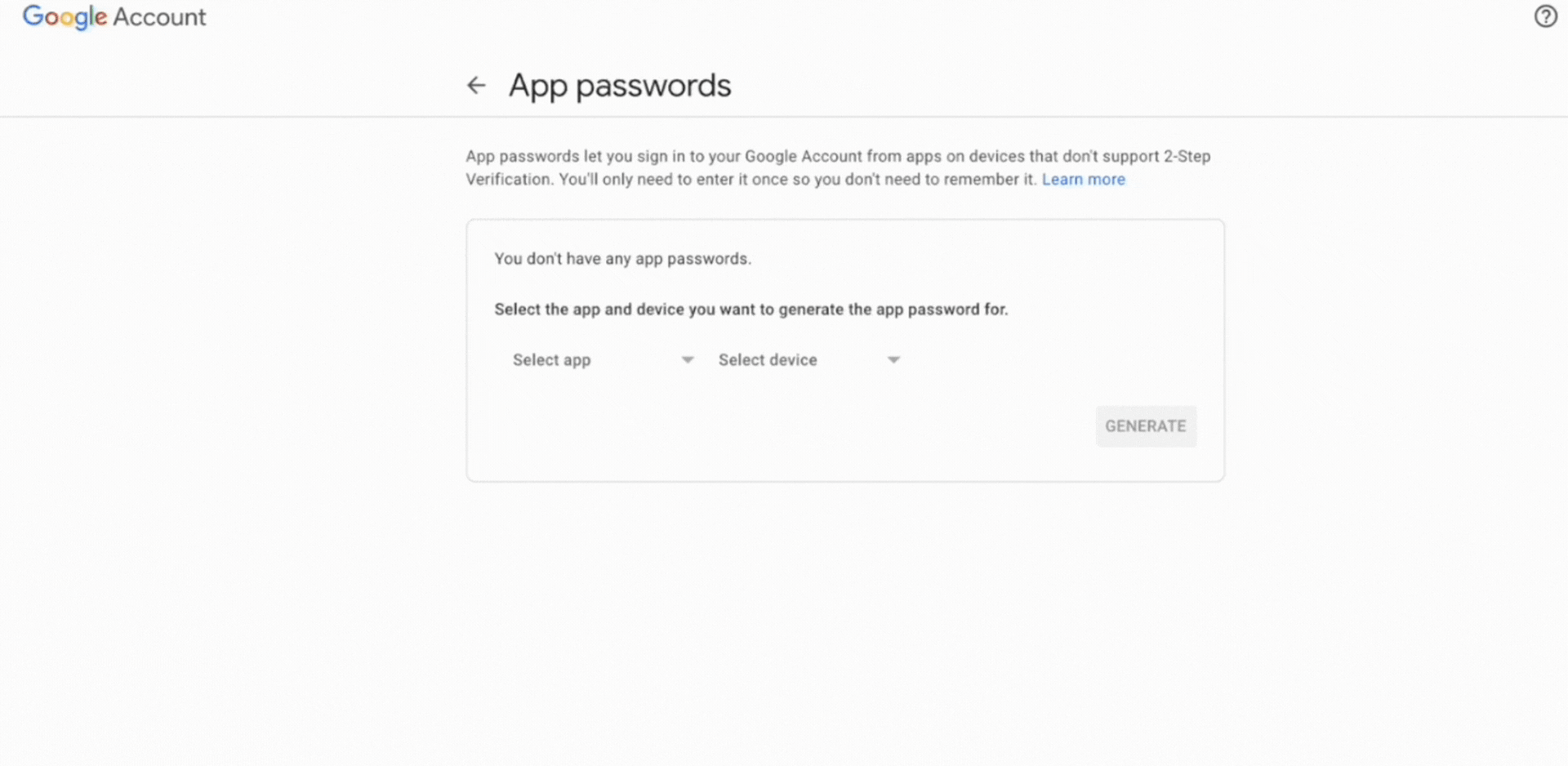
Step 2: Add your custom sender Email to your Formaloo dashboard
Now, all you have to do is to add your Gmail account as your sender email.
- Click on your account settings in the top-right corner of your dashboard and select “App Store“.
- From the opened page, select the “Email“ app.
- Click on the "SMTP settings" button.
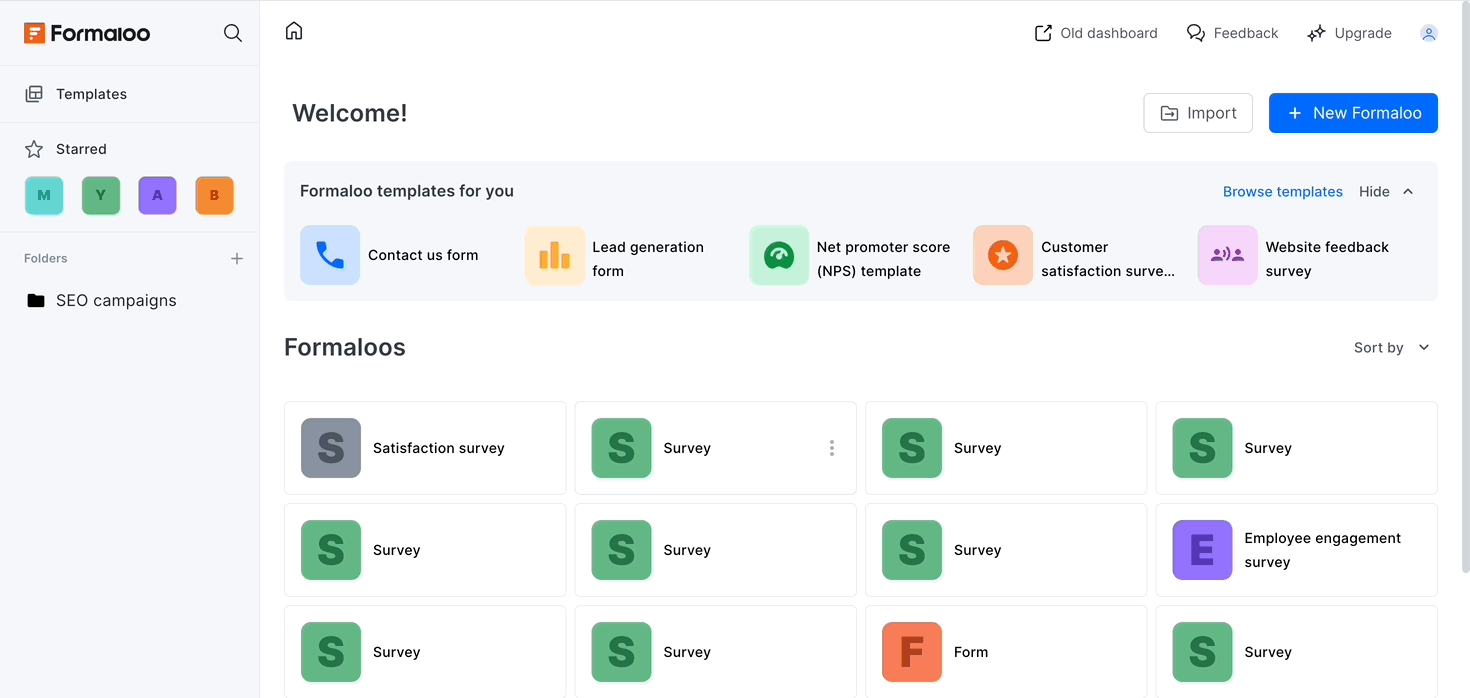
- You should now set it up following these instructions:
- SMTP Username: {your Gmail address}
- SMTP Password: {your Gmail app-specific password}
- SMTP Port: 587
- SMTP Host: smtp.gmail.com
- Sender Email: {your email address}
- Click the “Save” button to complete the setup.
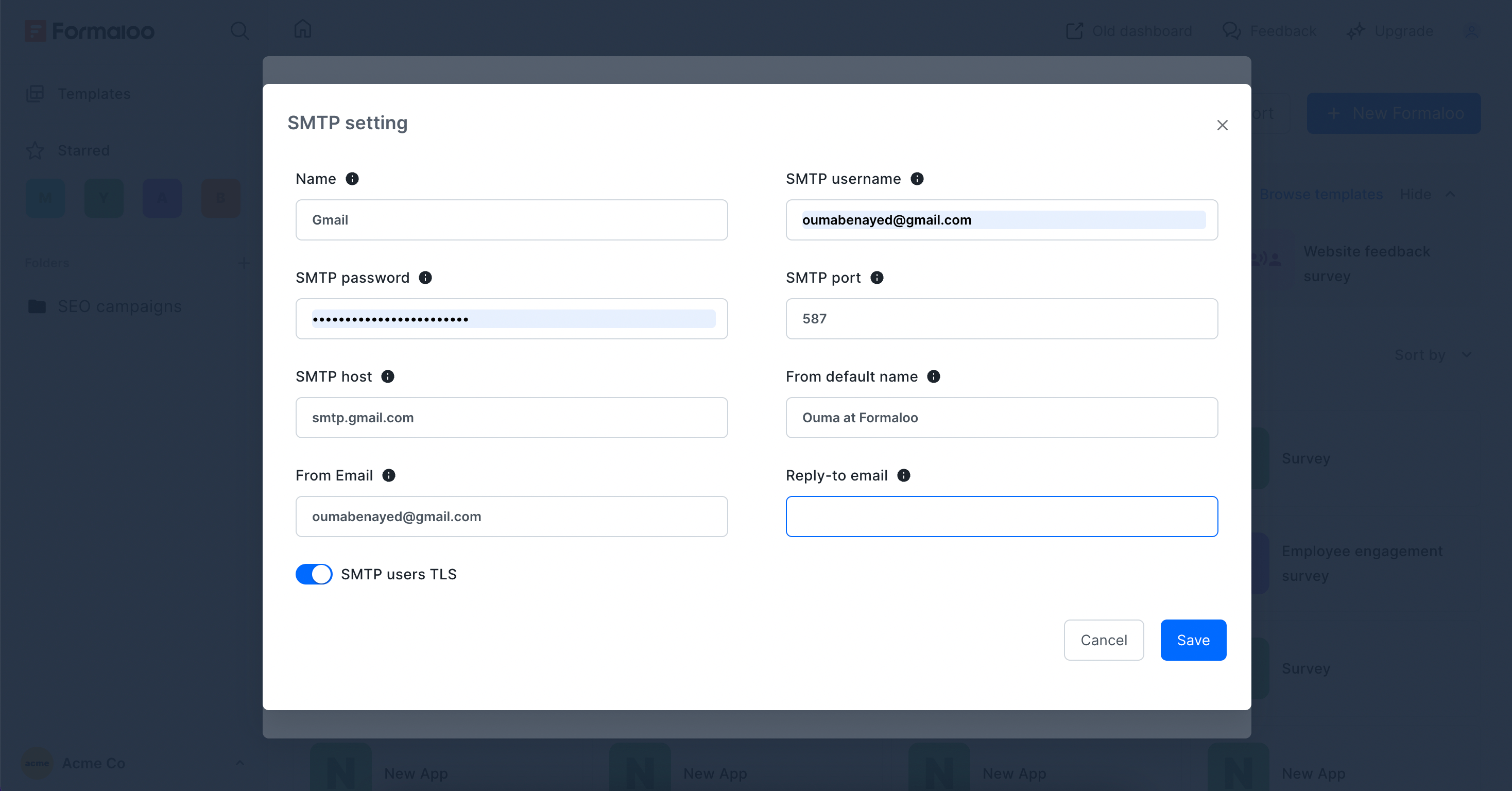
Step 3: Create your custom Email and choose your Gmail SMTP server
You can create email templates to suit the content of your forms and use each template in a different way.
You can choose which email templates are sent to the submitters from the form settings. You can also decide which emails are forwarded to you and your team members.
Learn more about how to create custom Emails.
Set up your custom Email template. Decide if you want to send it through the Formaloo system or the custom server.
After creating your Email message, click on the “Email Server” dropdown menu. There, you can select “Gmail” Server instead of the system default.
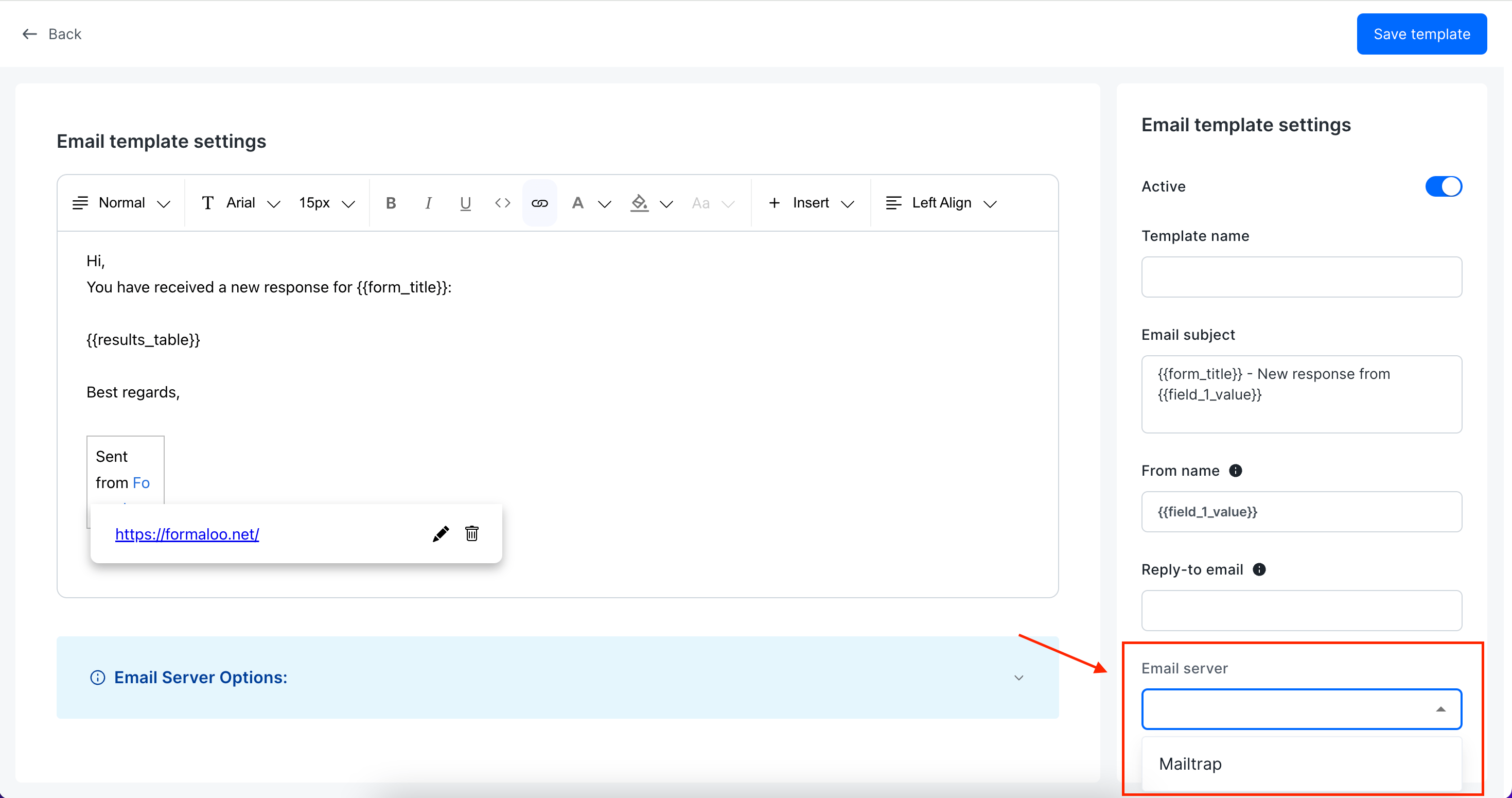
Achieve reliable Email notifications
Now that you are all set, you can assure fast and reliable message delivery by integrating Gmail SMTP with Formaloo.
Your email notifications can be improved in a variety of ways with this process. Businesses and people can interact effectively and efficiently thanks to Formaloo’s powerful notification system and Gmail’s robust infrastructure. Gmail’s setup is user-friendly and it offers a vast feature set.
Utilize this powerful synergy to your benefit. Send out emails that are timely and engaging. This will attract your recipients and improve your communication plan.
Follow us on our Youtube channel for more useful tutorials. If you have further questions, reach out on our website chat.
.png)