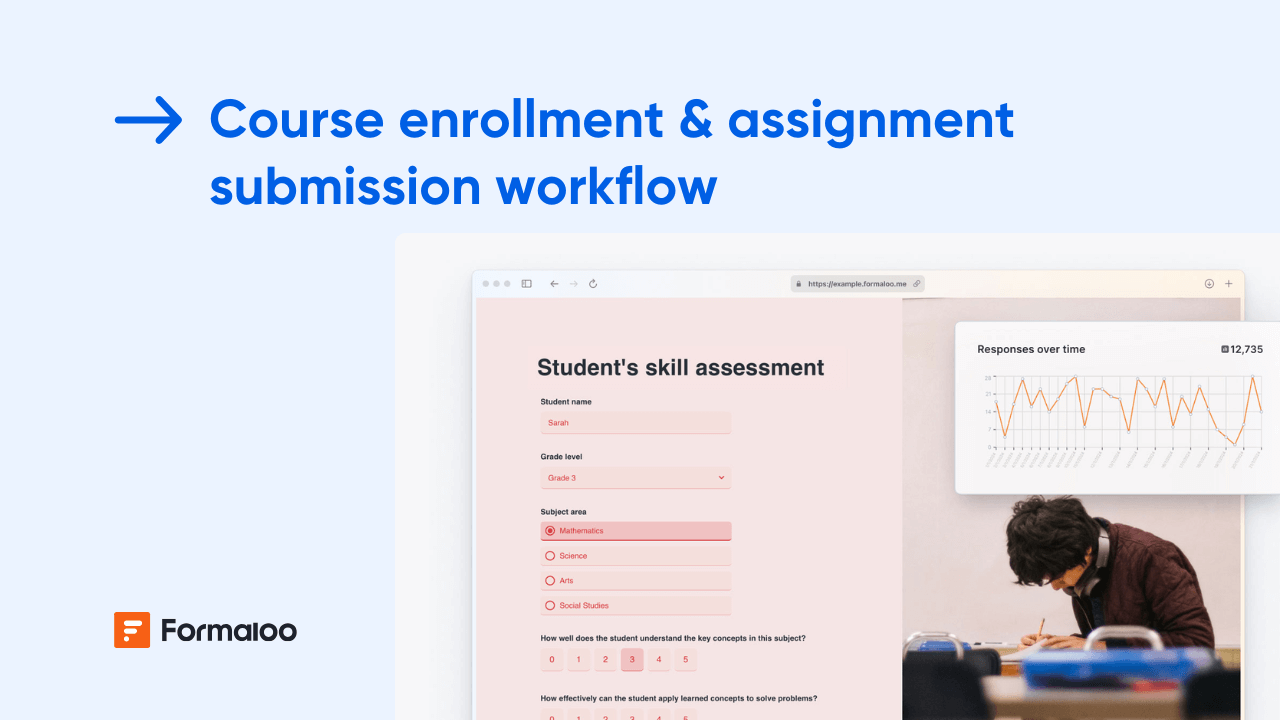How to build a course completion form that automatically triggers branded certificate
Create a course completion form that verifies learner progress, generates personalized certificates, and emails them automatically.
.jpg)
Celebrate course completions automatically
In this guide, you’ll build a Course Completion Form that students fill out at the end of a course to confirm their progress. Once submitted, Formaloo will automatically generate and send a personalized certificate, no manual tracking or emailing needed.
This workflow works perfectly for online academies, internal training programs, or client certification courses.
📘 Learn more: Create your first form, app, or portal in a flash
Step 1: Create your course completion form
From your workspace, click + New → Form, or choose Final Task Submission & Certificate Issuance template from the gallery.
You can also use Magic Create, try this prompt:
“Course completion form that collects learner details, verifies course completion, and triggers certificate generation.”
Add essential fields:
- Student name
- Email address
- Course title or ID
- Completion date (auto-filled with today’s date)
- Instructor or mentor name
- Course feedback (optional)
- Certificate status (Pending / Sent)
💡 Tip: Prefill student info or course title using URL parameters or Memory forms for a smoother experience.
📘 Learn more: How to create a form
📘 Learn more: How to create a memory form that auto fills user details
Step 2: Add logic to verify completion
Go to Settings → Logic → On submit, and define your verification rules.
Examples:
- If @course_feedback is filled AND @instructor_name is not empty → set @status = “Verified.”
- If @course_title = “Advanced Marketing” → Assign certificate template “Marketing_Cert_2025.”
This ensures certificates are only sent for verified completions.
📘 Learn more: How to add advanced logic to your form
Step 3: Create a certificate PDF template
In your project, open Apps and integrations PDF templates → + New Template, and design your certificate layout.
Include:
- Student name (variable: @student_name)
- Course title (@course_title)
- Completion date (@completion_date)
- Instructor name (@instructor_name)
- Signature or institution logo (uploaded image)
Or choose certificate PDF from the PDF examples dropdown.
💡 You can design branded certificates with backgrounds, seals, and dynamic fields for a professional look.
📘 Learn more: How to create PDF templates to turn responses into documents
Step 4: Attach certificates to automatic emails
Go to Settings → Notifications, and create a custom email template for certificate delivery.
Example email:
Subject: Congratulations, @student_name — here’s your course certificate!
Hi @student_name,
Congratulations on completing the @course_title course. Attached is your official certificate of completion.
Keep learning and growing!
— The @organization_name Team
Enable Attach generated PDF and select your certificate template.
📘 Learn more: How to send custom PDFs with email notifications
Step 5: Trigger emails automatically after submission
Now, use On submit logic to send the certificate email once the form is verified.
Logic example:
If @status = “Verified” → send “Certificate delivery” email.
You can also notify instructors or admins when a student completes a course.
📘 Learn more: What is on submit logic and how it works
Step 6: Track certificates and submissions in a dashboard
Go to Results → Dashboard to visualize completion trends and certificate activity.
Add:
- Table view: All completions with student, course, and status
- Chart: Certificates by course or instructor
💡 Filter the table by course name to export completion lists for each instructor.
📘 Learn more: How to showcase charts based on form responses
Step 7: Build a student certification portal
Turn your setup into a Student Certification Portal App for easy access and record-keeping.
Add pages for:
- Complete your course — main form
- My certificates — filtered table showing each student’s completions
- Course dashboard — admin overview of all learners
Enable Login/Sign-up so each student sees only their certificates, and instructors can view class-level progress.
📘 Learn more: How to create a portal and manage users access
📘 Learn more: How to let users view and edit their own data in your portal
Step 8: Use AI Smart Content for personalized messages
Add AI Smart Content to your ending page to celebrate each student’s achievement.
Example AI prompt:
“Write a short, warm congratulatory message for @student_name completing @course_title.”
Example result:
“Amazing work, Sarah! Completing Advanced Marketing shows your commitment to growth — your certificate is on its way!”
📘 Learn more: Create dynamic ending pages with AI Smart Content
Pro tips
- Enable autosave: Let learners return later to confirm details or upload missing info.
📘 Learn more: How to auto save incomplete responses and let users resume later - Add verification codes: Include a unique ID or QR code in the certificate for authenticity.
- Sync certificates with Google Sheets or CRM: Keep all completions logged automatically.
📘 Learn more: How to set up two-way sync between Formaloo and Google Sheets
Example scenario
A student completes your “Data Analytics Fundamentals” course and submits the completion form.
Logic verifies the submission, triggers a thank-you message, and automatically sends the personalized PDF certificate.
The instructor receives a copy, and the course dashboard updates to show the student’s status as Certified.
📘 Learn more: Build personalized and time-saving flows with logic, automations, and AI
FAQ
1. Can students download their certificate later inside the portal?
Yes. Add a filtered table or gallery showing only the logged-in student’s own submissions so they can re-download their certificate anytime.
❓ Learn more: Customize your form/app layout and design
2. Can I create different certificate templates for different courses?
Yes. Create multiple PDF templates and use conditional On Submit logic to generate the correct certificate based on the selected course.
🔒 Learn more: How to set up multiple ending pages with redirect logic
3. Can instructors be notified when a certificate is issued?
Absolutel, you can add an internal email notification in the same On Submit logic flow that triggers the certificate.
🛠️ Learn more: How to send and receive email notifications
4. Can the certificate include scores, dates, and custom fields?
Yes. Any form field or variable can be inserted into your PDF template to personalize the certificate.
📘 Learn more: How to calculate multiple scores using variable fields
5. Can students add their signature before generating a certificate?
Yes, add a Signature field to your form and include its value in your certificate template.
📝 Learn more: Form editor and field types
Your automated certification system is live
You’ve built a full course completion workflow that celebrates achievements automatically, complete with personalized PDFs, logic verification, and tracking dashboards.
Next, expand it into a Learning Portal with lesson pages, quizzes, and instructor dashboards.
📘 Learn more: How to customize your portal with your brand identity
Last updated November 2025

.jpg)
.jpg)