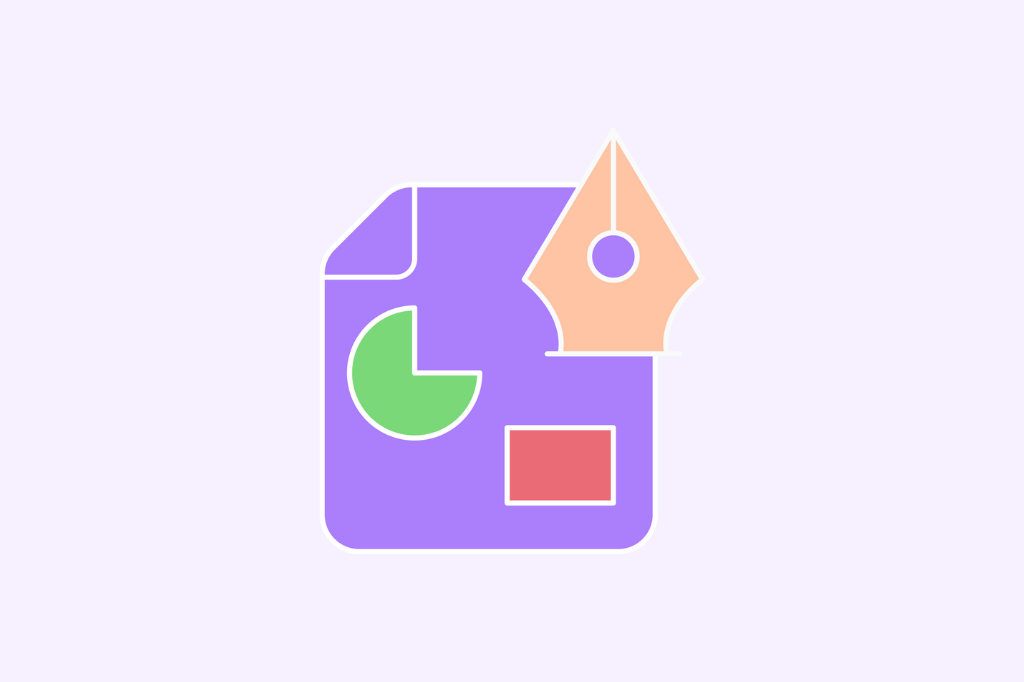Google Forms in the classroom: 21 innovative ways to create forms
If you're a teacher looking to make your life easier and your classroom more efficient, Google Forms is what you need. Here are 21 innovative ways to use Google Forms in the classroom.
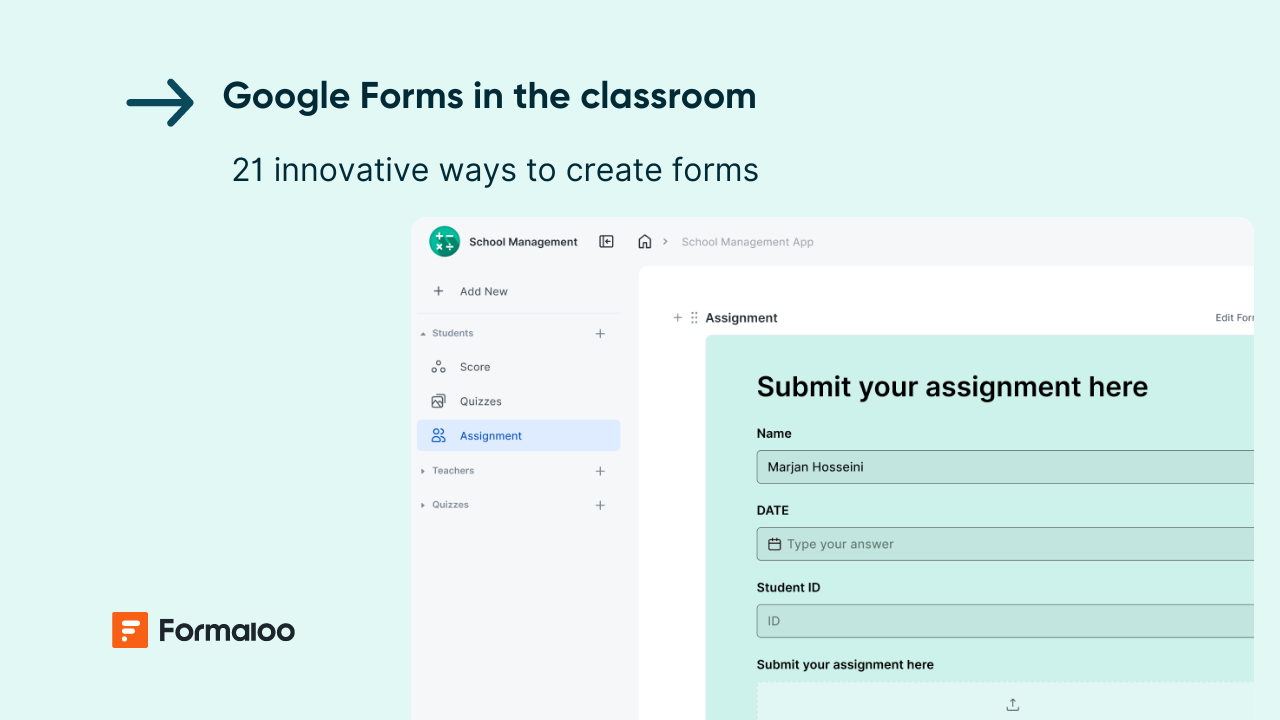
If you're a teacher looking to make your life easier and your classroom more efficient, Google Forms might just be what you need.
Now, I get it, Google Forms might not seem like the coolest, hi-tech tool out there. We'd all love a fancy portable gadget that lets students learn at their own pace and collaborate across schools. But hold on, don't ditch Google Forms just yet!
With Forms, you can organize students, standards, assessments, and all the moving parts of teaching. We're talking surveys, feedback forms, project trackers, permission slips, and so much more.
In this article, I’ll discuss 21 innovative ways to use Google Forms in the classroom.
21 Google Forms uses in classrooms
Let’s look at 21 creative Google Forms uses in the classroom, one by one.
1. Standardized assessments
Google Form lets you design quizzes where you can pop in multiple choice questions, fill-in-the-blank, true/false, or short answer questions to assess your students. You can even add images or videos to make the assessments more engaging.
Once students complete the assessment, Google Forms automatically grades their answers. The results are stored neatly online and ready for review.
2. Attendance tracking
You can create a simple Google form with fields for students' names, date, and attendance status. Each day, students can fill out the form to mark their presence.
Google Forms automatically records the time and date of each response, so you know exactly who showed up and when.
The process saves time spent in waiting in line to sign a piece of paper and reduces the hassle of manual tracking.
You can also create a password-protected Google form to ensure only allowed students can mark their attendance.
3. Peer reviews
You can design a form with questions where students can evaluate each other's work. Ask our students to anonymously answer these questions about their classmates' work.
You may keep everything confidential so everyone feels comfortable giving honest feedback.
Using peer reviews with Google Forms fosters a collaborative learning environment and helps students develop critical thinking skills. Dartmouth College discovered compelling evidence that collaboration helps students retain information better.
4. Homework submissions

You can design a quick Google form with questions about the assignment or places for students to upload their work. You can use different question types, such as short answers for explanations or file uploads for documents and pictures.
You can also use Google Forms together with Google Classroom. Share the form directly in your Classroom assignment, and students can submit their work without ever leaving the platform.
5. Permission slips
Field trips, guest speakers, and special events are all fantastic ways to enrich classroom learning. However, there is almost always a student in class who has lost their slip or forgotten to get it signed.
With Google Forms in the classroom, you can create a form with all the details parents need to know for the event. Include a checkbox for permission for participation and a space for electronic signatures. Parents can fill it out at their convenience, from any device.
You may set up automatic email reminders for parents who haven't submitted the permission slip yet.
6. Extracurricular activity sign-ups
You can design a user-friendly form listing all the available extracurricular activities in your school. Use sections to group activities by category (sports, arts, academic clubs) for easy browsing.
If parental permission is needed, add a section where students can request it electronically. Once the sign-up window closes, you can easily contact students based on their selections.
If you want to limit enrollments for certain activities, Google Forms also allows you to set a maximum number of participants for each option.
7. Parent-teacher conference sign-ups

Parent-teacher conferences are crucial for keeping parents in the loop about their child's progress. Google Forms cuts down on the back-and-forth of finding a time that works for everyone.
You can create a Google form where parents can enter their name, their child's name, any preferred topics they'd like to discuss, and their preferred time slot.
Connect your Google Form with a scheduling tool like Calendly. When a parent selects a slot on your form, it automatically gets booked in your Calendly calendar to prevent double schedulings.
8. Icebreaker activities
The first day of class is often awkward for most students. You can use Google Forms in the classroom for fun, interactive icebreaker activities that get your students talking and learning about each other.
Get creative with questions that will spark conversations. Use a free word cloud generator website and plug in the student responses to create a visual collage of everyone's interests.
Or, create a short, classroom-based escape room experience with the “Data Validation” feature in Google Forms by setting up a series of questions or riddles related to your subject or fun facts.
Also, gauge students’ preferred learning styles and favorite topics with Google Forms for polling.
9. Lost and found reporting
You can design a simple Google form for students to report lost items. Ask for details like their name, a description of the item, where they think they lost it (if they know), and maybe even a picture (if possible).
Create a separate form for students claiming found items. This form can ask for a description of the item they found, including details that match the lost item reports (like a specific color or brand name).
Connect both forms to separate Google Sheets. These sheets will store all the reported lost items and claimed found items.
You can use Google Sheets' “Query” feature to compare the two lists and see if any descriptions from the "claimed found items" sheet match descriptions from the "lost items" sheet.
10. Suggestion box
No classroom is perfect. Invite students and their parents to submit suggestions and feedback anonymously or with their names, whatever they are comfortable with.
Review the suggestions submitted through the form. Acknowledge valid points and respond to feedback where appropriate.
11. Reading logs
Make a form where students can log their reading activities along with questions that prompt students to think critically about their reading, such as:
- What was the title and author of the book you read?
- What were some key events in the story?
- Which character did you connect with the most and why?
- What was your favorite part of the book? Why?
- Did anything in the book remind you of something in your own life?
Collect responses in a Google Sheet, where you can easily review and monitor each student's progress over time.
You can also create a Pie Chart in Google Sheets for the visual representation of your student data.
12. Study groups

Instead of randomly assigning study partners, create a quick form where students rank their top choices for partners or group members. Once everyone submits their picks, you can see it all laid out in one place.
You can also use the form to gather information on specific study needs or preferences to tailor the groups for maximum effectiveness.
13. Educational games
Using Google Forms in the classroom for educational games makes learning fun and interactive.
67% of students in the United States prefer educational approaches that incorporate game elements. Students who are involved in gamified learning show an average increase of 34% in their test scores.
One exciting way to use Google Forms for educational games is to create a Scavenger Hunt. In this game, the next clue is revealed only after students submit the correct evidence.
To do this, customize the confirmation message to give instructions for the next steps. Go to the settings in your form, select the “Presentation” tab, and customize the message for your game.
14. School inventory tracking
Ask your students to fill out the Google Form when they borrow or return items from the classroom, such as markers, scissors, glue, or lab apparatus, to keep track of everything.
With the form, you'll have a real-time inventory at your fingertips, where you can:
- Spot shortages before they become a problem.
- See which items are flying off the shelves and need restocking.
- Hold students accountable for what they borrow.
15. Self-assessments
Google Forms is great for student self-assessment. You can create a form with questions about their learning and progress. Ask them to rate their understanding of different topics or skills.
Students can complete these self-assessments at their own pace. They take responsibility for their progress and feel more confident about their abilities when they know where they stand.
16. Lesson plans
Teachers can use Google Forms in the classroom for organizing and sharing lesson plans. Outline the key elements of your lesson plan, such as objectives, materials needed, activities, and assessments, all in one, easy-to-access, place.
17. Payment collection
Field trips and class projects may involve collecting money from students. Google Forms can connect with popular payment services like PayPal or Stripe. Students can submit the form and securely pay electronically right then and there.
Track payment submissions in Google Sheets, where you can monitor who has paid and reconcile records easily.
18. Classroom jobs

Keeping a classroom running smoothly involves teamwork. Design a form where students can see a list of all the classroom jobs you need filled, like line leader, materials monitor, class librarian, or paper collector.
You can also nominate potential candidates and select one for each job through polling with Google Forms.
Classroom jobs promote a collaborative environment where students learn to contribute actively and respect each other’s responsibilities.
19. Goal tracking
At the beginning of the school year, ask your students to set their academic or personal goals. Set up a recurring Google Form where students update their progress monthly.
Monitor each student’s development towards their goals and provide encouragement or guidance as needed.
20. Grade appeals
Sometimes, students have questions or concerns about their grades. Use Google Forms in the classroom to provide a clear, documented process for students to voice their concerns.
In your form, ask about the assignment in question, the grade they received, and a specific explanation of why they believe the grade should be reconsidered.
Optionally, you can include a space for them to upload any relevant documents (like notes or drafts) to support their case.
21. Issues reporting
Use Google Forms to allow students to report any issues they encounter, such as technical problems, bullying incidents, facility concerns, or confusion about a certain project.
It is a transparent way to address problems in the classroom environment.
Google Forms best practices
Follow these best practices to use Google Forms In the classroom the right way to make your tasks easier and more efficient:
- Use Sections for Clarity: Break your form into sections to make it easier to navigate. Sections help respondents focus on one part at a time and avoid overwhelming them.
- Add Conditional Logic: Use the “Go to section based on answer” feature to create a personalized experience. It is great for creating surveys or quizzes where different answers lead to different follow-up questions.
- Embed Multimedia: Include images, videos, or audio to make your forms more engaging.
- Pre-fill Form Fields: Use pre-filled links to save time for respondents for forms where some information is already known and doesn't need to be entered again, such as goal trackers, lesson plans, etc.
- Use Templates: Google Forms offers a variety of templates for different purposes. Save time by starting with a template that matches your needs.
A better alternative to Google Forms!
While Google Forms is a popular tool for students and teachers alike, it does have some limitations.
One major drawback of Google Forms in the classroom is the limited selection of templates. You might find yourself spending a lot of time customizing forms to fit your needs. It also lacks advanced reporting features that could make classroom management easier.
Formaloo is a better alternative to Google Forms with its extensive form-building capabilities. It can not only do everything Google Forms does, but it provides more features that are especially useful in a classroom setting.
With Formaloo, you can customize the form’s colors, fonts, and layouts to match your classroom theme or school branding. There’s also a vast library of pre-designed templates tailored for education, along with robust data management tools to analyze responses in real-time.
Get started with Formaloo for free today.

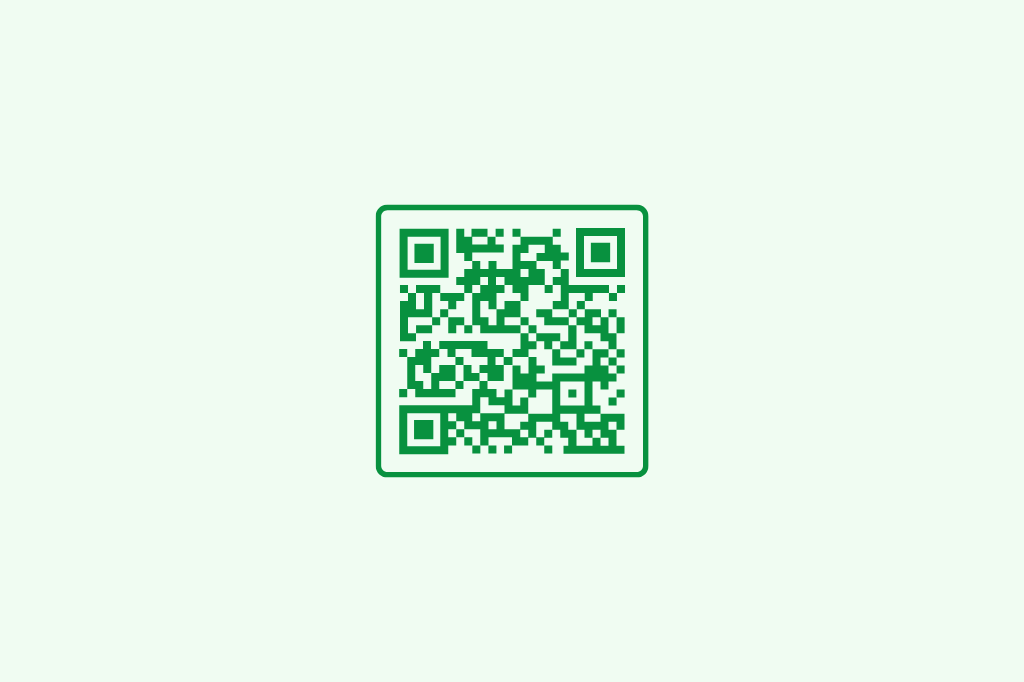
%20(1)%20(1).jpg)
.jpg)