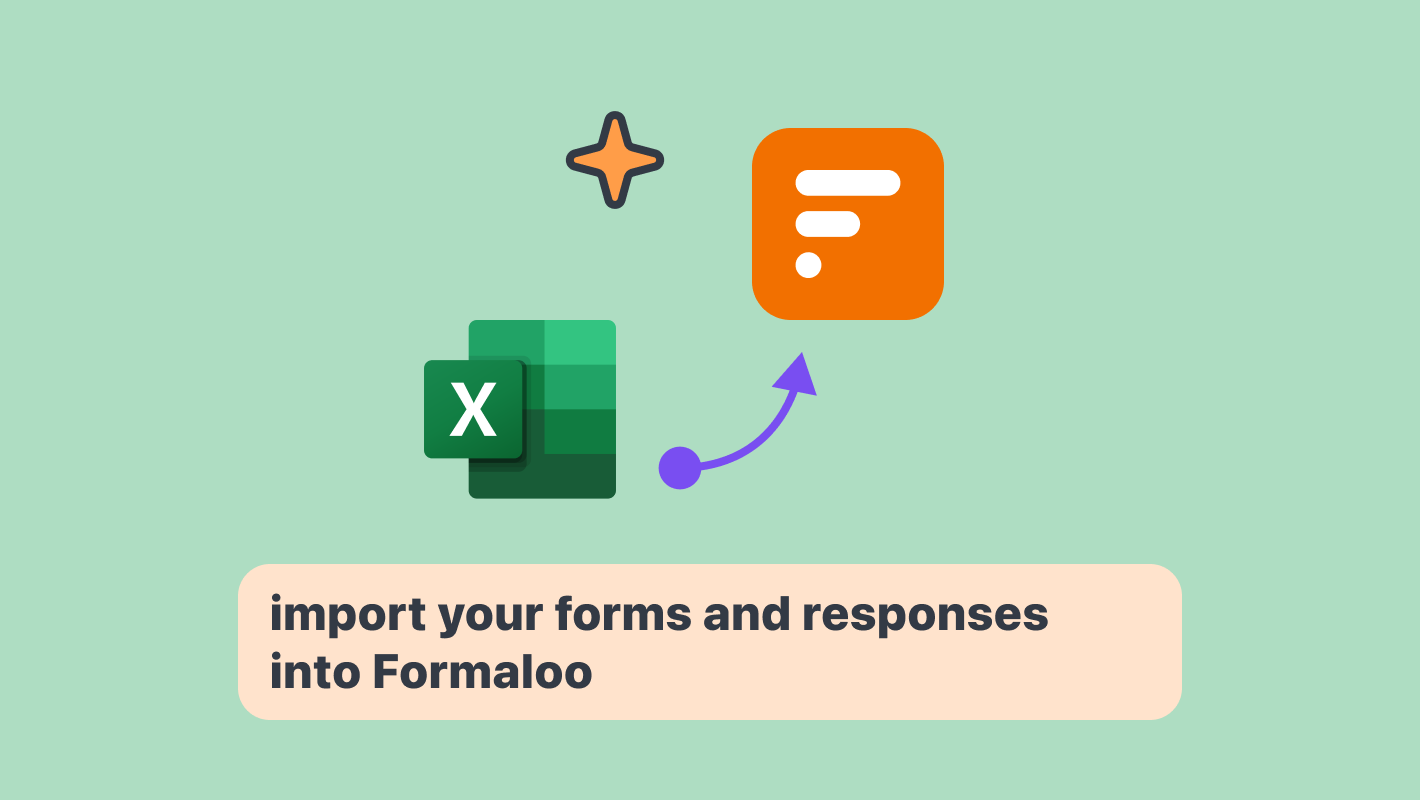How to create polls and presentations, all in one place
If you want to create stunning live polls that captivate your audience, keep reading to find out. Polls are a great way to deliver the insights you need to make more informed decisions and experience real-time feedback from your audience. We’ll walk you through the many ways you can build interactive live polls with different outcomes and track the responses in real-time.

If you want to create stunning live polls that captivate your audience, keep reading to find out.
Polls are a great way to deliver the insights you need to make more informed decisions and experience real-time feedback from your audience.
We’ll walk you through the many ways you can build interactive live polls with different outcomes and track the responses in real-time.
Ready to explore the world of online polls? Let’s begin!
Create eye-catching polls; Get your audience engaged
For making polls, you can start from scratch or use our ready-to-use templates.
Let’s go to our template gallery. This is where you can find ready-to-use templates. Which you can easily edit to fit your particular needs.
To add a template to your workspace, choose one and click “Edit this template”.
Let’s add this course feedback template. This course feedback polling report will get you accurate student feedback by using various ratings and question types.
Or add this customer satisfaction score template.
These templates will help you get better insights into how satisfied your customers are.
They are multiple-step forms that are all customizable to your wants and needs. They also contain a success message that your respondents will see once they’ve finished the poll.
You can even add a link to your success message to redirect respondents to another page or form after completing the survey.
Crafting online live polls; Step-by-step tutorial
Customize your form
Once you’ve customized your form, you can start customizing the survey to make it yours from the “Design” tab.
Change the theme and colors of your poll, add a background image, or even customize the text on the buttons and messages.
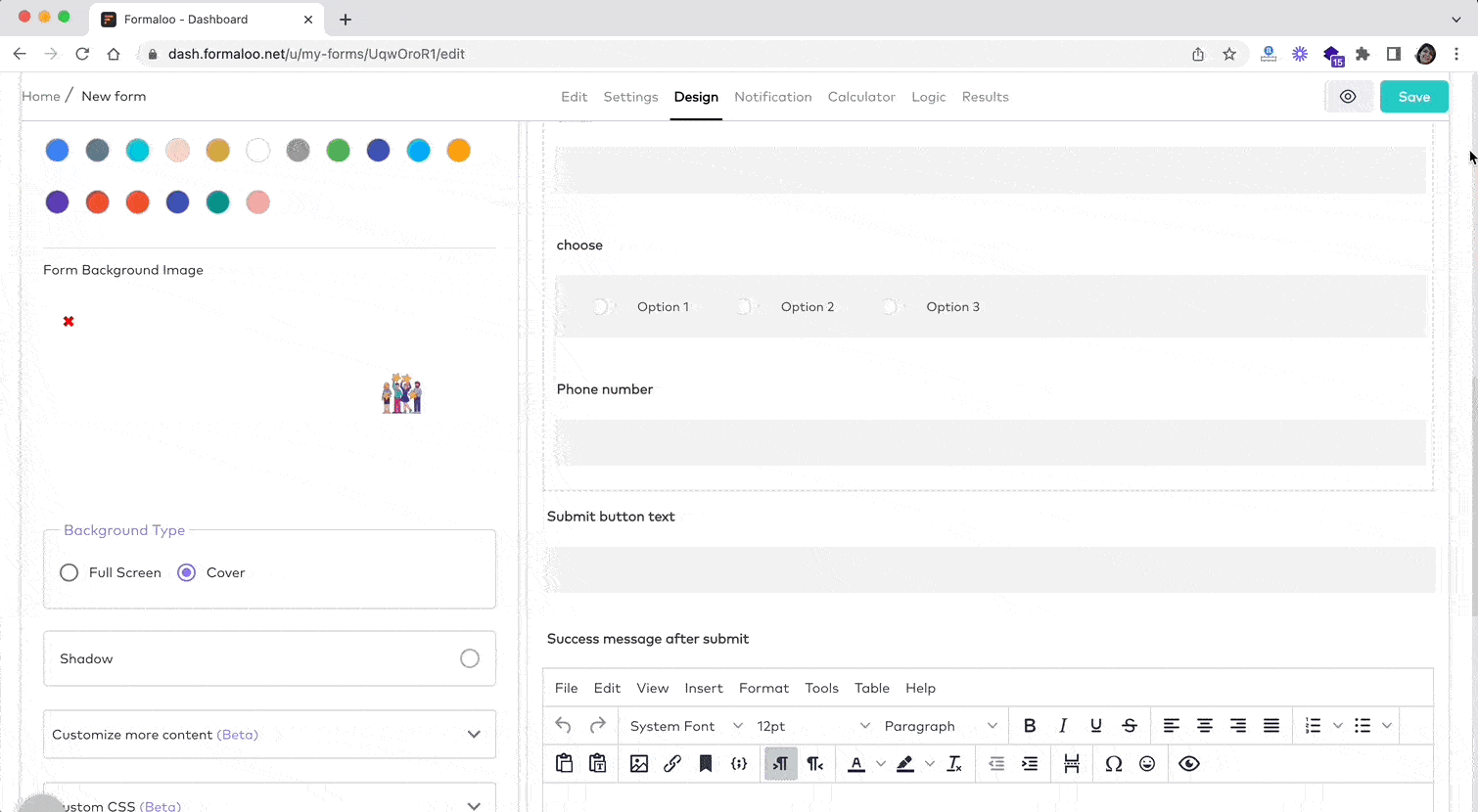
Select single-step or multi-step options to show all of the questions on the same page or each question separately.
You can also shuffle the order of questions or the order of the options inside the fields.
Enable partial submissions to view the unfinished responses of people who start answering the poll, answer a few of your questions, and leave.
How to save form entries partially as the user is filling out the form.
You also can prevent duplicate submissions on your forms.
Learn more about how to customize your form.
Answer piping: Create interactive personalized forms
Use the exciting feature of answer piping! This allows you to showcase the answer to a question in any other section of your form.
Imagine, if a user has answered the “Name”, you can display the name in a different part of the form.
This feature adds a touch of personalization to your forms, making them more engaging and interactive for your users.
The best part? You can use answer piping in real-time, making it versatile and adaptable for any type of form. Get ready to elevate your online form game with answer piping!
Logical based questions and success pages
With logic, you can show different questions based on how your audience answers the survey.
Calculate variables, and dedicate different success messages depending on the answers to the survey.
You can use the Logic page to direct users to the right success page based on their answers. Use “Advanced Logic” to define what success page should be shown after submission on the logic page.
Add a new If/else condition and use the “After Submit, Go to Success Page” option to choose which success page should be visible in that condition.

You can create more than one success page in your form and then use Logic to redirect users to a specific success page based on their responses.
Learn more about how to show multiple success pages on forms.
Watch this video to see how it works.
Publish your live poll online
When you’re ready to publish your poll, you can add it to your website as an iframe, script, widget, or chatbot.
Don’t worry, though! You don’t need to understand programming to make it work.
Just copy the code that Formaloo gives you and paste it into your website. And it starts to work right away.
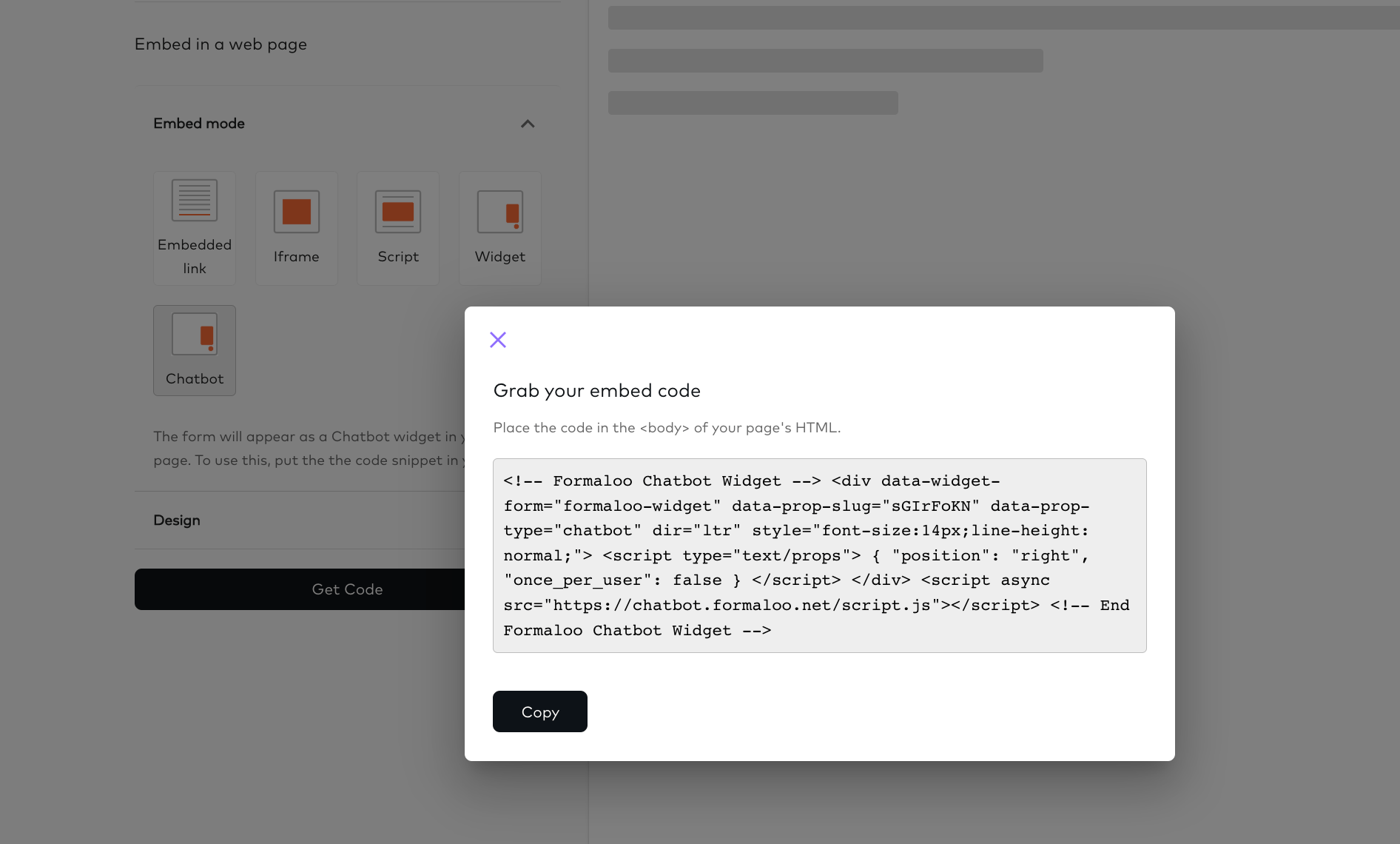
In the Formaloo dashboard click on the form or open the form’s menu and select “View responses”. Then go to the “Share” tab and select one of the options to share your form.
Select one and click on the “Get code” button. There you can copy the code and paste it into your website. It will embed the form into your website.
View reports and responses in real-time
When your audience starts answering, the data comes in in real-time. That means you can analyze responses, plan campaigns based on that data, and send the information to your CRM so you can follow up with new leads.
Present your form responses in live mode. The presentation mode of the forms gives you the power to present your form responses to the public. This feature lets you showcase your form’s responses and the charts and diagrams.
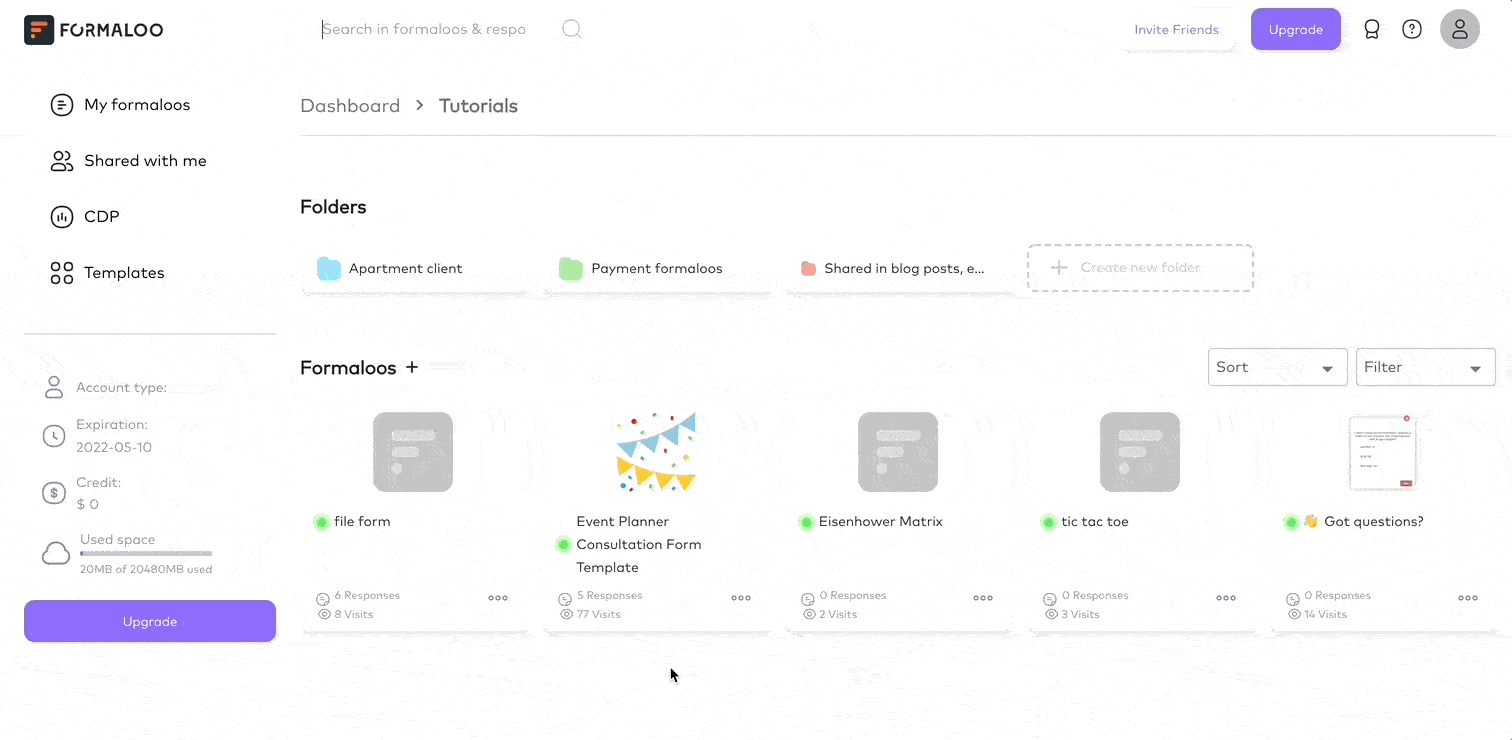
To enable the presentation mode, click on your form and move to the “Presentation” tab. From there, you can enable the presentation mode and manage what data to show on it.
Set email notifications and custom emails for your polls
In the notification tab, you can get a notification every time someone submits your poll.
To receive an email every time the form gets a new response, go to the “Notifications” tab, turn on the “Send me a notification email for each response” toggle and then enter your email address.
Learn more about getting notified of updates on your forms.
You can also use the “Email forwarding” option to add extra email addresses. That way, a copy of the response will be sent to those emails as well. To add new email addresses to the forwarder box, you should separate each email with a “Space“.
Also, you can forward the notification email to send a copy to your team members.
Check out how to send custom emails to your form submitters.
Watch this video to learn more.
Manage your data and responses
You can build an app to categorize and organize your collected data.
Easily create a Kanban board categorized by the status of your leads. Every new response on your poll will automatically show up in your pipeline, and your sales team can follow up on them right away. And the status is an admin-only field that’s only visible to the admins, and your poll takers won’t know about it.
Customize your pipeline board with the fields you want visible on the cards. And quickly update the leads’ status and tag them for future reference.
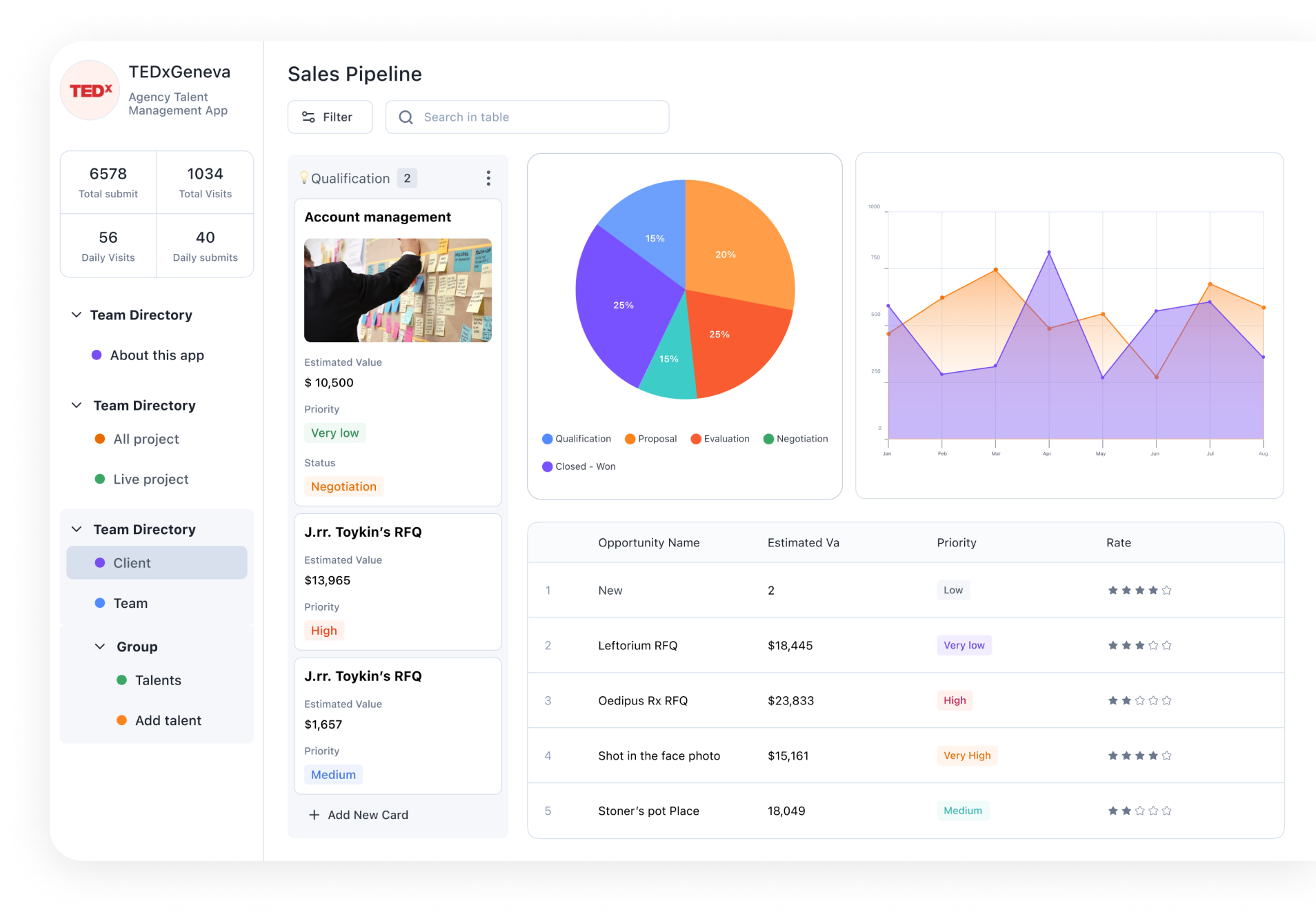
Getting feedback from your customers is a powerful way to show that you value their opinions and are committed to improving their experience.
This can help build stronger relationships with your customers. You will also get immediate insights into the responses through charts and visualizations.
You no longer need to be a data expert to get insights from your data!
With Formaloo polls, the things you can achieve are endless.
This is a tool that will make you want to do more for your customers, whether it’s building forms and polls from scratch or tracking the responses to keep in touch with your customers in a better way.
Say goodbye to all those unorganized duplicate data in multiple applications, and Say hello to Formaloo.
So if your team looks for a tool to develop internal business applications with no code, Formaloo is your best bet, give it a try, and Sign up for free.
Follow us on our Youtube channel for useful tutorials.
.png)